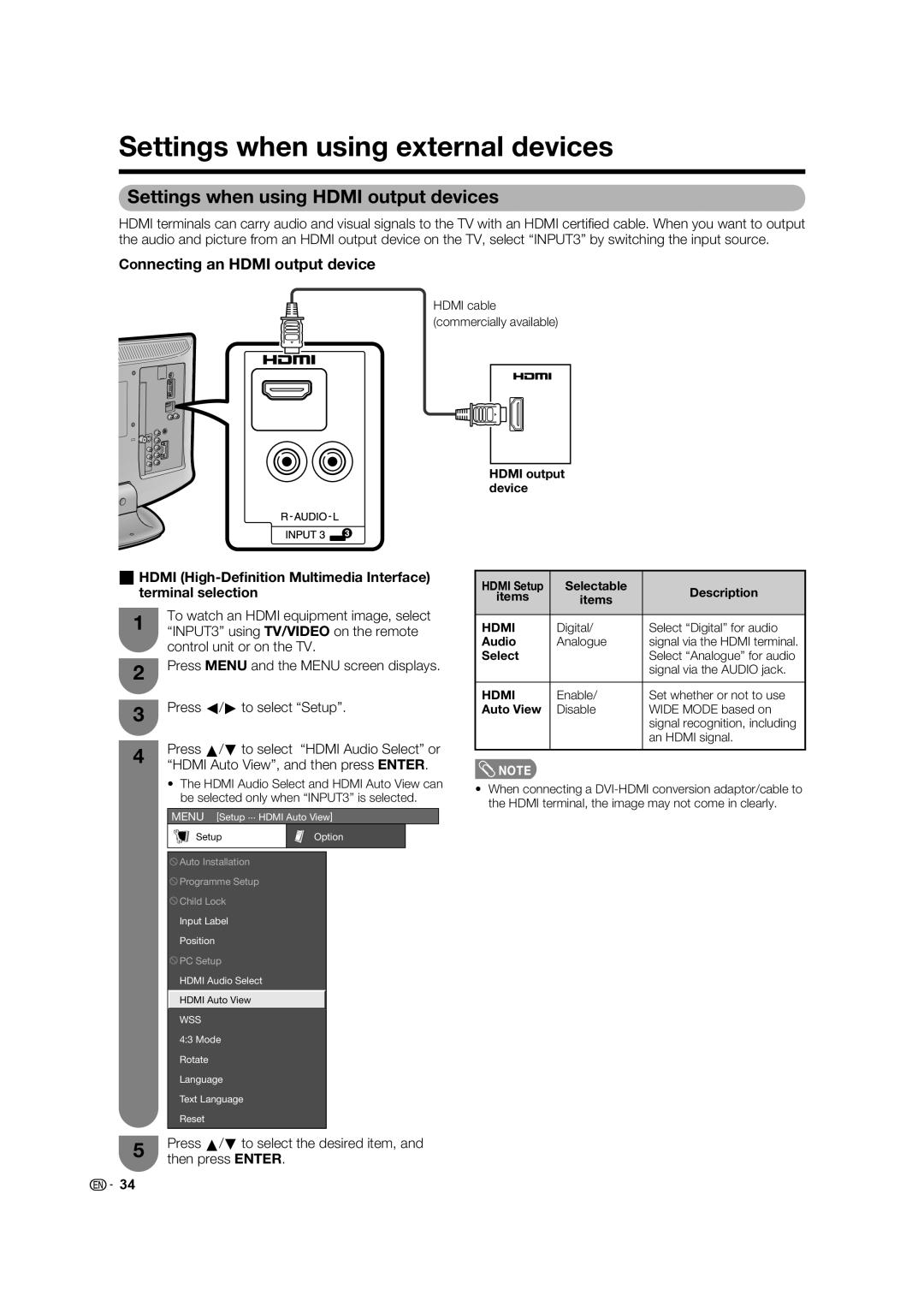Settings when using external devices
Settings when using HDMI output devices
HDMI terminals can carry audio and visual signals to the TV with an HDMI certifi ed cable. When you want to output the audio and picture from an HDMI output device on the TV, select “INPUT3” by switching the input source.
Connecting an HDMI output device
HDMI cable (commercially available)
HDMI output device
wHDMI
1To watch an HDMI equipment image, select “INPUT3” using TV/VIDEO on the remote control unit or on the TV.
2Press MENU and the MENU screen displays.
3Press c/d to select “Setup”.
4Press a/b to select “HDMI Audio Select” or “HDMI Auto View”, and then press ENTER.
•The HDMI Audio Select and HDMI Auto View can be selected only when “INPUT3” is selected.
HDMI Setup | Selectable | Description |
items | items | |
|
|
|
HDMI | Digital/ | Select “Digital” for audio |
Audio | Analogue | signal via the HDMI terminal. |
Select |
| Select “Analogue” for audio |
|
| signal via the AUDIO jack. |
|
|
|
HDMI | Enable/ | Set whether or not to use |
Auto View | Disable | WIDE MODE based on |
|
| signal recognition, including |
|
| an HDMI signal. |
|
|
|
![]() NOTE
NOTE
•When connecting a
MENU [Setup ... HDMI Auto View]
Setup | Option |
![]() Auto Installation
Auto Installation
![]() Programme Setup
Programme Setup
![]() Child Lock
Child Lock
Input Label
Position
![]() PC Setup
PC Setup
HDMI Audio Select
HDMI Auto View
WSS
4:3 Mode
Rotate
Language
Text Language
Reset
5Press a/b to select the desired item, and then press ENTER.
![]() 34
34