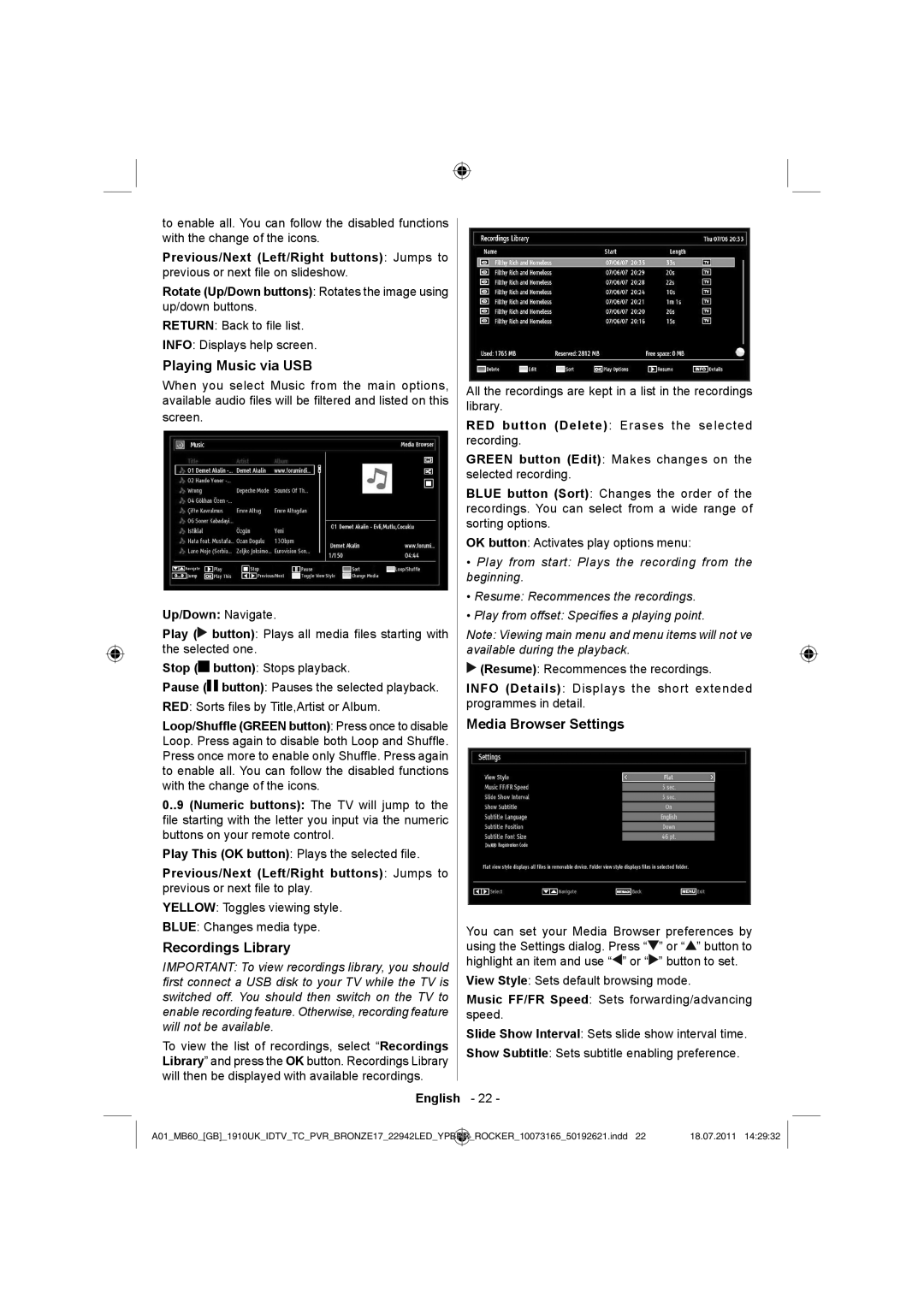to enable all. You can follow the disabled functions with the change of the icons.
Previous/Next (Left/Right buttons): Jumps to previous or next file on slideshow.
Rotate (Up/Down buttons): Rotates the image using up/down buttons.
RETURN: Back to file list.
INFO: Displays help screen.
Playing Music via USB
When you select Music from the main options, available audio files will be filtered and listed on this
screen.
Up/Down: Navigate.
Play (![]() button): Plays all media files starting with the selected one.
button): Plays all media files starting with the selected one.
Stop (![]()
![]() button): Stops playback.
button): Stops playback.
Pause (![]()
![]() button): Pauses the selected playback.
button): Pauses the selected playback.
RED: Sorts files by Title,Artist or Album.
Loop/Shuffle (GREEN button): Press once to disable Loop. Press again to disable both Loop and Shuffle. Press once more to enable only Shuffle. Press again to enable all. You can follow the disabled functions with the change of the icons.
0..9 (Numeric buttons): The TV will jump to the file starting with the letter you input via the numeric buttons on your remote control.
Play This (OK button): Plays the selected file.
Previous/Next (Left/Right buttons): Jumps to previous or next file to play.
YELLOW: Toggles viewing style.
BLUE: Changes media type.
Recordings Library
IMPORTANT: To view recordings library, you should first connect a USB disk to your TV while the TV is switched off. You should then switch on the TV to enable recording feature. Otherwise, recording feature will not be available.
To view the list of recordings, select “Recordings Library” and press the OK button. Recordings Library will then be displayed with available recordings.
All the recordings are kept in a list in the recordings library.
RED button (Delete): Erases the selected recording.
GREEN button (Edit): Makes changes on the selected recording.
BLUE button (Sort): Changes the order of the recordings. You can select from a wide range of sorting options.
OK button: Activates play options menu:
•Play from start: Plays the recording from the beginning.
•Resume: Recommences the recordings.
•Play from offset: Specifies a playing point.
Note: Viewing main menu and menu items will not ve available during the playback.
![]() (Resume): Recommences the recordings.
(Resume): Recommences the recordings.
INFO (Details): Displays the short extended programmes in detail.
Media Browser Settings
You can set your Media Browser preferences by using the Settings dialog. Press “![]() ” or “
” or “![]() ” button to highlight an item and use “
” button to highlight an item and use “![]() ” or “
” or “![]() ” button to set.
” button to set.
View Style: Sets default browsing mode.
Music FF/FR Speed: Sets forwarding/advancing speed.
Slide Show Interval: Sets slide show interval time.
Show Subtitle: Sets subtitle enabling preference.
English - 22 -
A01_MB60_[GB]_1910UK_IDTV_TC_PVR_BRONZE17_22942LED_YPBPR | _ROCKER_10073165_50192621.indd 22 | 18.07.2011 14:29:32 |
|
|
|