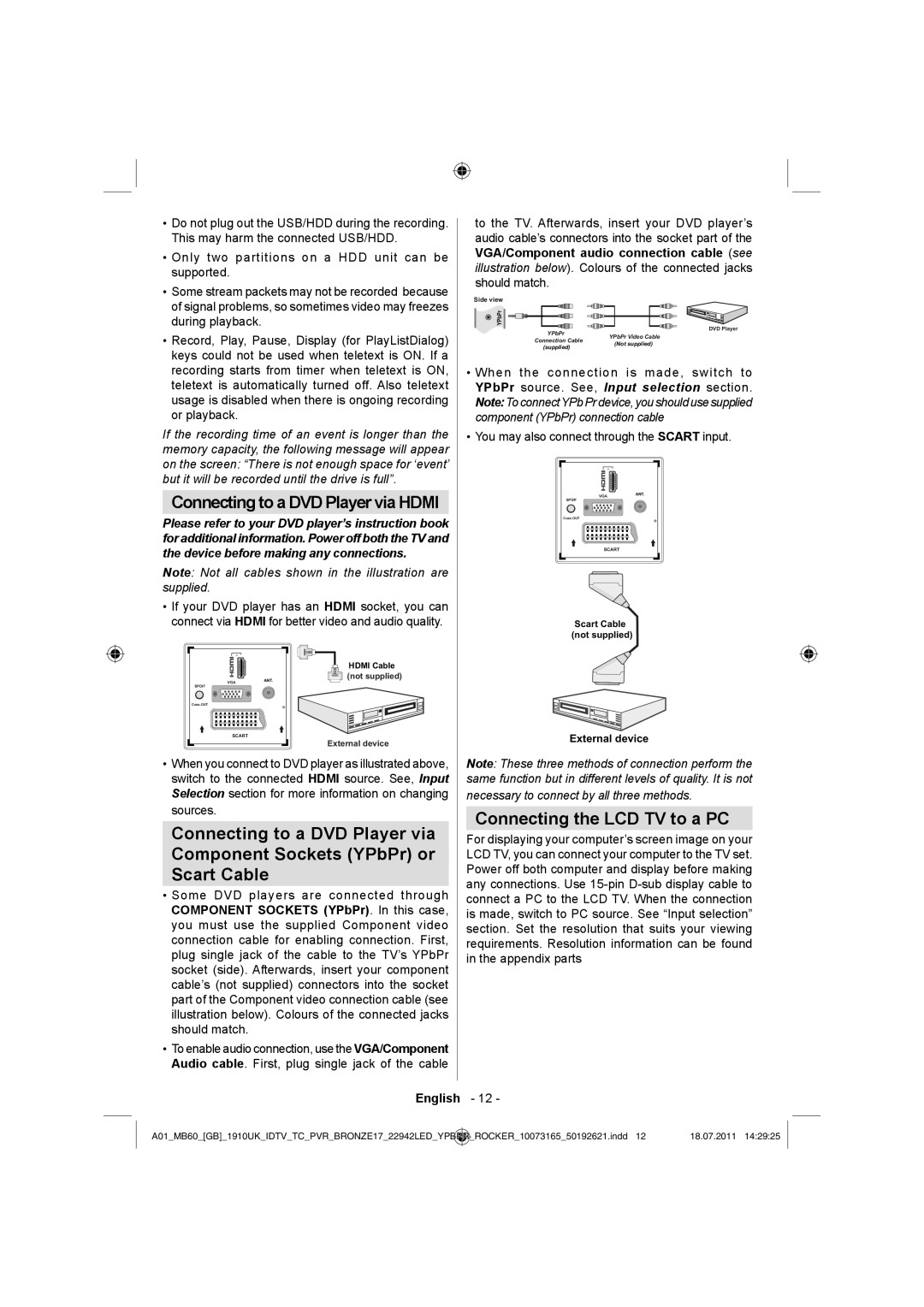• Do not plug out the USB/HDD during the recording. |
This may harm the connected USB/HDD. |
• Only two partitions on a HDD unit can be |
supported. |
• Some stream packets may not be recorded because |
to the TV. Afterwards, insert your DVD player’s audio cable’s connectors into the socket part of the VGA/Component audio connection cable (see illustration below). Colours of the connected jacks should match.
of signal problems, so sometimes video may freezes |
during playback. |
Side view
YPbPr
DVD Player
YPbPr Video Cable
• Record, Play, Pause, Display (for PlayListDialog) |
Connection Cable
keys could not be used when teletext is ON. If a |
(supplied)
(Not supplied)
recording starts from timer when teletext is ON, |
teletext is automatically turned off. Also teletext |
usage is disabled when there is ongoing recording |
or playback. |
If the recording time of an event is longer than the memory capacity, the following message will appear on the screen: “There is not enough space for ‘event’ but it will be recorded until the drive is full”.
Connecting to a DVD Player via HDMI
Please refer to your DVD player’s instruction book for additional information. Power off both the TV and the device before making any connections.
Note: Not all cables shown in the illustration are supplied.
•If your DVD player has an HDMI socket, you can connect via HDMI for better video and audio quality.
•When the connection is made, switch to YPbPr source. See, Input selection section. Note:To connectYPb Pr device, you should use supplied component (YPbPr) connection cable
•You may also connect through the SCART input.
1 |
VGA |
SPDIF |
Coax.OUT |
SCART |
Scart Cable (not supplied)
1 |
VGA |
SPDIF |
Coax.OUT |
SCART |
![]() HDMI Cable
HDMI Cable ![]()
![]()
![]() (not supplied)
(not supplied)
External device
External device
•When you connect to DVD player as illustrated above, switch to the connected HDMI source. See, Input Selection section for more information on changing sources.
Connecting to a DVD Player via Component Sockets (YPbPr) or Scart Cable
•Some DVD players are connected through COMPONENT SOCKETS (YPbPr). In this case, you must use the supplied Component video connection cable for enabling connection. First, plug single jack of the cable to the TV’s YPbPr socket (side). Afterwards, insert your component cable’s (not supplied) connectors into the socket part of the Component video connection cable (see illustration below). Colours of the connected jacks should match.
•To enable audio connection, use the VGA/Component Audio cable. First, plug single jack of the cable
Note: These three methods of connection perform the same function but in different levels of quality. It is not
necessary to connect by all three methods.
Connecting the LCD TV to a PC
For displaying your computer’s screen image on your LCD TV, you can connect your computer to the TV set. Power off both computer and display before making any connections. Use
English - 12 -
A01_MB60_[GB]_1910UK_IDTV_TC_PVR_BRONZE17_22942LED_YPBPR | _ROCKER_10073165_50192621.indd 12 | 18.07.2011 14:29:25 |
|
|
|