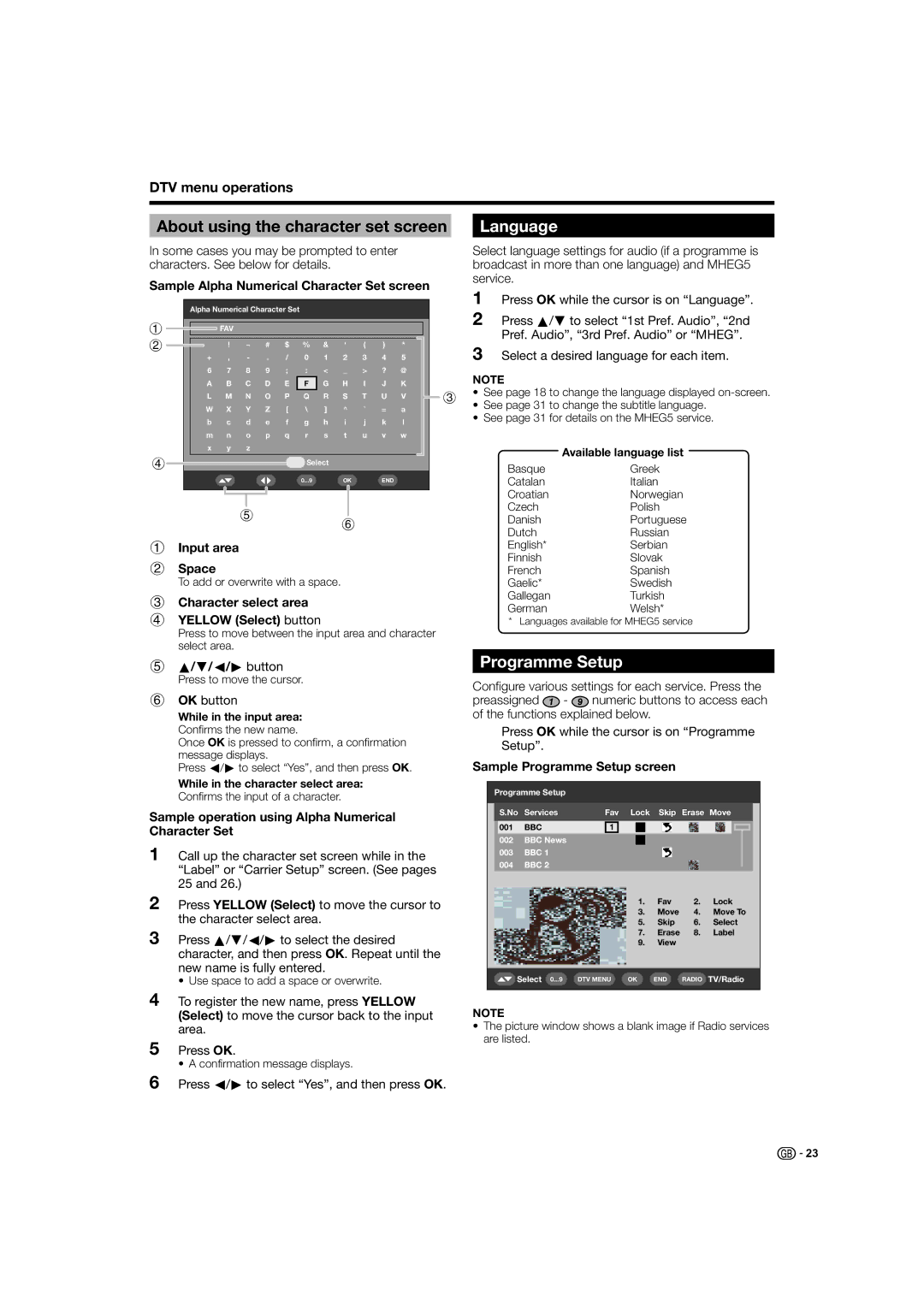LC-26D44S, LC-26D44E specifications
The Sharp LC-26D44E and LC-26D44S are a pair of compact flat-screen LCD TVs that exemplify quality and convenience in home entertainment. With a 26-inch display size, these models are perfectly suited for smaller living spaces, bedrooms, or as secondary televisions for gaming or streaming purposes.One of the main features of the LC-26D44E and LC-26D44S is the inclusion of Sharp's advanced LCD technology, which delivers vibrant picture quality and consistent brightness levels. The panel offers a native resolution of 1366 x 768 pixels, allowing for excellent clarity and detail in HD content. This resolution is ideal for viewing standard DVDs and broadcasts, ensuring that images appear sharp without pixelation.
Both models support a wide color gamut, enabling a richer and more immersive viewing experience. They boast a dynamic contrast ratio that enhances the differences between light and dark scenes, making television shows and movies more visually engaging. Additionally, these TVs are equipped with a fast response time, essential for reducing motion blur during fast-paced action scenes or sports broadcasts.
Connectivity options are another highlight of the LC-26D44E and LC-26D44S. They come with multiple HDMI ports that allow for seamless connection to various devices such as gaming consoles, Blu-ray players, and streaming devices. An integrated USB port also enables users to play back multimedia content directly from flash drives, further enhancing the versatility of these TVs.
Audio performance in the LC-26D44E and LC-26D44S is aided by a built-in audio enhancement system. The sound systems provide decent output, making dialogues clearer and enriching the overall sound experience. However, some users may prefer to connect external speakers or soundbars for an amplified audio experience.
Energy efficiency is an important characteristic of these models. They are designed to consume less power than older models, contributing to lower electricity bills and promoting eco-friendly usage. This makes the LC-26D44E and LC-26D44S not only functional but also a responsible choice for the environmentally conscious consumer.
In summary, the Sharp LC-26D44E and LC-26D44S are excellent choices for those looking for a compact TV that delivers strong performance, vibrant visuals, and easy connectivity. Their user-friendly features and solid build quality make them a reliable addition to any entertainment setup.