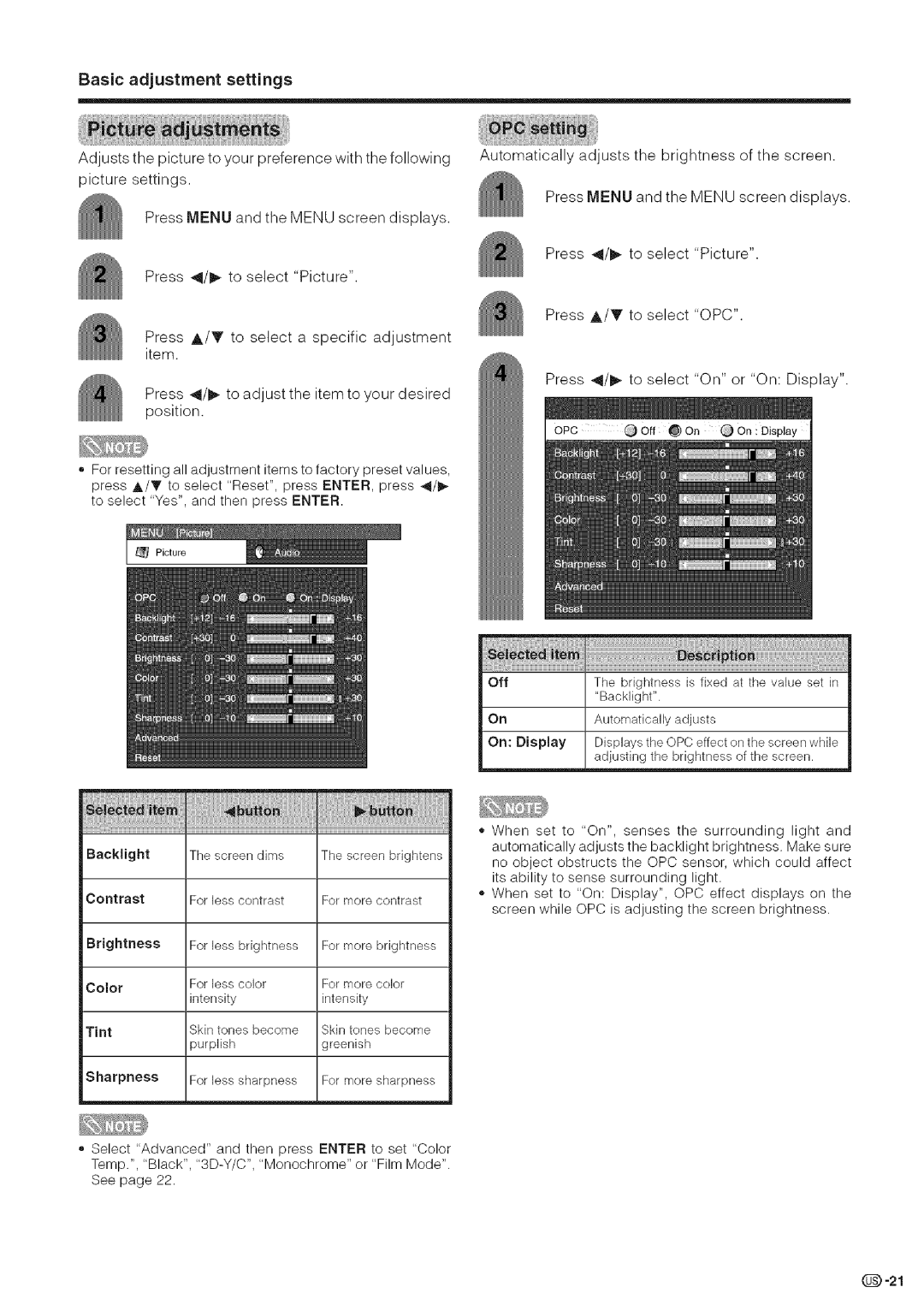Basic adjustment settings
Adjusts the picture to your preference with the following picture settings.
Press MENU and the MENU screen displays.
Press _/_ to select "Picture".
Press A/Y to select a specific adjustment item.
Press 41/_ to adjust the item to your desired position.
®For resetting all adjustment items to factory preset values, press A/T to select "Reset", press ENTER, press 41/_ to select "Yes", and then press ENTER.
Picture
Backlight | The screen | dims | The screen | brightens | ||
Contrast | For less | contrast | For more | contrast | ||
Brightness | For less | brightness | For more | brightness | ||
Color | For less | color | For more | color | ||
|
|
| ||||
| intensity |
|
| intensky |
|
|
Tint | Skin tones | become | Skin tones | become | ||
| purplish |
|
| greenish |
|
|
Sharpness | For less | sharpness | For more | sharpness | ||
| ||||||
®Select "Advanced" and then press ENTER to set "Color Temp.", "Black",
See page 22.
Automatically adjusts the brightness of the screen.
Press MENU and the MENU screen displays.
Press _/_ to select "Picture".
Press A/Y to select "OPC".
Press _/_ to select "On" or "On: Display".
Off | The brightness | is fixed | at the value | set in |
| "Back]ight". |
|
|
|
On | Automatically | adjusts |
|
|
On: Display | Displays the OPC effect | on the screen | while | |
| adjusting the brightness of the screen. | |||
•When set to "On", senses the surrounding light and automatically adjusts the backlight brightness. Make sure no object obstructs the OPC sensor, which could affect
its ability to sense surrounding light.
,,When set to "On: Display", OPC effect displays on the screen while OPC is adjusting the screen brightness.
Q