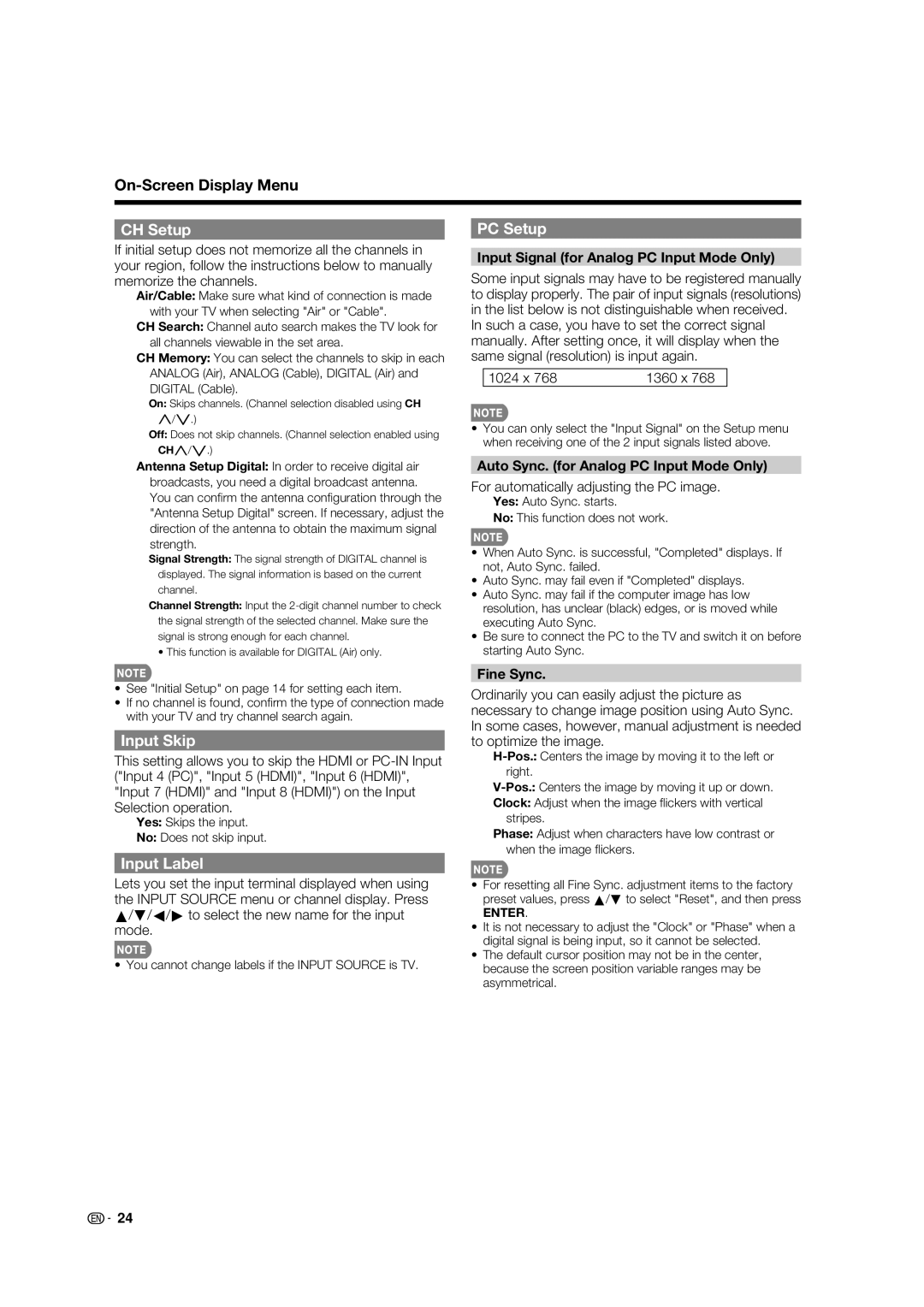CH Setup
If initial setup does not memorize all the channels in your region, follow the instructions below to manually memorize the channels.
Air/Cable: Make sure what kind of connection is made with your TV when selecting "Air" or "Cable".
CH Search: Channel auto search makes the TV look for all channels viewable in the set area.
CH Memory: You can select the channels to skip in each ANALOG (Air), ANALOG (Cable), DIGITAL (Air) and DIGITAL (Cable).
On: Skips channels. (Channel selection disabled using CH r/s.)
Off: Does not skip channels. (Channel selection enabled using CHr/s.)
PC Setup
Input Signal (for Analog PC Input Mode Only)
Some input signals may have to be registered manually to display properly. The pair of input signals (resolutions) in the list below is not distinguishable when received.
In such a case, you have to set the correct signal manually. After setting once, it will display when the same signal (resolution) is input again.
1024 x 768 | 1360 x 768 |
•You can only select the "Input Signal" on the Setup menu when receiving one of the 2 input signals listed above.
Antenna Setup Digital: In order to receive digital air broadcasts, you need a digital broadcast antenna. You can confi rm the antenna confi guration through the "Antenna Setup Digital" screen. If necessary, adjust the direction of the antenna to obtain the maximum signal strength.
Signal Strength: The signal strength of DIGITAL channel is displayed. The signal information is based on the current channel.
Channel Strength: Input the
• This function is available for DIGITAL (Air) only.
Auto Sync. (for Analog PC Input Mode Only)
For automatically adjusting the PC image.
Yes: Auto Sync. starts.
No: This function does not work.
•When Auto Sync. is successful, "Completed" displays. If not, Auto Sync. failed.
•Auto Sync. may fail even if "Completed" displays.
•Auto Sync. may fail if the computer image has low resolution, has unclear (black) edges, or is moved while executing Auto Sync.
•Be sure to connect the PC to the TV and switch it on before starting Auto Sync.
•See "Initial Setup" on page 14 for setting each item.
•If no channel is found, confi rm the type of connection made with your TV and try channel search again.
Input Skip
This setting allows you to skip the HDMI or
Yes: Skips the input.
No: Does not skip input.
Input Label
Lets you set the input terminal displayed when using the INPUT SOURCE menu or channel display. Press a/b/c/d to select the new name for the input mode.
• You cannot change labels if the INPUT SOURCE is TV.
Fine Sync.
Ordinarily you can easily adjust the picture as necessary to change image position using Auto Sync. In some cases, however, manual adjustment is needed to optimize the image.
Clock: Adjust when the image fl ickers with vertical stripes.
Phase: Adjust when characters have low contrast or when the image fl ickers.
•For resetting all Fine Sync. adjustment items to the factory preset values, press a/b to select "Reset", and then press
ENTER.
•It is not necessary to adjust the "Clock" or "Phase" when a digital signal is being input, so it cannot be selected.
•The default cursor position may not be in the center, because the screen position variable ranges may be asymmetrical.
![]()
![]() 24
24