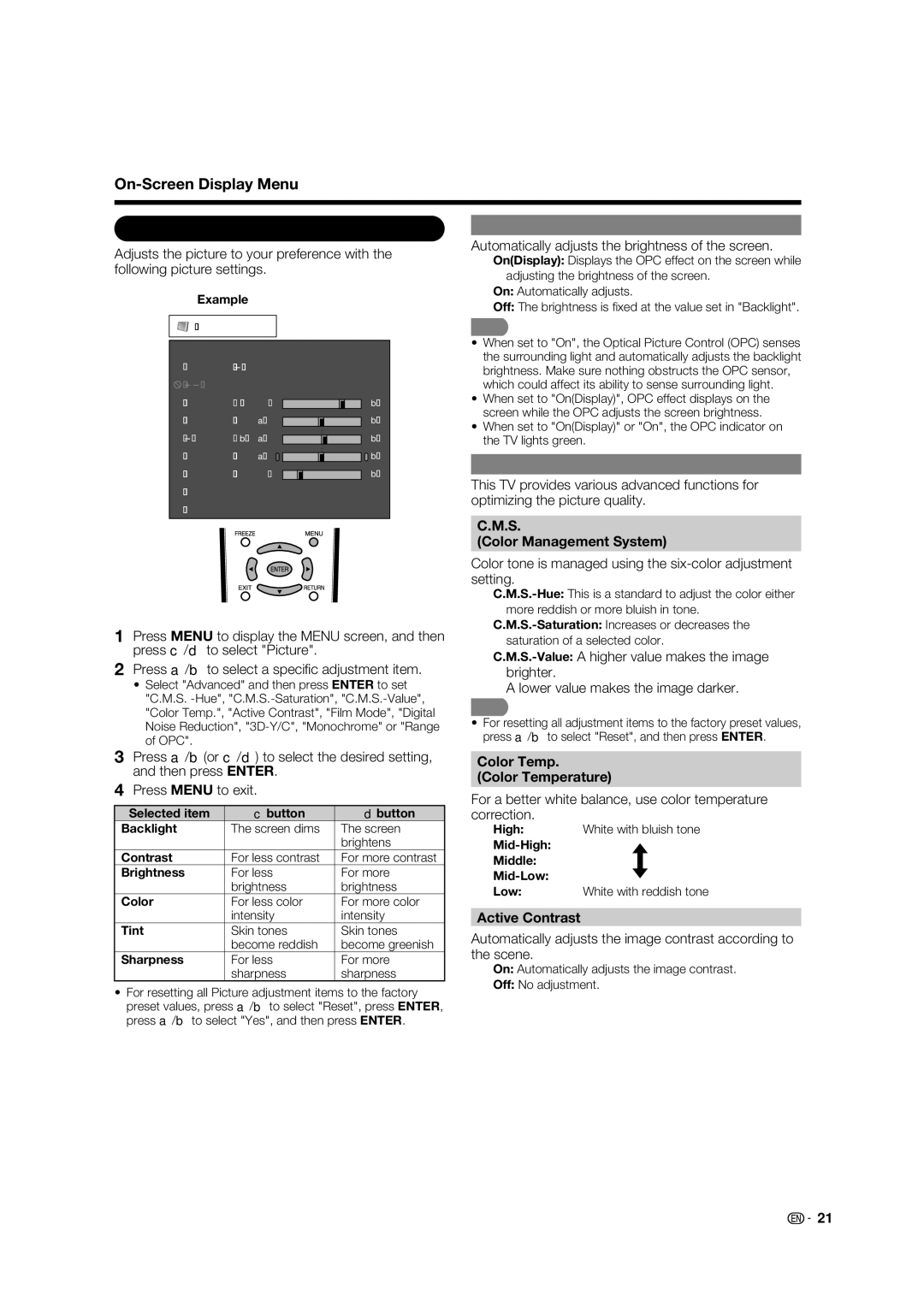Picture Menu
Adjusts the picture to your preference with the following picture settings.
Example
![]() Picture
Picture
OPC Setting
Automatically adjusts the brightness of the screen.
On(Display): Displays the OPC effect on the screen while adjusting the brightness of the screen.
On: Automatically adjusts.
Off: The brightness is fi xed at the value set in "Backlight".
OPC | [On(Display)] |
|
|
|
|
| ||
Backlight |
|
|
|
|
|
|
|
|
Contrast | [ | 30] | 0 |
|
|
|
| b40 |
|
|
|
| |||||
Brightness | [ | 0] | a30 |
|
|
|
| b30 |
|
|
|
| |||||
Color | [ b2] a30 |
|
|
|
| b30 | ||
|
|
|
| |||||
Tint | [ | 0] | a30 |
|
|
|
| b30 |
|
|
|
| |||||
Sharpness | [ | 4] | 0 |
|
|
|
| b20 |
|
|
|
| |||||
Advanced |
|
|
|
|
|
|
|
|
Reset |
|
|
|
|
|
|
|
|
|
|
|
|
|
|
|
|
|
•When set to "On", the Optical Picture Control (OPC) senses the surrounding light and automatically adjusts the backlight brightness. Make sure nothing obstructs the OPC sensor, which could affect its ability to sense surrounding light.
•When set to "On(Display)", OPC effect displays on the screen while the OPC adjusts the screen brightness.
•When set to "On(Display)" or "On", the OPC indicator on the TV lights green.
Advanced Picture Setting
This TV provides various advanced functions for optimizing the picture quality.
1Press MENU to display the MENU screen, and then press c/d to select "Picture".
2Press a/b to select a specifi c adjustment item.
•Select "Advanced" and then press ENTER to set "C.M.S.
3Press a/b(or c/d) to select the desired setting, and then press ENTER.
4Press MENU to exit.
Selected item | cbutton | dbutton |
Backlight | The screen dims | The screen |
|
| brightens |
Contrast | For less contrast | For more contrast |
Brightness | For less | For more |
| brightness | brightness |
Color | For less color | For more color |
| intensity | intensity |
Tint | Skin tones | Skin tones |
| become reddish | become greenish |
Sharpness | For less | For more |
| sharpness | sharpness |
•For resetting all Picture adjustment items to the factory preset values, press a/b to select "Reset", press ENTER, press a/b to select "Yes", and then press ENTER.
C.M.S.
(Color Management System)
Color tone is managed using the
A lower value makes the image darker.
•For resetting all adjustment items to the factory preset values, press a/b to select "Reset", and then press ENTER.
Color Temp.
(Color Temperature)
For a better white balance, use color temperature correction.
High: White with bluish tone
Middle:
Low: White with reddish tone
Active Contrast
Automatically adjusts the image contrast according to the scene.
On: Automatically adjusts the image contrast.
Off: No adjustment.
![]()
![]() 21
21