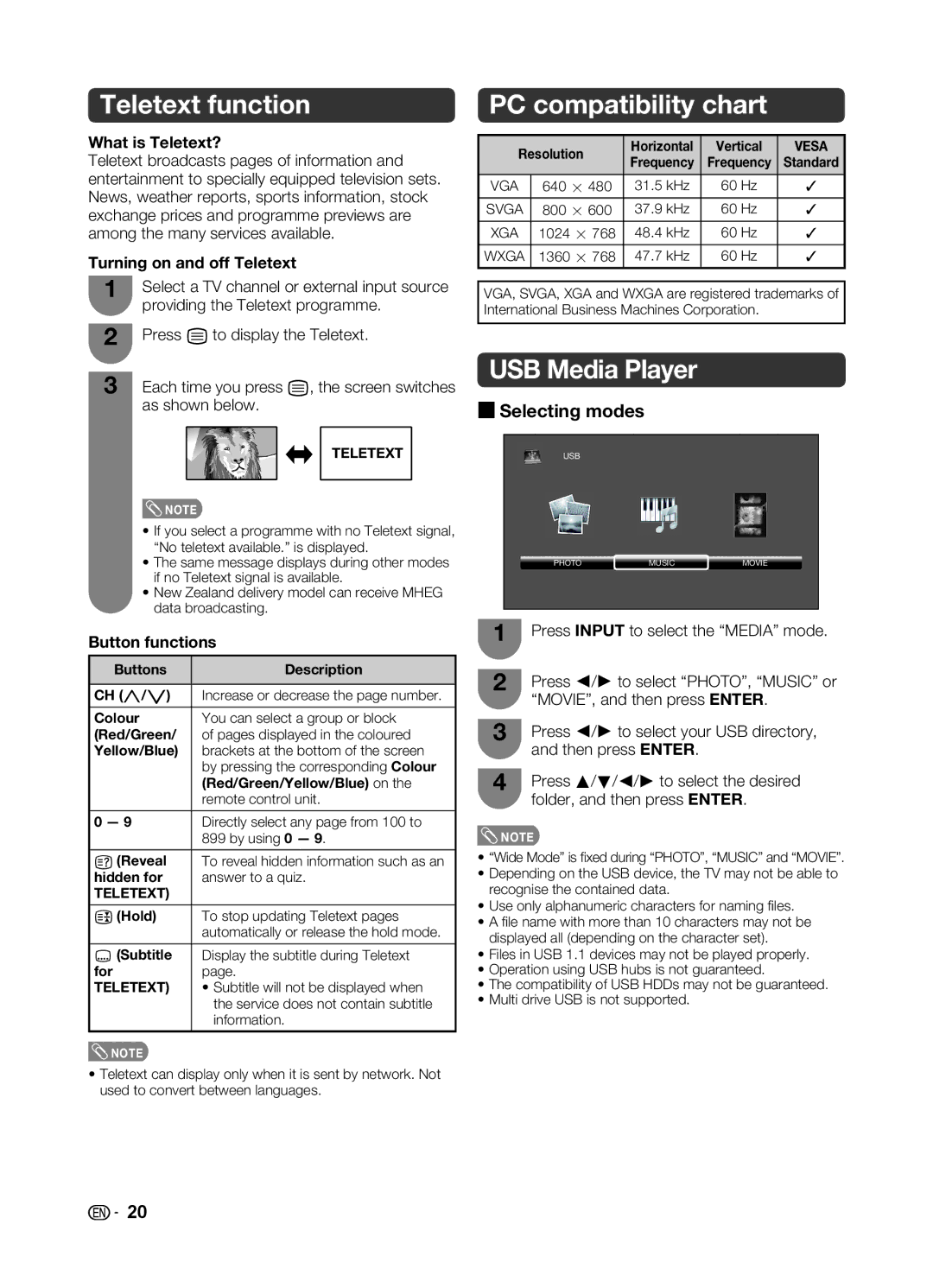Teletext function
What is Teletext?
Teletext broadcasts pages of information and entertainment to specially equipped television sets. News, weather reports, sports information, stock exchange prices and programme previews are among the many services available.
Turning on and off Teletext
1Select a TV channel or external input source providing the Teletext programme.
2Press m to display the Teletext.
PC compatibility chart
Resolution | Horizontal | Vertical | VESA | ||
Frequency | Frequency | Standard | |||
|
| ||||
|
|
|
|
| |
VGA | 640 g 480 | 31.5 kHz | 60 Hz | ✓ | |
SVGA | 800 g 600 | 37.9 kHz | 60 Hz | ✓ | |
XGA | 1024 g 768 | 48.4 kHz | 60 Hz | ✓ | |
WXGA | 1360 g 768 | 47.7 kHz | 60 Hz | ✓ | |
VGA, SVGA, XGA and WXGA are registered trademarks of International Business Machines Corporation.
3Each time you press m, the screen switches as shown below.
TELETEXT
![]() NOTE
NOTE
•If you select a programme with no Teletext signal, “No teletext available.” is displayed.
•The same message displays during other modes if no Teletext signal is available.
•New Zealand delivery model can receive MHEG data broadcasting.
Button functions
Buttons | Description |
|
|
CH (r/s) | Increase or decrease the page number. |
|
|
Colour | You can select a group or block |
(Red/Green/ | of pages displayed in the coloured |
Yellow/Blue) | brackets at the bottom of the screen |
| by pressing the corresponding Colour |
| (Red/Green/Yellow/Blue) on the |
| remote control unit. |
|
|
0 — 9 | Directly select any page from 100 to |
| 899 by using 0 — 9. |
|
|
k (Reveal | To reveal hidden information such as an |
hidden for | answer to a quiz. |
TELETEXT) |
|
|
|
3 (Hold) | To stop updating Teletext pages |
| automatically or release the hold mode. |
|
|
[ (Subtitle | Display the subtitle during Teletext |
for | page. |
TELETEXT) | • Subtitle will not be displayed when |
| the service does not contain subtitle |
| information. |
|
|
![]() NOTE
NOTE
•Teletext can display only when it is sent by network. Not used to convert between languages.
USB Media Player
HSelecting modes
USB
PHOTO | MUSIC | MOVIE |
1Press INPUT to select the “MEDIA” mode.
2Press c/d to select “PHOTO”, “MUSIC” or “MOVIE”, and then press ENTER.
3Press c/d to select your USB directory, and then press ENTER.
4Press a/b/c/d to select the desired folder, and then press ENTER.
![]() NOTE
NOTE
•“Wide Mode” is fi xed during “PHOTO”, “MUSIC” and “MOVIE”.
•Depending on the USB device, the TV may not be able to recognise the contained data.
•Use only alphanumeric characters for naming fi les.
•A fi le name with more than 10 characters may not be displayed all (depending on the character set).
•Files in USB 1.1 devices may not be played properly.
•Operation using USB hubs is not guaranteed.
•The compatibility of USB HDDs may not be guaranteed.
•Multi drive USB is not supported.
![]()
![]() 20
20