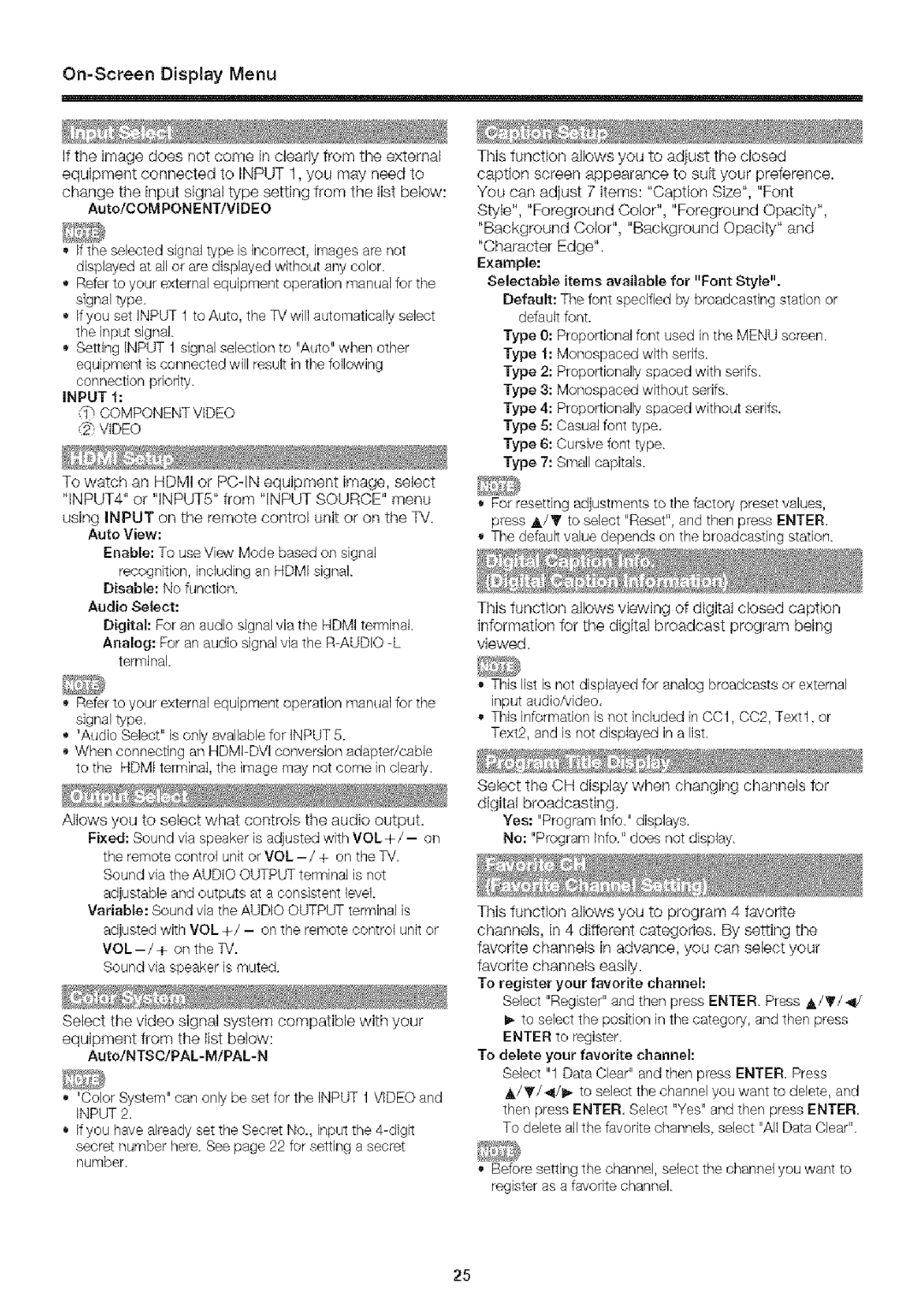LC-32SB24U specifications
The Sharp LC-32SB24U is a compact yet powerful television that delivers an impressive viewing experience, making it an excellent choice for various settings, including bedrooms, small living rooms, and even offices. This model stands out with its 32-inch LCD display, combining affordability with quality. With a native resolution of 1366 x 768 pixels, this television boasts vivid color accuracy and sharp visuals, ensuring that your favorite movies and shows look their best.One of the key features of the Sharp LC-32SB24U is its built-in DVD player, which adds convenience by eliminating the need for extra devices cluttering your space. You can easily watch your favorite DVDs and enjoy a wide range of multimedia content without any hassle. This integrated system makes it an all-in-one entertainment unit that is particularly appealing for users with limited room to spare.
Furthermore, the LC-32SB24U supports various connectivity options, including HDMI and USB ports. The HDMI input allows you to connect external devices such as gaming consoles, Blu-ray players, or streaming devices, enhancing your overall entertainment experience. The USB port provides the versatility to play media files directly from USB flash drives, enabling you to enjoy your personal collection of photos, music, and videos.
The television features a dynamic contrast ratio that enhances the depth and richness of colors, resulting in a more immersive viewing experience. The built-in speakers offer decent sound quality, but users seeking a more cinematic experience may choose to connect external audio systems for upgraded sound output.
Energy efficiency is another highlight of the Sharp LC-32SB24U, which is designed to minimize power consumption without compromising on performance. This makes it a responsible choice for eco-conscious consumers as it helps in reducing electricity bills.
Overall, the Sharp LC-32SB24U combines practicality with performance, delivering quality visuals and sound in a compact design. Whether you're watching the latest blockbuster or playing your favorite video games, this television provides a great balance of features that cater to a variety of entertainment needs. Its combination of user-friendly design, connectivity options, and integrated DVD player makes it a versatile addition to any entertainment setup.