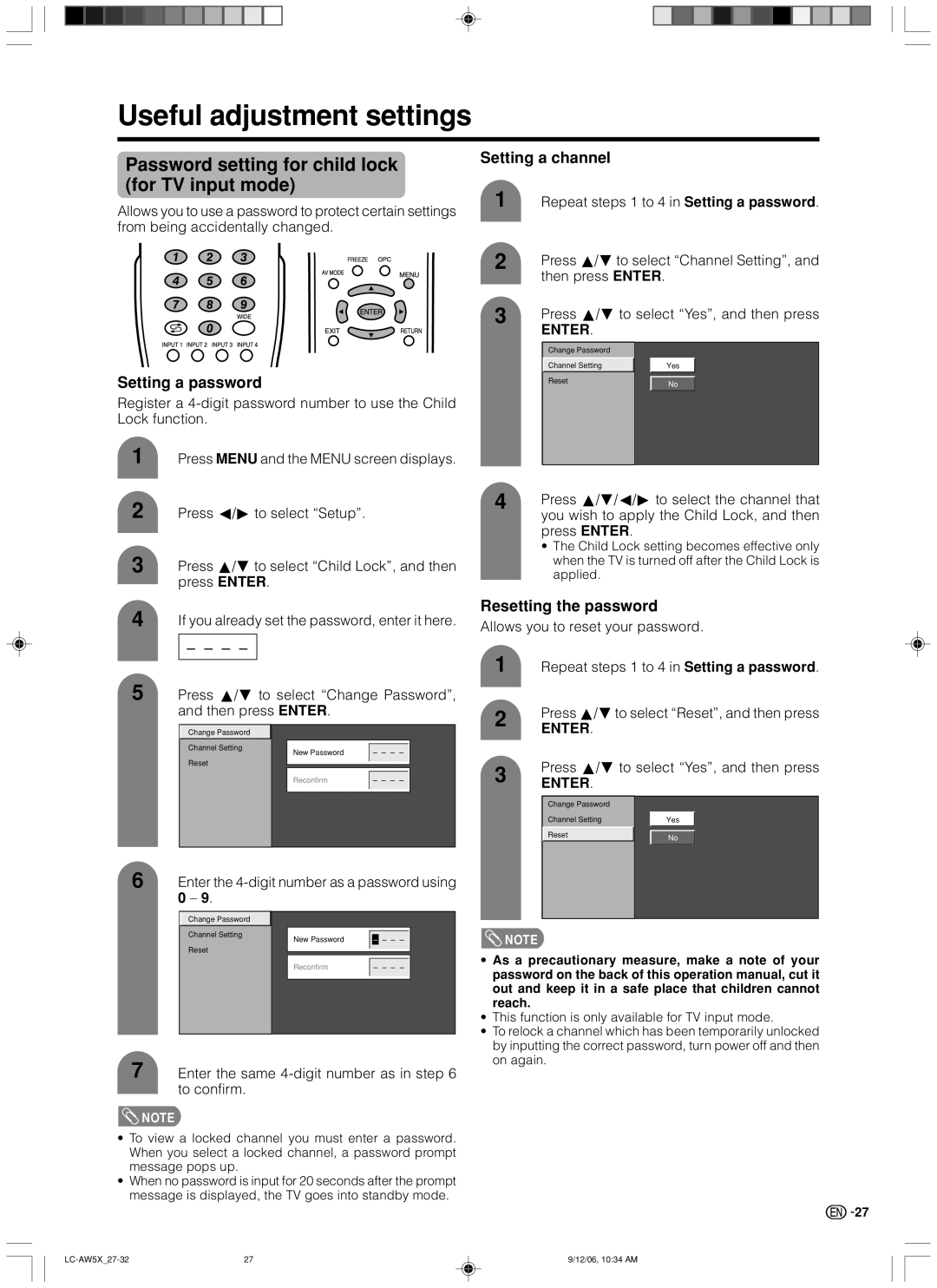LC-32AW5X, LC-37AW5X specifications
The Sharp LC-37AW5X and LC-32AW5X are two impressive LCD televisions that embody Sharp's commitment to advanced technology and high-quality images. Both models highlight the brand's innovation and dedication to delivering superior viewing experiences, making them suitable for a variety of entertainment needs.The LC-37AW5X features a larger 37-inch screen, while the LC-32AW5X boasts a 32-inch display. Both models utilize Sharp's renowned LCD technology, characterized by vibrant color reproduction and sharp image clarity. They are designed with a full HD resolution, which enhances the clarity of both HD and standard content, ensuring that viewers enjoy every detail.
One standout feature of both models is the incorporation of Sharp's Aquos Liquid Crystal technology. This technology allows for deeper blacks and brighter whites, creating a striking contrast that enhances image quality. Additionally, the models feature a wide viewing angle thanks to their comprehensive LCD panel design, which ensures that images remain consistent and vibrant from various seating positions.
Audio performance is also a highlight, as both televisions are equipped with advanced sound systems. These models include built-in speakers that deliver clear and balanced audio, making them great for watching movies, gaming, or enjoying music. With a range of sound modes available, users can customize their auditory experience according to their preferences.
Connectivity options are plentiful, with multiple HDMI ports allowing users to connect various devices such as gaming consoles, Blu-ray players, and streaming devices with ease. Additionally, USB ports facilitate easy access to media playback from flash drives, enhancing the overall versatility of both televisions.
Both the LC-37AW5X and LC-32AW5X come with energy-efficient features, aligning with modern standards for sustainability. These models are designed not only to provide excellent performance but also to consume less power, making them a responsible choice for eco-conscious consumers.
In summary, the Sharp LC-37AW5X and LC-32AW5X are exemplary LCD televisions that combine advanced technology, outstanding picture quality, and user-friendly functionality. With their sleek designs and impressive performance, these models reflect Sharp’s dedication to enhancing the home entertainment experience for users everywhere.