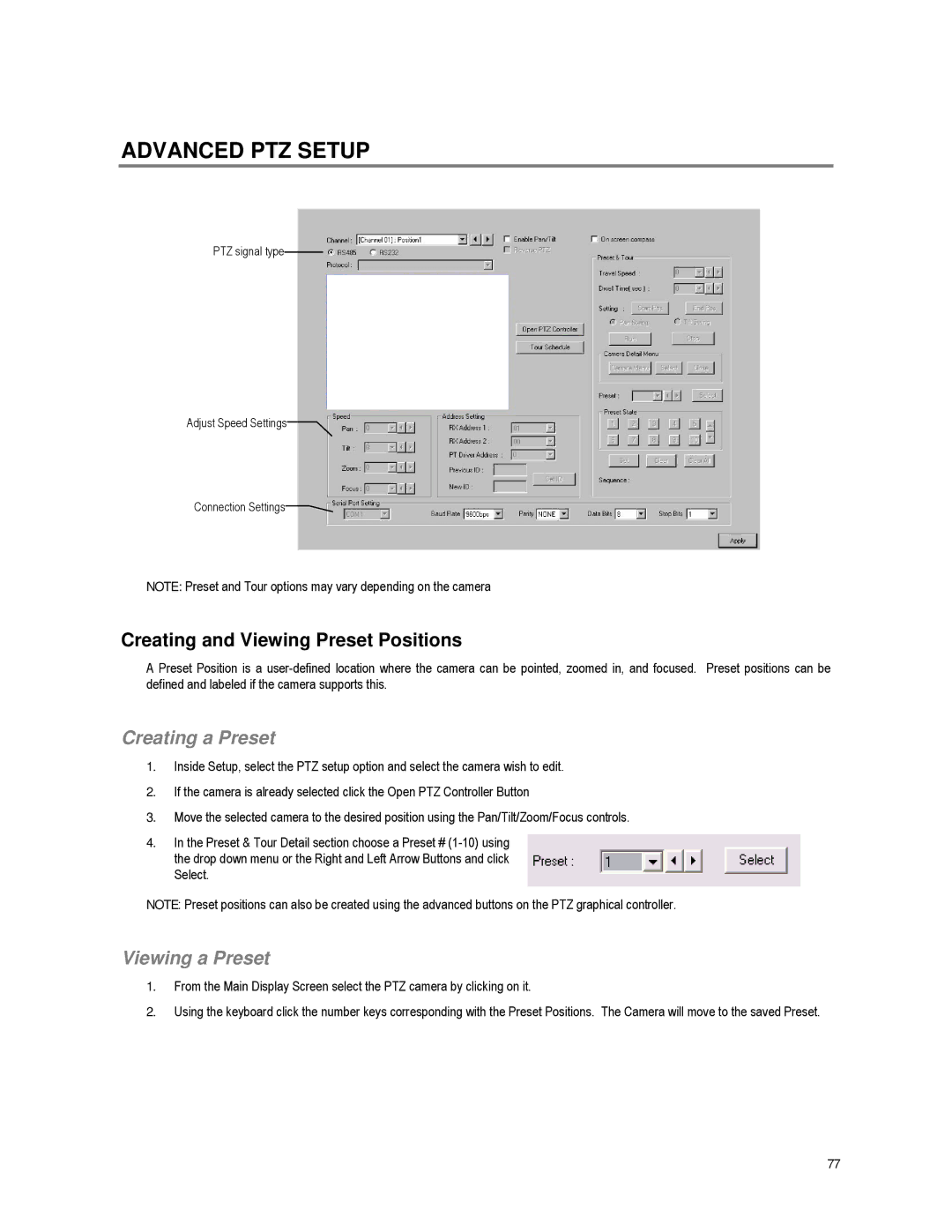ADVANCED PTZ SETUP
PTZ signal type![]()
Adjust Speed Settings![]()
Connection Settings![]()
NOTE: Preset and Tour options may vary depending on the camera
Creating and Viewing Preset Positions
A Preset Position is a
Creating a Preset
1.Inside Setup, select the PTZ setup option and select the camera wish to edit.
2.If the camera is already selected click the Open PTZ Controller Button
3.Move the selected camera to the desired position using the Pan/Tilt/Zoom/Focus controls.
4.In the Preset & Tour Detail section choose a Preset #
NOTE: Preset positions can also be created using the advanced buttons on the PTZ graphical controller.
Viewing a Preset
1.From the Main Display Screen select the PTZ camera by clicking on it.
2.Using the keyboard click the number keys corresponding with the Preset Positions. The Camera will move to the saved Preset.
77