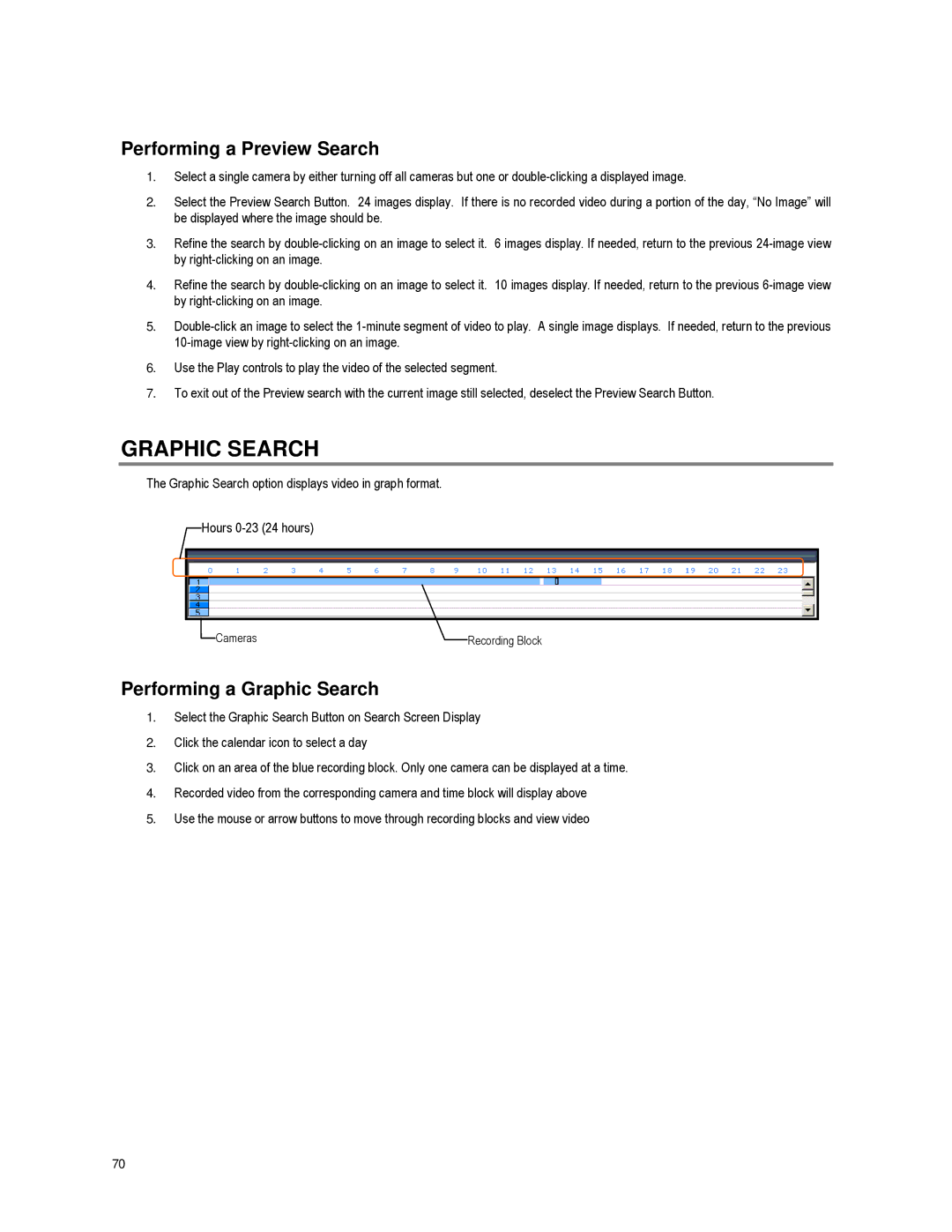Performing a Preview Search
1.Select a single camera by either turning off all cameras but one or
2.Select the Preview Search Button. 24 images display. If there is no recorded video during a portion of the day, “No Image” will be displayed where the image should be.
3.Refine the search by
4.Refine the search by
5.
6.Use the Play controls to play the video of the selected segment.
7.To exit out of the Preview search with the current image still selected, deselect the Preview Search Button.
GRAPHIC SEARCH
The Graphic Search option displays video in graph format.
![]() Hours
Hours
Cameras | Recording Block |
Performing a Graphic Search
1.Select the Graphic Search Button on Search Screen Display
2.Click the calendar icon to select a day
3.Click on an area of the blue recording block. Only one camera can be displayed at a time.
4.Recorded video from the corresponding camera and time block will display above
5.Use the mouse or arrow buttons to move through recording blocks and view video
70