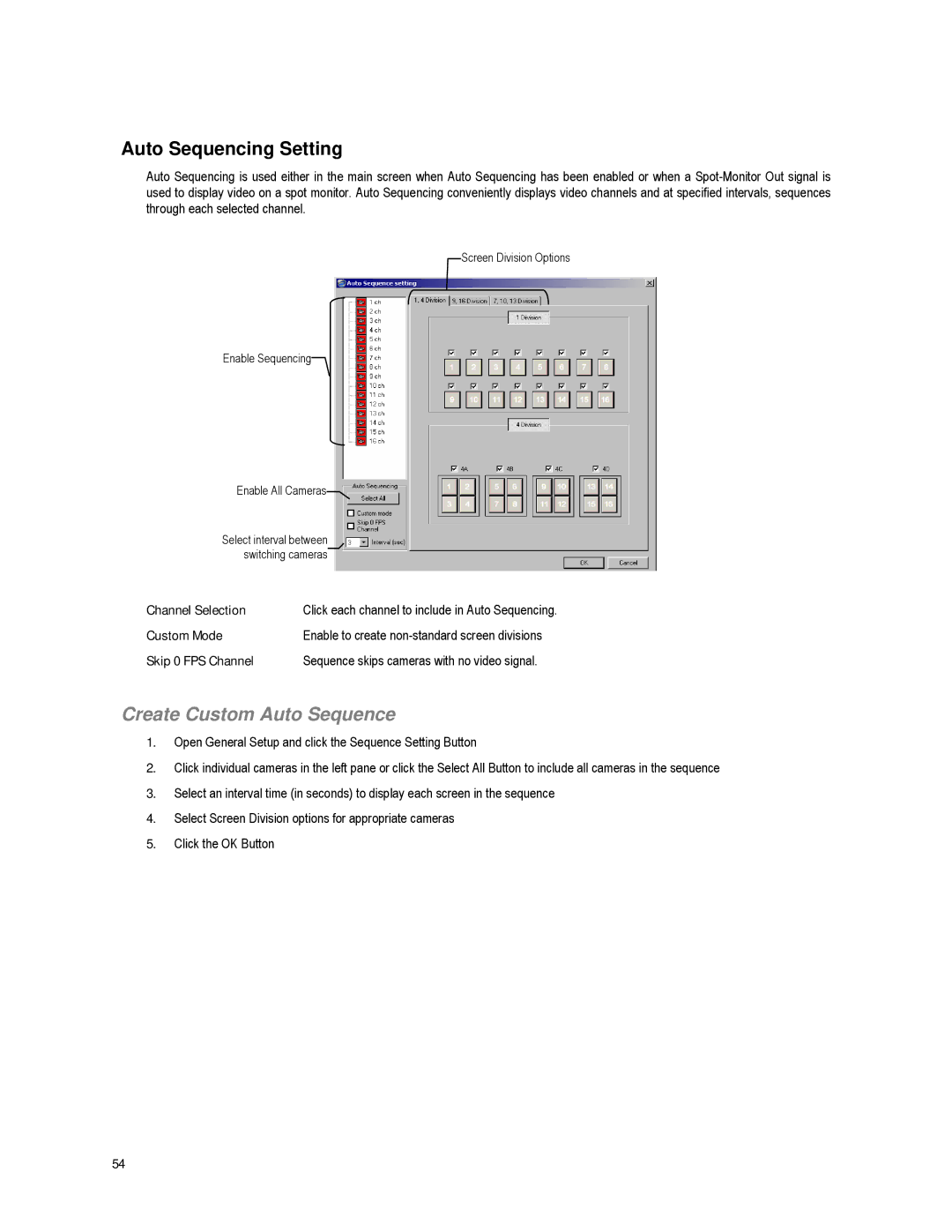Auto Sequencing Setting
Auto Sequencing is used either in the main screen when Auto Sequencing has been enabled or when a
Screen Division Options
Enable Sequencing![]()
Enable All Cameras
Select interval between switching cameras
Channel Selection | Click each channel to include in Auto Sequencing. |
Custom Mode | Enable to create |
Skip 0 FPS Channel | Sequence skips cameras with no video signal. |
Create Custom Auto Sequence
1.Open General Setup and click the Sequence Setting Button
2.Click individual cameras in the left pane or click the Select All Button to include all cameras in the sequence
3.Select an interval time (in seconds) to display each screen in the sequence
4.Select Screen Division options for appropriate cameras
5.Click the OK Button
54