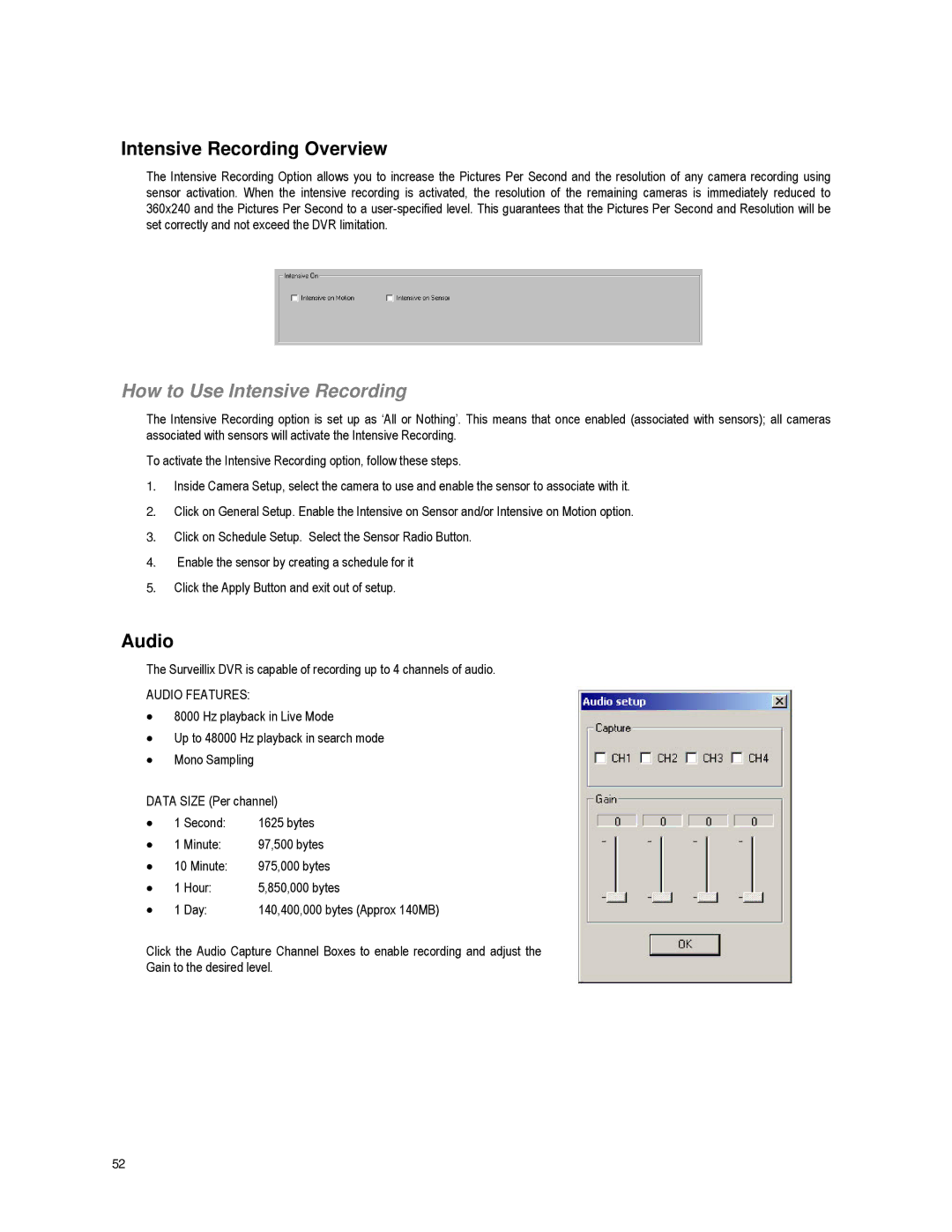Intensive Recording Overview
The Intensive Recording Option allows you to increase the Pictures Per Second and the resolution of any camera recording using sensor activation. When the intensive recording is activated, the resolution of the remaining cameras is immediately reduced to 360x240 and the Pictures Per Second to a
How to Use Intensive Recording
The Intensive Recording option is set up as ‘All or Nothing’. This means that once enabled (associated with sensors); all cameras associated with sensors will activate the Intensive Recording.
To activate the Intensive Recording option, follow these steps.
1.Inside Camera Setup, select the camera to use and enable the sensor to associate with it.
2.Click on General Setup. Enable the Intensive on Sensor and/or Intensive on Motion option.
3.Click on Schedule Setup. Select the Sensor Radio Button.
4.Enable the sensor by creating a schedule for it
5.Click the Apply Button and exit out of setup.
Audio
The Surveillix DVR is capable of recording up to 4 channels of audio.
AUDIO FEATURES:
•8000 Hz playback in Live Mode
•Up to 48000 Hz playback in search mode
•Mono Sampling
DATA SIZE (Per channel)
• | 1 | Second: | 1625 bytes |
• | 1 | Minute: | 97,500 bytes |
• | 10 Minute: | 975,000 bytes | |
• | 1 | Hour: | 5,850,000 bytes |
• | 1 | Day: | 140,400,000 bytes (Approx 140MB) |
Click the Audio Capture Channel Boxes to enable recording and adjust the
Gain to the desired level.
52