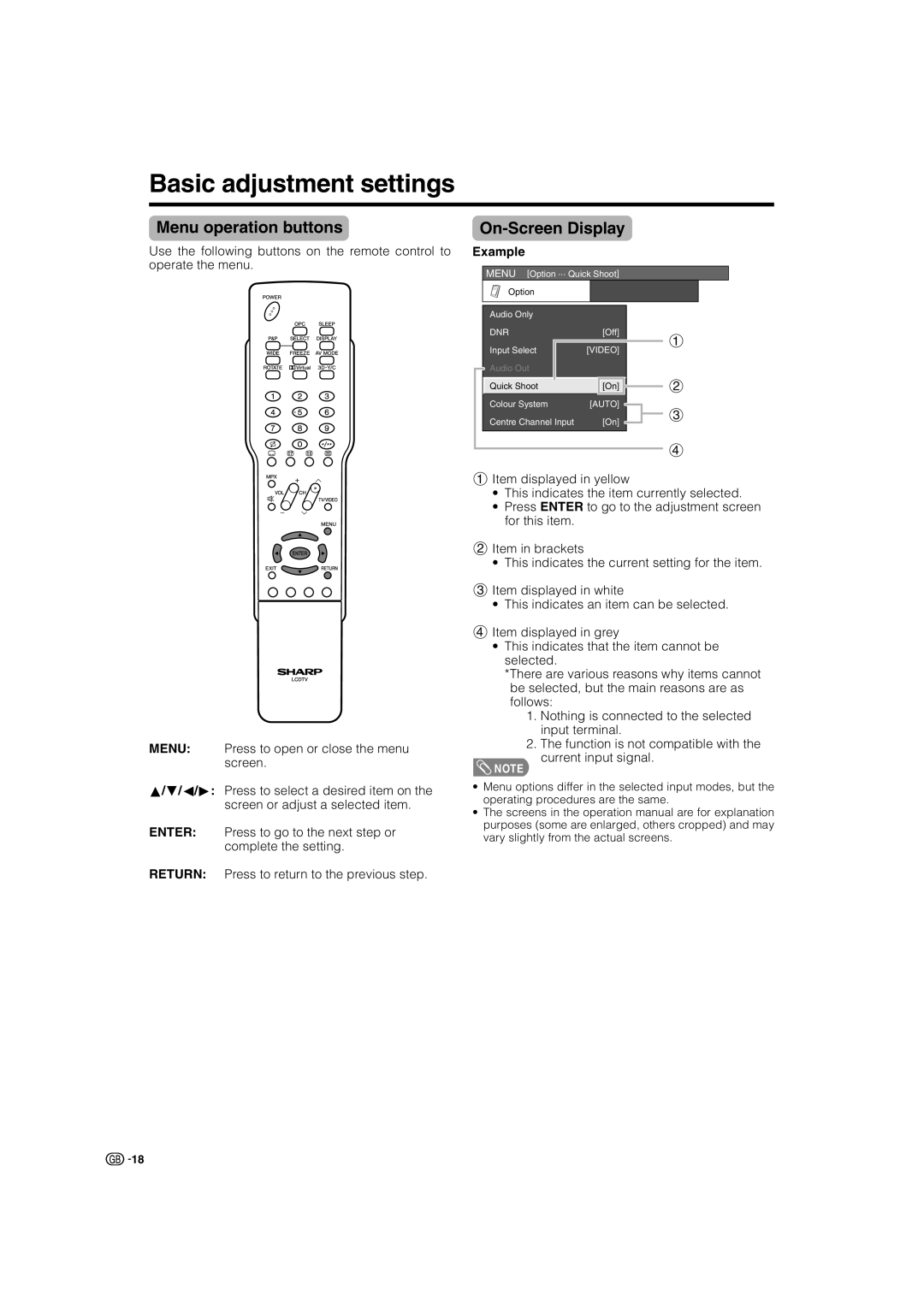LC-32GA4X, LC-37GA4X specifications
The Sharp LC-37GA4X and LC-32GA4X are part of Sharp's innovative range of flat-screen LCD televisions, designed to bring exceptional picture quality and an immersive viewing experience into homes. Both models are equipped with several features and technologies that cater to the needs of discerning viewers.The LC-37GA4X boasts a 37-inch screen, while the LC-32GA4X features a more compact 32-inch display, making them suitable for various room sizes, from spacious living rooms to cozy bedrooms. Both televisions incorporate Sharp's advanced LCD technology, which enhances color accuracy and clarity, ensuring vibrant images and lifelike visuals.
One of the standout features of both models is their high-resolution screens. With a native resolution of 1366 x 768 pixels, they deliver crisp details, making them ideal for watching movies, sports, or playing video games. The screens also utilize Sharp's proprietary Aquos Liquid Crystal Technology, which minimizes motion blur, ensuring smoother transitions during fast-paced scenes.
The LC-37GA4X and LC-32GA4X are designed with a glossy black finish, giving them a sleek and modern appearance that can complement any home décor. Both TVs are equipped with multiple connectivity options, including HDMI and USB ports, allowing users to connect various devices such as gaming consoles, Blu-ray players, and USB flash drives effortlessly. This versatility enhances the overall viewing experience and provides access to a wide array of multimedia content.
Sound quality is also a key focus in these models. They feature integrated speakers that deliver clear audio, ensuring that dialogue and sound effects complement the stunning visuals. Enhanced audio settings provide users the ability to adjust sound profiles according to their preferences, improving the overall cinematic experience.
Energy efficiency is another important characteristic. The LC-37GA4X and LC-32GA4X consume relatively low power, making them environmentally friendly choices in today's energy-conscious world. The models are designed to meet stringent energy consumption standards, helping to reduce electricity bills without compromising performance.
In summary, the Sharp LC-37GA4X and LC-32GA4X televisions stand out with their impressive picture quality, modern design, and versatile connectivity options. Packed with advanced features and technologies, they provide an excellent viewing experience suitable for various entertainment needs, making them a solid choice for any household.