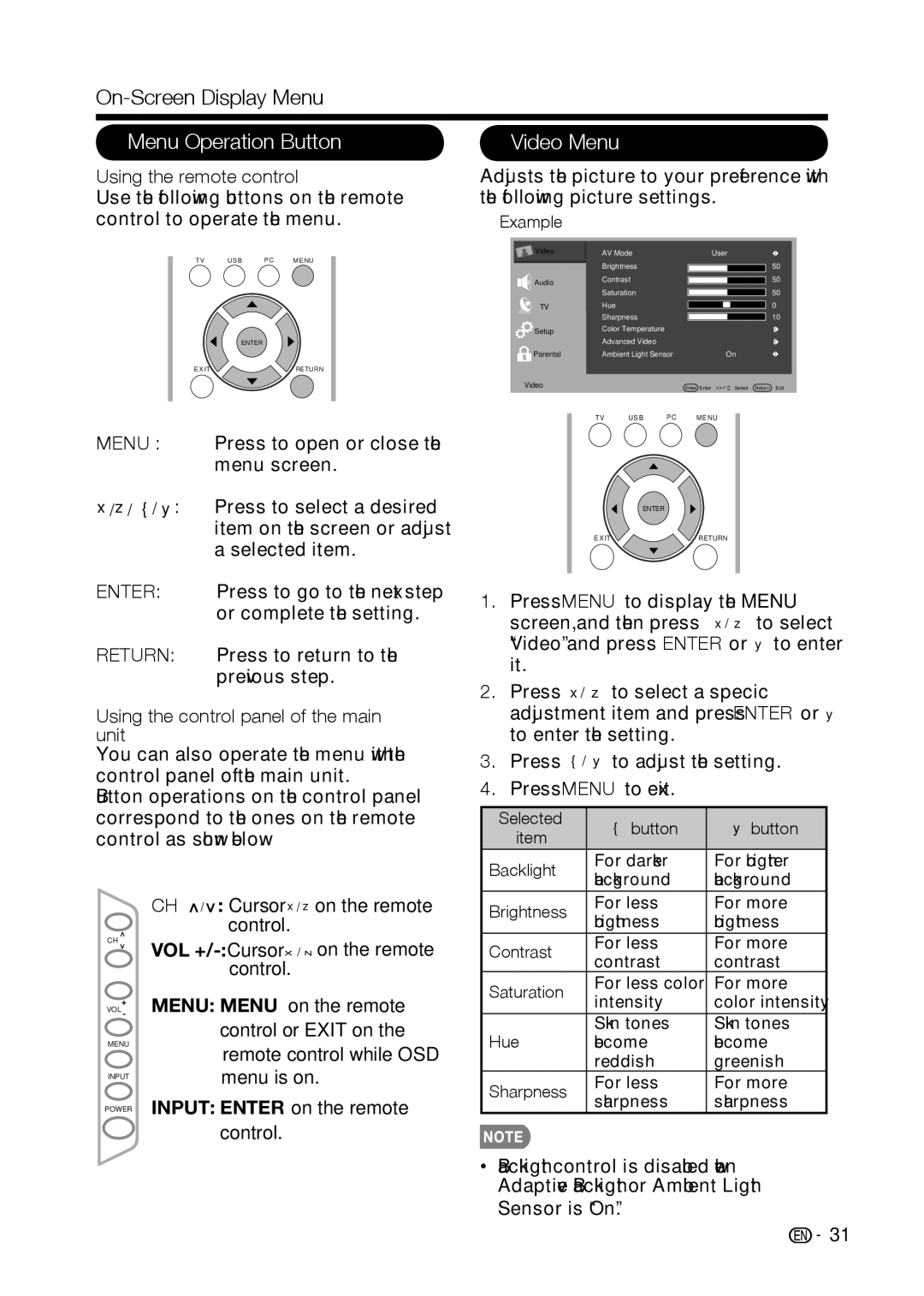Español Français English
Page
Important Information
LC-32D59U LC-42D69U
For U.S.A only
Trademarks
Important Safety Instructions
Additional Safety Information
Dear Sharp Customer
Against voltage surges and built-up static
Precautions when transporting the TV
Caring for the Liquid Crystal panel
Caring for the Cabinet
Child Safety
Quick Reference
Supplied Accessories
Attaching/Detaching the Stand
To detach the stand, perform the steps in reverse order
Detaching the stand neck for wall mounting
Quick Reference
Warranty
Quick Installation Tips
Using the Remote Control Unit
Connecting Antenna Cable
Preparation
Antennas
Preparation
Installing Batteries in the Remote Control Unit
Contents
Part Names
TV Front
TV Side/Rear
Remote Control Unit
When using the remote control unit, point it at the TV
Part Names
Experiencing HD Images
Introduction to Connections
Example
An image from the selected source automatically displays
When using DVI-HDMI conversion cable Input 1,2,3,4
When using Hdmi cable Input 1, 2, 3 or
Connecting to External Equipment
When using Component cable Input 5,6
When using Composite cable Input
Back panel
When using coaxial cable
When using Hdmi cable Input 1, 2, 3 or
When using DVI-HDMI conversion cable Input 1,2,3,4
When using analog RGB cable PC
Initial Setup
Turning On/Off the Power
Initial Setup
Language setting
Watching TV
Input
Direct Button Operation
Mute
Sleep
Direct Button Operation
AV Mode
Flashbackaudio
Surround
MTS only operates while in TV mode
Digital broadcasting audio mode
Example when receiving Digital broadcasting
Closed Captions CC
For PC input mode
Press View Mode
For 43 programs Example Screen size images
For HD programs
For TV Mode
On-Screen Display Menu
Menu Items
On-Screen Display Menu
On-Screen Display Menu Operation
Press
Using the control panel of the main unit
Using the remote control
Menu Operation Button
Video Menu
Color Temperature
AV Mode
Advanced Video
VGA
Audio Menu Surround
Select the preset audio mode from Off
Equalizer
Speaker
Audio Mode
Tuner Mode
TV Menu
Auto CH Search
View mode
Setup Menu
Time Setup
Caption
On-Screen Display Menu Digital Closed Caption
Reset
Location
Version Info
Parental Menu
Channel Block
Program Block
On-Screen Display Menu Rating Enable
TV Ratings
TV-14
Canadian English Ratings
On-Screen Display Menu Movie Ratings
PG-13
NC-17
Change Password
Clean All
Input Block
16GB size
USB
Browse the file folder
Press USB direct button.The USB thumbnail browser appears
Color Keys�
View Photos
Play Audio
Display Info
file thumbnail browser, press
Play Video
Color Keys Green Repeat
RED/YELLOW Backward/Forward seek Display Info
Appendix
Troubleshooting
Appendix
Specifications
LC-32D59U LC-42D69U
PC Compatibility Chart
Command format
Communication procedure
Command table
PC control of the TV
Information on the Software License for This Product
Clearing the Master Password
FCC Part
Legal notices
FCC warning
Cables
Limited Warranty
Calling for Service
Français
Informations Importantes
Déclaration DE Conformité
Marques DE Commerce
Cher Client Sharp
Consignes DE Sécurité Importantes
Informations additionnelles relatives à la sécurité
Fournit des renseignements concernant la
Précautions à prendre lors du transport du téléviseur
Soins du panneau à cristaux liquides
Soins du châssis
Sécurité DES Enfants
Accessoires fournis
Référence Rapide
Fixation et retrait du support
Démontage de la colonne du support pour un montage mural
Référence Rapide
Conseils dinstallation rapide
Utilisation de la télécommande
Précautions concernant la télécommande
Peuvent en gêner le fonctionnement
Préparation
Antennes
Connexion du câble dantenne
Préparation
Installation des piles dans la télécommande
Contenu
Noms des pièces
TV Avant
TV Côté/Arrière
Télécommande
Noms des pièces
Économie d’énergie, Utilisateur, Sports Voir
Présentation des connexions
Affichage de limage provenant dun périphérique externe
Connexion à un équipement externe
Connexion à un équipement externe
Connexion dun amplificateur audio
Brancher un ordinateur personnel
Installation initiale
Installation initiale
Regarder la télévision
Mise sous tension / hors tension
Regarder la télévision
Contrôle direct par les boutons
Modification du volume
Changement de canal
Entrée
Contrôle direct par les boutons
Mode AV
Canal Précédent
Audio
La fonction MTS ne fonctionne quen mode TV
Mode de diffusion audio numérique
Sous-titres codés CC
Appuyez sur le bouton CC
View Mode Mode Daffichage
Pour lentrée PC
Pour les programmes HD
Pour le mode TV
Menu daffichage à lécran
Éléments du menu
Fonctionnement du menu daffichage à lécran
Menu daffichage à lécran
Appuyez! sur les boutons / pour
Exemple
Menu vidéo
Boutons de contrôle du menu
Menu de la
Ou Exit Quitter de la
Température de couleur
Mode AV
Vidéo de pointe
Capteur de lumière ambiante
Entourez
Menu audio
Egalisateur
Hauts-parleurs
Mode audio
Mode syntoniseur
Menu TV CH Skip
Recherche automatique des canaux
Mode d’affichage
Menu Install
Conf de lheure
Sous-titre
Menu daffichage à lécran Sous-titre Numérique
Emplacement
Style de Sous-titre
Réinitialisation
Blocage de chaîne
Menu Parental
Bloc de programmes
Activer classement
Menu daffichage à lécran Classement TV US
Class. Canada angl
Menu daffichage à lécran Classement films US
Blocage d’entrée
Changer Le Mot de Passe
Tout nettoyer
Sort Trier
Naviguer dans le dossier de fichiers
Media type Type de média
Thumbnail Size Taille des vignettes
JSF�M�BVEJP
3FHBSEFS�MFT�QIPUPT
Qqfoejdf
#RRGPFKEG�
6CDNGCW�FG�EQORCVKDKNKV�2%�
#RRGPFKEG
+PHQTOCVKQP�UWT�NC�NKEGPEG�FW�NQIKEKGN�FG�EG�RTQFWKV�
GPVKQPU�NÃICNGU
QQFMFS�QPVS�EF�M�BJEF
Manual DE Funcionamiento
Información Importante
Información Importante
Estimado Cliente DE Sharp
Instrucciones Importantes DE Seguridad
Información de seguridad adicional
Conexión a tierra de la antena exterior Si se
Instrucciones Importantes DE Seguridad
Precauciones al transportar la TV
Cuidado de la cubierta
Cuidado del panel de cristal líquido
Seguridad DE LOS Niños
Accesorios suministrados
Referencia Rápida
Colocación/extracción de la base
Para extraer la base, realice los pasos en orden inverso
Extracción del cuello de la base para el montaje en pared
Referencia Rápida
Presione Power Encendido
Sugerencias para la instalación rápida
Apagado en la TV
Precauciones relacionadas con el control remoto
Utilización del control remoto
Preparación
Antenas
Conexión de la antena Cable
Instalación de las pilas en el control remoto
Preparación
Contenido Nombres de las partes
Contenido
Introducción a las conexiones Visualización de la TV
Apéndice
Nombres de las partes
TV parte frontal
TV parte lateral/posterior
Control remoto
Nombres de las partes
Al utilizar el control remoto, apunte hacia la TV
Menu Menú Muestra la pantalla de menú
Introducción a las conexiones
Visualización de la imagen de un equipo externo
Entradas verticales del panel posterior
Entradas del panel posterior y lateral
Conexión de los equipos externos
Conexión de un amplificador de audio
Conexión de una PC
Visualización de la TV
Encendido/apagado
Configuración inicial
Visualización de la TV
Entrada
Utilización directa de los botones
Silenciar
Temporizador
Canal Anterior
Utilización directa de los botones
Modo AV
Sonido Envolvente
Modo de audio de transmisión Digital
Subtítulos ocultos CC
MTS sólo funciona en el modo TV
Ejemplos al recibir MTS y SAP
Para programas en alta definición
Modo DE Visualización
Para el modo de entrada de PC
Para programas en
Menú de visualización en pantalla
Elementos del menú
Para el modo TV
Funcionamiento del menú de visualización en pantalla
Menú de visualización en pantalla
Elemento de color amarillo
Ejemplo
Menú Video
Botones para la navegación por el menú
Utilización del control remoto
Utilización del panel de control de la unidad principal
Temperatura de color
Vídeo avanzado
Sensor de luz ambiental
Ecualizador
Menú Audio Sonido surround
Altavoces
Graves
Modo sintonizador
Menú TV CH Skip
Búsqueda de canales automática
Modo de audio
Modo de visualización
Configuración
Configuración de hora
Subtítulos
Ubicación
Menú de visualización en pantalla Subtítulos Digitales
Estilo de Subtítulos
Reiniciar
Bloqueo de canal
Menú Paterno
Bloqueo de programas
Activar niveles
Para niños entre 2 y 6 años
Ninguna
Existen pocos o ningún diálogo o situación sexual
Diálogo D
Clasif. ingl. Canadá Clasificación de inglés canadiense
Bloquear entrada
Cambiar Contraseña
Limpiar todo
USB01000100
Examinación de la carpeta de archivos
Botones de colores Rojo tipo de medio
Presione Enter Aceptar
Visualización de imágenes
Botones de colores
Display Visualizar muestra la
7JTVBMJBDJÊO�EF�JN¸HFOFT
Qàoejdf
#RÃPFKEG�
6CDNC�FG�EQORCVKDKNKFCF�EQP�2%�
URGEKſECEKQPGU�FGN�RWGTVQ�45����
QORQUKEKÎP�FGN�UQHVYCTG
Dolby
$POUBDUP�DPO�FM�TFSWJDJP�UÀDOJDP
Page
Page
Dimensional Drawings
Dimensional Drawings
Sharp Electronics Corporation

![]() Video
Video![]()
![]()
![]() Audio
Audio![]()
![]()
![]()
![]()
![]() Setup
Setup![]() Parental
Parental![]()
![]() 31
31