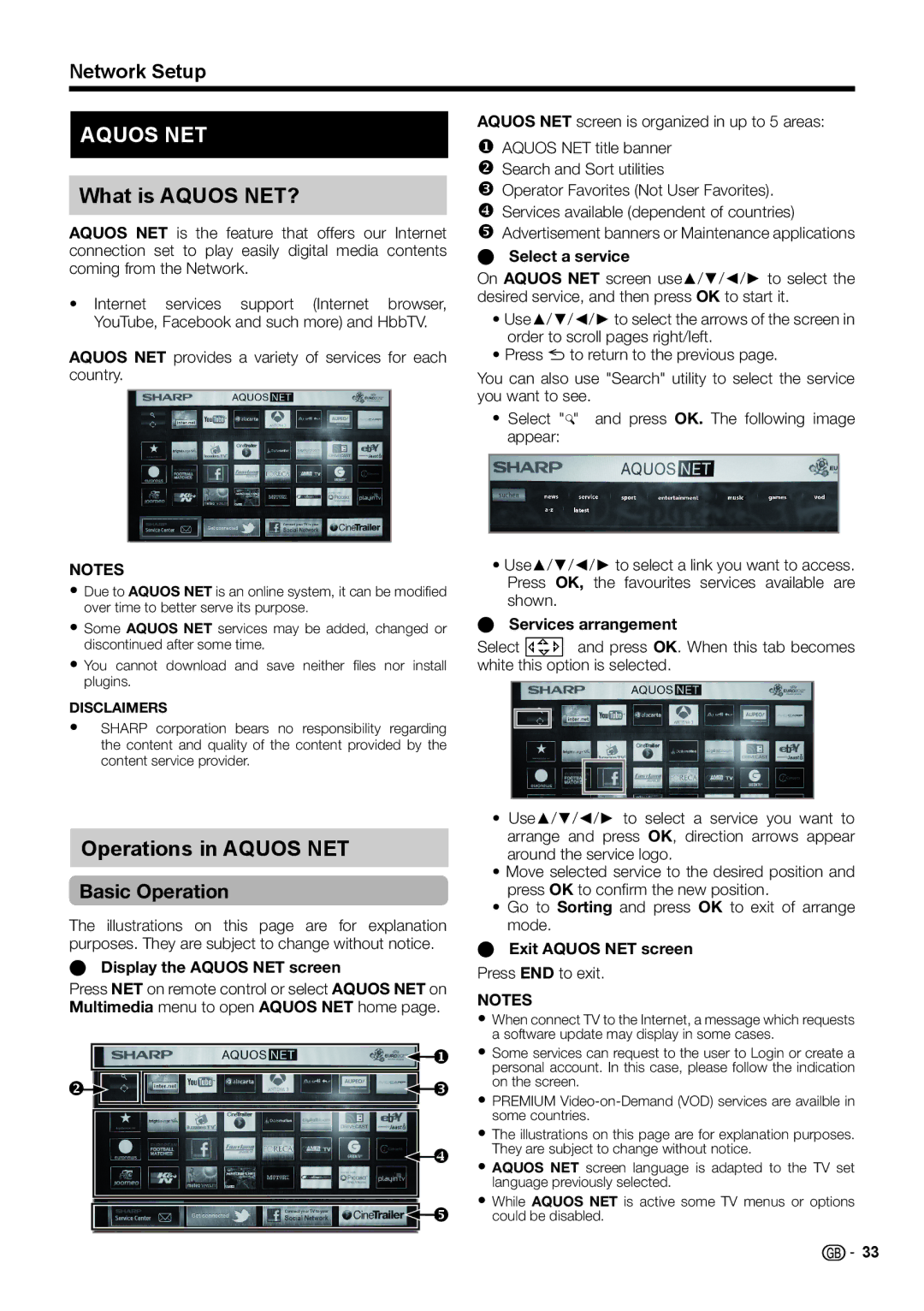Network Setup
AQUOS NET
What is AQUOS NET?
AQUOS NET is the feature that offers our Internet connection set to play easily digital media contents coming from the Network.
•Internet services support (Internet browser, YouTube, Facebook and such more) and HbbTV.
AQUOS NET provides a variety of services for each country.
NOTES
•Due to AQUOS NET is an online system, it can be modifi ed over time to better serve its purpose.
•Some AQUOS NET services may be added, changed or discontinued after some time.
•You cannot download and save neither fi les nor install plugins.
DISCLAIMERS
•SHARP corporation bears no responsibility regarding the content and quality of the content provided by the content service provider.
AQUOS NET screen is organized in up to 5 areas:
AQUOS NET title banner Search and Sort utilities Operator Favorites (Not User Favorites). Services available (dependent of countries)
Advertisement banners or Maintenance applications
ESelect a service
On AQUOS NET screen use▲/▼/◄/► to select the desired service, and then press OK to start it.
•Use▲/▼/◄/► to select the arrows of the screen in order to scroll pages right/left.
•Press 6to return to the previous page.
You can also use "Search" utility to select the service you want to see.
•Select "" and press OK. The following image appear:
•Use▲/▼/◄/► to select a link you want to access. Press OK, the favourites services available are shown.
E Services arrangement
Select and press OK. When this tab becomes white thisoption is selected.
|
|
|
|
|
| • Use▲/▼/◄/► to select a service you want to | |
| Operations in AQUOS NET |
|
| arrange and press OK, direction arrows appear | |||
|
|
| around the service logo. | ||||
| Basic Operation |
|
| • Move selected service to the desired position and | |||
|
|
| press OK to confi rm the new position. | ||||
|
|
|
|
|
| • Go to Sorting and press OK to exit of arrange | |
The illustrations on this page are for explanation | mode. | ||||||
purposes. They are subject to change without notice. | E Exit AQUOS NET screen | ||||||
E Display the AQUOS NET screen |
|
| Press END to exit. | ||||
Press NET on remote control or select AQUOS NET on | |||||||
NOTES | |||||||
Multimedia menu to open AQUOS NET home page. | |||||||
• When connect TV to the Internet, a message which requests | |||||||
|
|
|
|
|
| ||
|
|
|
|
|
| a software update may display in some cases. | |
|
|
|
| | • Some services can request to the user to Login or create a | ||
|
|
|
|
|
| personal account. In this case, please follow the indication | |
|
|
| | on the screen. | |||
|
| • PREMIUM | |||||
|
|
|
|
|
| some countries. | |
|
|
|
|
|
| ||
|
|
|
|
|
| • The illustrations on this page are for explanation purposes. | |
|
|
|
| | They are subject to change without notice. | ||
|
|
|
| • AQUOS NET screen language is adapted to the TV set | |||
|
|
|
|
|
| language previously selected. | |
|
|
|
| | • While AQUOS NET is active some TV menus or options | ||
|
|
|
| ||||
|
|
|
| could be disabled. | |||
|
|
|
|
|
|
| |
|
|
|
|
|
|
| |
![]()
![]() 33
33