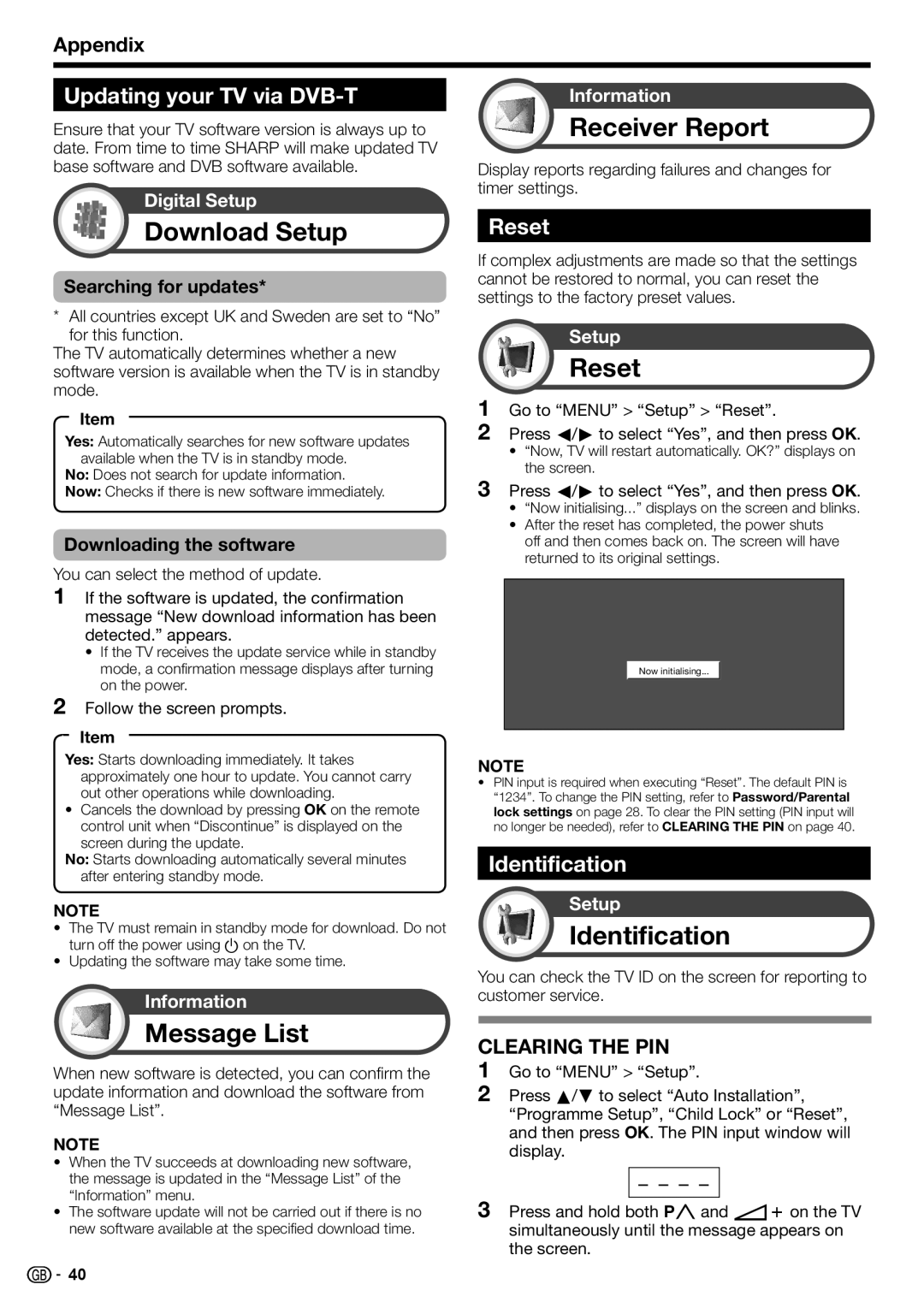Appendix
Updating your TV via DVB-T
Ensure that your TV software version is always up to date. From time to time SHARP will make updated TV base software and DVB software available.
Digital Setup
Download Setup
Searching for updates*
*All countries except UK and Sweden are set to “No” for this function.
The TV automatically determines whether a new software version is available when the TV is in standby mode.
Item
Yes: Automatically searches for new software updates available when the TV is in standby mode.
No: Does not search for update information.
Now: Checks if there is new software immediately.
Downloading the software
You can select the method of update.
1If the software is updated, the confirmation message “New download information has been detected.” appears.
•If the TV receives the update service while in standby mode, a confirmation message displays after turning on the power.
2Follow the screen prompts.
Item
Yes: Starts downloading immediately. It takes approximately one hour to update. You cannot carry out other operations while downloading.
• Cancels the download by pressing OK on the remote control unit when “Discontinue” is displayed on the screen during the update.
No: Starts downloading automatically several minutes after entering standby mode.
NOTE
•The TV must remain in standby mode for download. Do not turn off the power using a on the TV.
•Updating the software may take some time.
Information
Message List
When new software is detected, you can confirm the update information and download the software from “Message List”.
NOTE
•When the TV succeeds at downloading new software, the message is updated in the “Message List” of the “Information” menu.
•The software update will not be carried out if there is no new software available at the specified download time.
Information
Receiver Report
Display reports regarding failures and changes for timer settings.
Reset
If complex adjustments are made so that the settings cannot be restored to normal, you can reset the settings to the factory preset values.
Setup
Reset
1Go to “MENU” > “Setup” > “Reset”.
2Press c/d to select “Yes”, and then press OK.
•“Now, TV will restart automatically. OK?” displays on the screen.
3Press c/d to select “Yes”, and then press OK.
•“Now initialising...” displays on the screen and blinks.
•After the reset has completed, the power shuts off and then comes back on. The screen will have returned to its original settings.
Now initialising...
NOTE
•PIN input is required when executing “Reset”. The default PIN is “1234”. To change the PIN setting, refer to Password/Parental lock settings on page 28. To clear the PIN setting (PIN input will no longer be needed), refer to CLEARING THE PIN on page 40.
Identification
Setup
Identification
You can check the TV ID on the screen for reporting to customer service.
CLEARING THE PIN
1Go to “MENU” > “Setup”.
2Press a/b to select “Auto Installation”, “Programme Setup”, “Child Lock” or “Reset”, and then press OK. The PIN input window will display.
3Press and hold both Pr and ik on the TV simultaneously until the message appears on the screen.
![]()
![]() 40
40