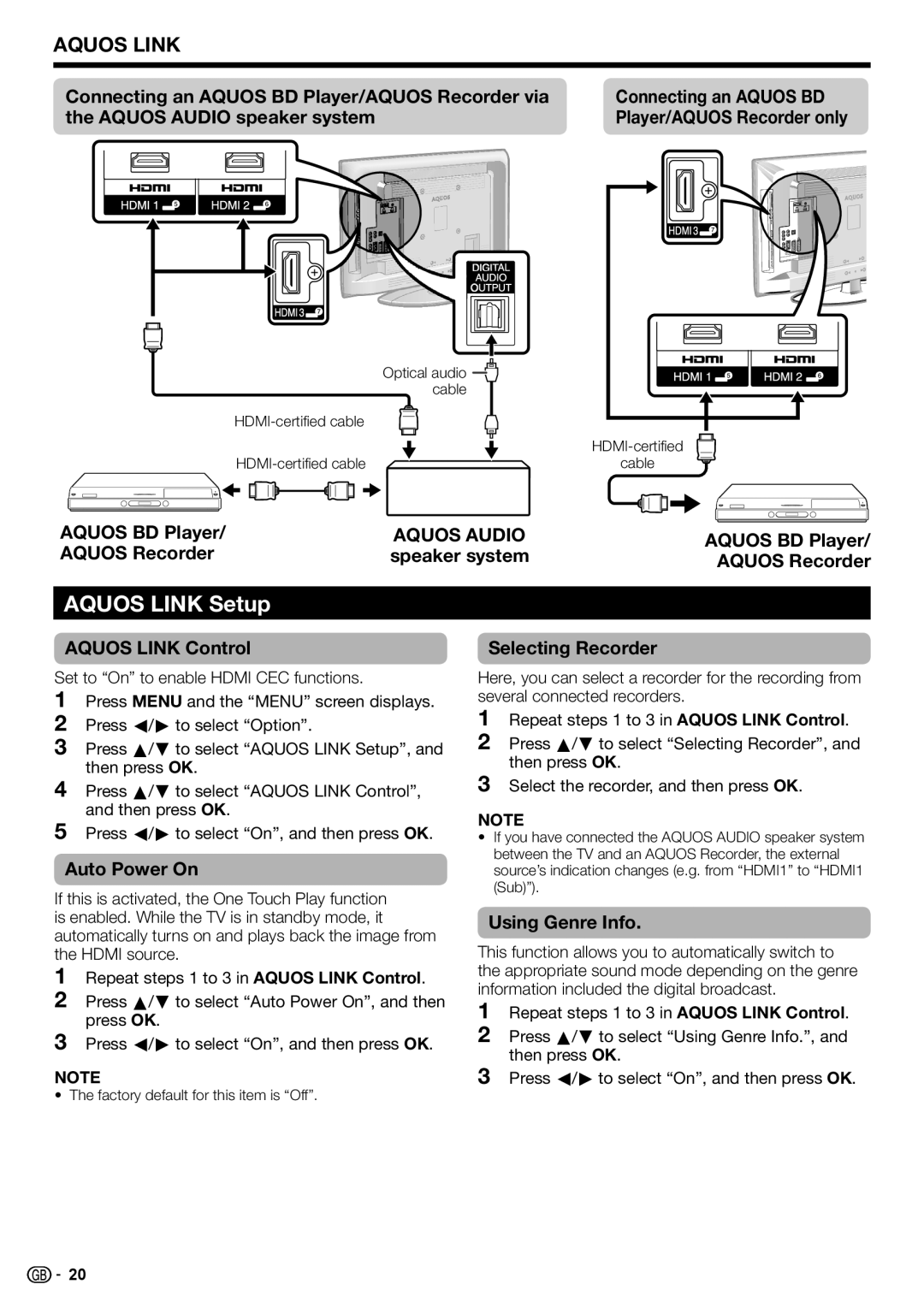AQUOS LINK
Connecting an AQUOS BD Player/AQUOS Recorder via | Connecting an AQUOS BD |
the AQUOS AUDIO speaker system | Player/AQUOS Recorder only |
| Optical audio |
|
| cable |
|
|
| |
|
| |
| cable | |
AQUOS BD Player/ | AQUOS AUDIO | AQUOS BD Player/ |
AQUOS Recorder | speaker system | AQUOS Recorder |
AQUOS LINK Setup
AQUOS LINK Control
Set to “On” to enable HDMI CEC functions.
1Press MENU and the “MENU” screen displays.
2Press c/d to select “Option”.
3Press a/b to select “AQUOS LINK Setup”, and then press OK.
4Press a/b to select “AQUOS LINK Control”, and then press OK.
5Press c/d to select “On”, and then press OK.
Auto Power On
If this is activated, the One Touch Play function is enabled. While the TV is in standby mode, it automatically turns on and plays back the image from the HDMI source.
1Repeat steps 1 to 3 in AQUOS LINK Control.
2Press a/b to select “Auto Power On”, and then press OK.
3Press c/d to select “On”, and then press OK.
NOTE
• The factory default for this item is “Off”.
Selecting Recorder
Here, you can select a recorder for the recording from several connected recorders.
1Repeat steps 1 to 3 in AQUOS LINK Control.
2Press a/b to select “Selecting Recorder”, and then press OK.
3Select the recorder, and then press OK.
NOTE
•If you have connected the AQUOS AUDIO speaker system between the TV and an AQUOS Recorder, the external source’s indication changes (e.g. from “HDMI1” to “HDMI1 (Sub)”).
Using Genre Info.
This function allows you to automatically switch to the appropriate sound mode depending on the genre information included the digital broadcast.
1Repeat steps 1 to 3 in AQUOS LINK Control.
2Press a/b to select “Using Genre Info.”, and then press OK.
3Press c/d to select “On”, and then press OK.
![]()
![]() 20
20