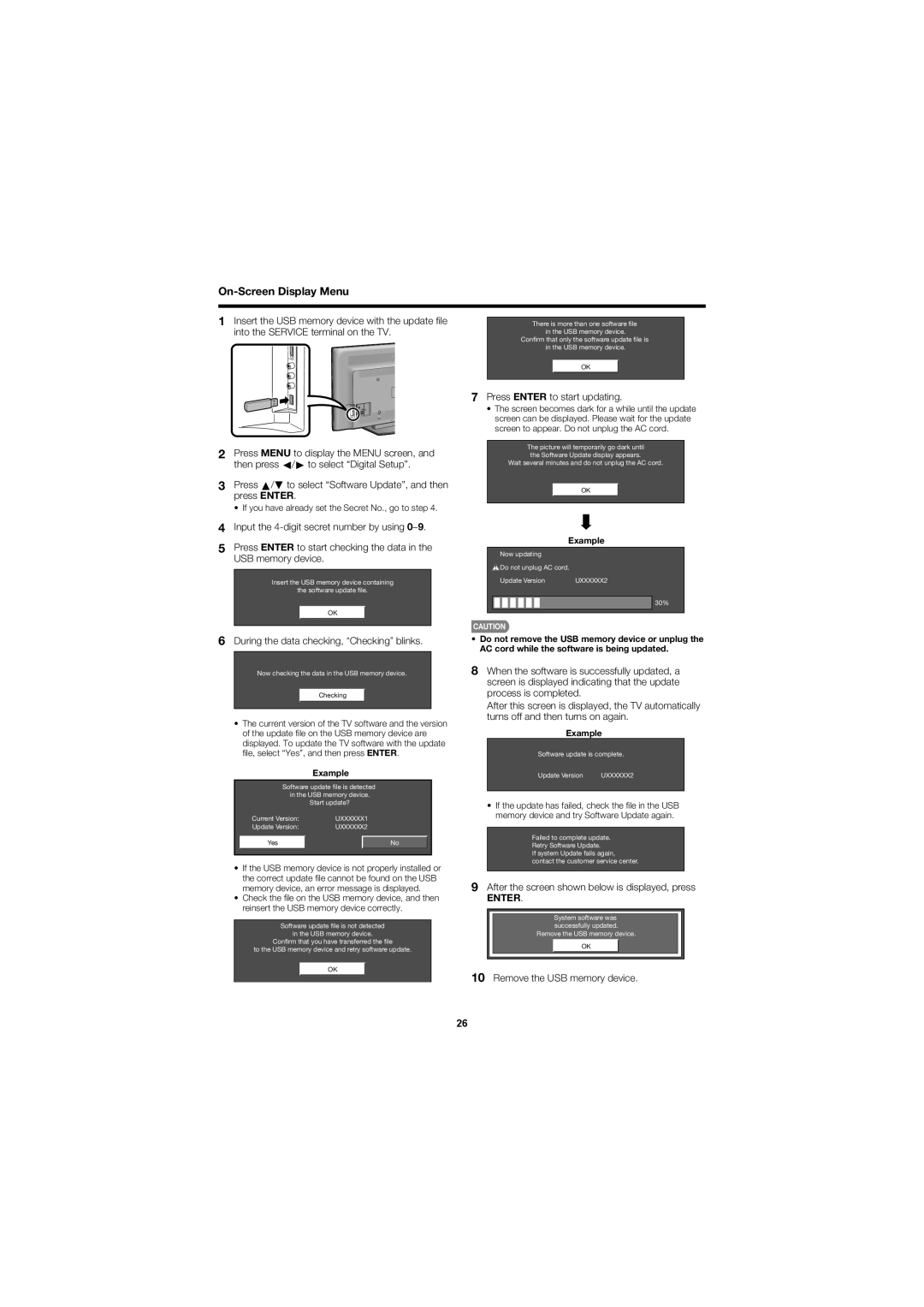LC-60E79U specifications
The Sharp LC-60E79U is a prominent example of high-definition television, showcasing a blend of advanced technologies and user-friendly features designed to enhance the viewing experience. With a 60-inch screen, this model is notable for its large display size, making it an excellent choice for home entertainment systems, especially in larger rooms where immersive viewing is desired.One of the standout features of the LC-60E79U is its Full HD resolution of 1920 x 1080 pixels. This allows for a crisp and clear picture quality, ensuring that images are sharp and vibrant. The TV employs Sharp's proprietary Aquos technology, which is known for its ability to deliver high-quality color reproduction and contrast. This means viewers can enjoy deeper blacks and brighter whites, enhancing the overall visual experience.
The LC-60E79U also features a high brightness level, making it suitable for viewing in various lighting conditions. Whether it’s a sunny afternoon or a dimly lit evening, this television maintains picture clarity. The television utilizes LED backlighting, which not only contributes to a thinner design but also provides energy efficiency compared to traditional LCD models.
In terms of connectivity, the Sharp LC-60E79U is equipped with multiple HDMI ports, allowing users to connect a variety of devices such as gaming consoles, Blu-ray players, and streaming devices. Additionally, it comes with USB ports that facilitate easy access to multimedia files from external storage devices.
Audio quality is equally important for a complete viewing experience, and this TV does not disappoint. The integrated speakers offer decent sound quality, and users can enhance their audio experience further by connecting external sound systems via optical audio outputs.
Smart TV capabilities have become essential in modern televisions, and while the LC-60E79U focuses primarily on providing excellent picture and sound quality, it also supports basic functionalities for streaming and accessing content from popular platforms.
Overall, the Sharp LC-60E79U is a well-rounded television that combines large-screen enjoyment with advanced visual technologies. Its features cater to a variety of entertainment needs, making it a solid choice for families and movie enthusiasts alike. With its blend of quality, size, and functionality, it stands out as a strong contender in the HD television market.