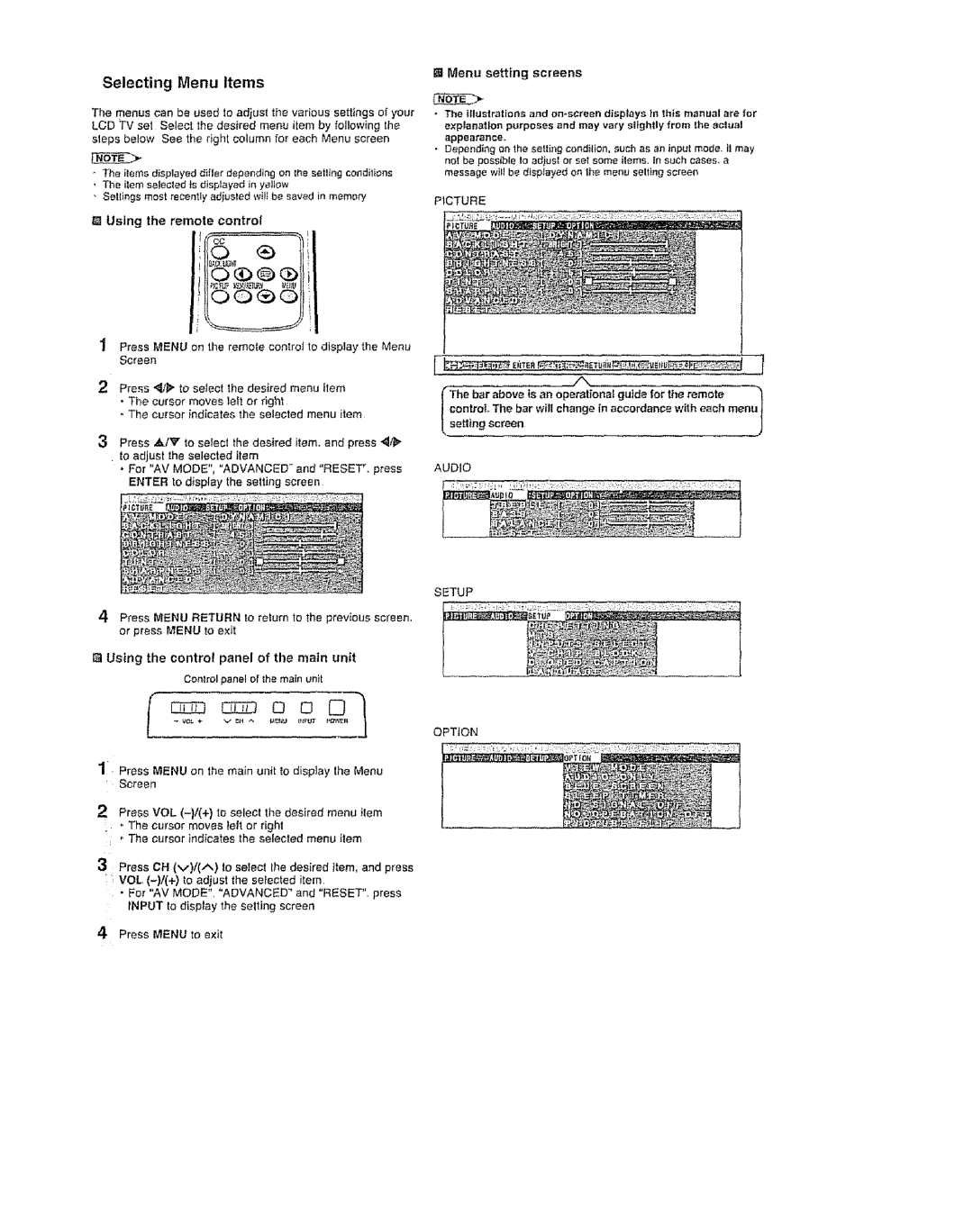Selecting Menu Items
The menus can be used to adjust the various settings of your LCD TV set Select the desired menu item by following the steps below See the right column for each Menu screen
-The items displayed differ depending on the selling conditions
•The itemsalecled is displayed in yellow
,Settings most recently adiusted wilt be saved in memory Using the remote control
"_ Press MENU sn the remote contro_ to display the Menu Screen
2Press "_/1_to select the desired menu item
• The cursor moves left or right
° The cursor indicates the selected menu item
3 Press _/v to select the desired item, and press _1/_" to adjust the selected item
*For "AV MODE", "ADVANCED" and "RESET". press ENTER to display the setting screen
4Press MENU RETURN to return to the previous screen. or press MENU to exit
[] Using the control panel of the main unit
Control panel of the main unit
1Press MENU on the main unit to display the Menu Screen
2Press VOL
•. The cursor moves telt or right
The cursor Indicates the selected menu item
3Press CH (M)/(A) to select the desired item, and press
:VOL
•For "AV MODE", "ADVANCED" and "RESET". press INPUT to display the selting screen
4Press MENU to exit
[] Menu setting screens
+The illustrations and on*screendisplays )n this manualare for explanation purposes and may vary slightly from the actual
appearance,
•Depending an the setting condition, such as an input mode. il may not be possible to adjusl or set some items. In such cases,a messagewill be dispJayedon the menu setting screen
PICTURE
(The bar above ts an operational guide for the
control,.The bar will change in accordance with each menu +
[ setting screen
AUDIO
SETUP
OPTION