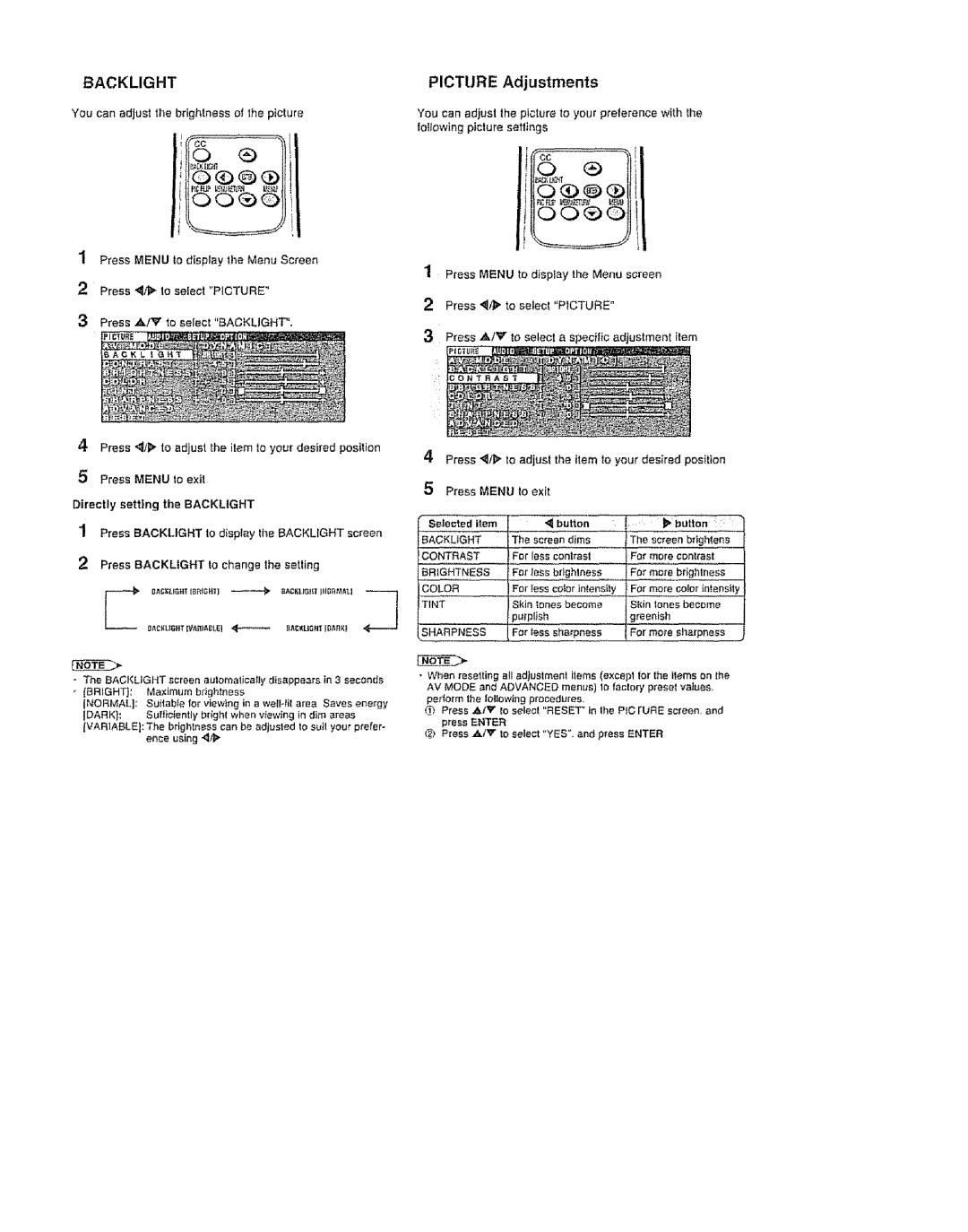BACKLIGHT
You can adjust the brightness of the picture
1Press MENU to display the Menu Screen
2Press "_/1_ to select "PICTURE"
3Press A/_" to select "BACKLIGHT".
4Press _/_ to adjust the item to your desired position
5Press MENU to exit
Directly setting the BACKUGHT
'1 Press BACKLIGHT to disptay the BACKLIGHT screen
2 Press BACKLIGHT Io change the setting
O,_C_LtG.rI_s_m'I_ _,_cKus,rp_snt,_u
8_C_LI6HT IVAnlAB_E] | _ | _AC_LIGtif [DAR_¢t |
•The BACKLtGHT screen eutomaticatJy disappears in 3 seconds
•[BRIGHT): Maximum b_ighlnese
(NORMAL]: | Su_tabte for viewing | in a we_!.til area Saves | energy | ||
JDARK]: | Sufficiently t_righl when | v_ew_ng in dim | areas |
| |
IVAR]ABLE]: | The brightness can | be | adjusted to suit | your | prefer- |
| ence using "_Y#" |
|
|
|
|
PICTURE Adjustments
You can adjust the picture to your preference with the following picture settings
1Press MENU to display the Menu screen
2Press "_._ to select "PICTURE"
3Press ._k/V to select a specific adiustment item
4Press _/[_ to adjust the item to your desired position
5Press MENU to exit
Setected item | ,_ button | , _ | _ | button |
BACKLIGHT | The screen, dims | The | Screen brigh,!e,ns | |
CONTRAST | For less contrast | For | more | contrast |
BRIGHTNESS | F0_ tes_ brtghlness | For | more | brightness |
COLOR | For less corer intensily | FOr more | corer intensity | |
TINT | Skin tones become | Skin tones become | ||
| _urplish | greenish |
| |
SHARPNESS | For | mote sharpness | ||
•When resetting elf adjustment i_ems (except for the ilems on the AV MODE and ADVANCED menus) Io factory preset vatues, perform the tollowing proced'Jres.
Press AI'_t Io select "RESET TM in the PtC FURE screen, and press ENTER
_,_ Press ,,_/_t" to select "YES". and press ENTER