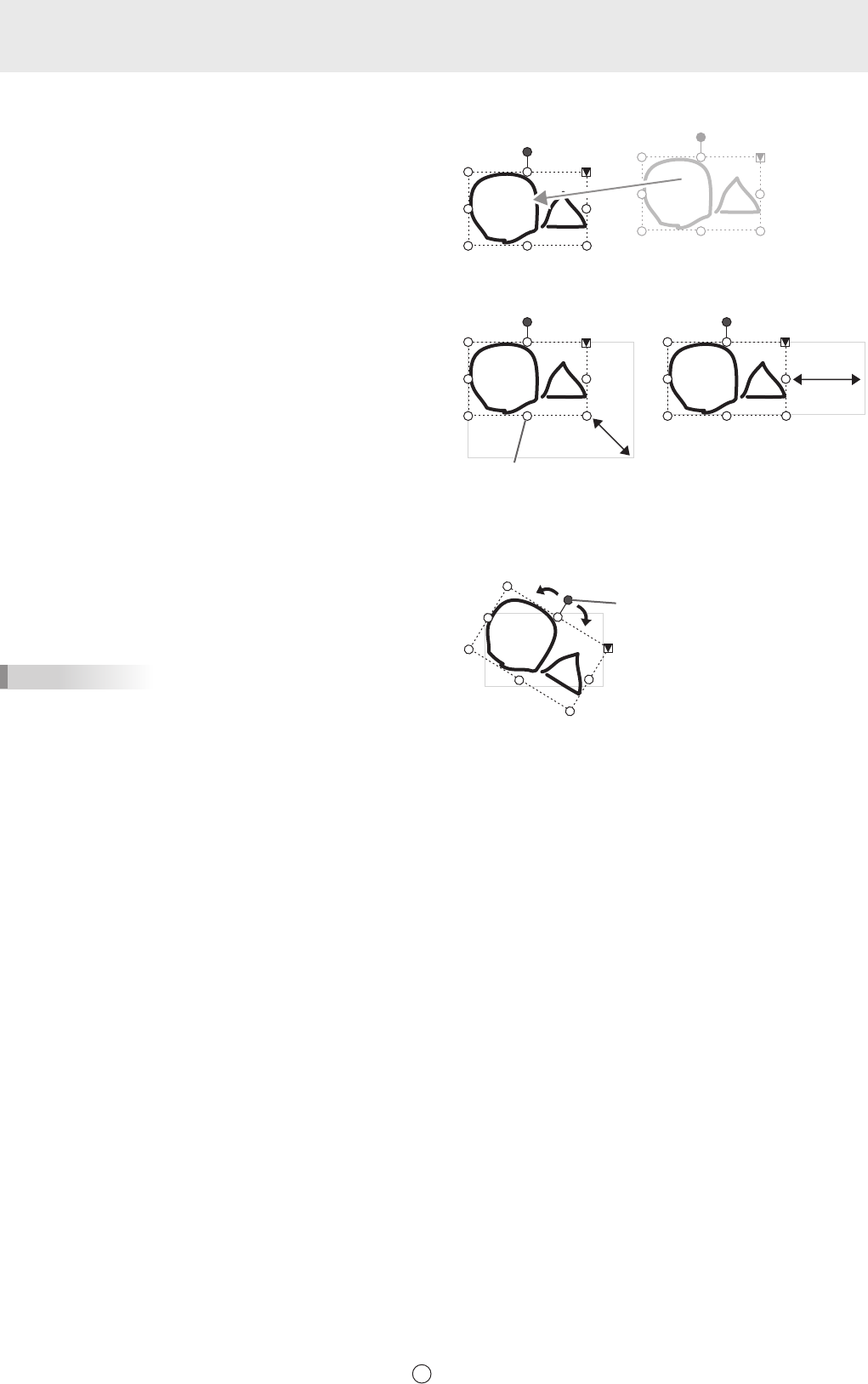
21
E
n Moving an object
You can move an object by selecting the object and dragging it.
n Enlarging/reducing an object
1. Select an object.
2. Drag the select point.
• Dragging the select point on the vertex enlarges/reduces
the object with the same aspect ratio.
• Dragging the select point on the side enlarges/reduces the
object in the direction of either width or height.
• The line width remains the same after the object is
enlarged/reduced.
• The font size remains the same even if the text box is
enlarged or reduced.
Select point
n Rotating an object
1. Select an object.
2. Drag the select point at the center top.
Or,select“RotateRight”,“RotateLeft”or“Rotate180
degrees” from “Rotate” in the expansion menu.
TIPS
• You can also rotate by specifying an angle of rotation.
Select point
n Copying an object
You can copy an object to the clipboard.
1. Select an object.
2. Select “Copy” from the expansion menu.
n Cutting an object
You can cut an object and save it to the clipboard.
1. Select an object.
2. Select “Cut” in the expansion menu.
n Pasting an object
To paste the object in the clipboard, select “Paste” in the expansion menu.