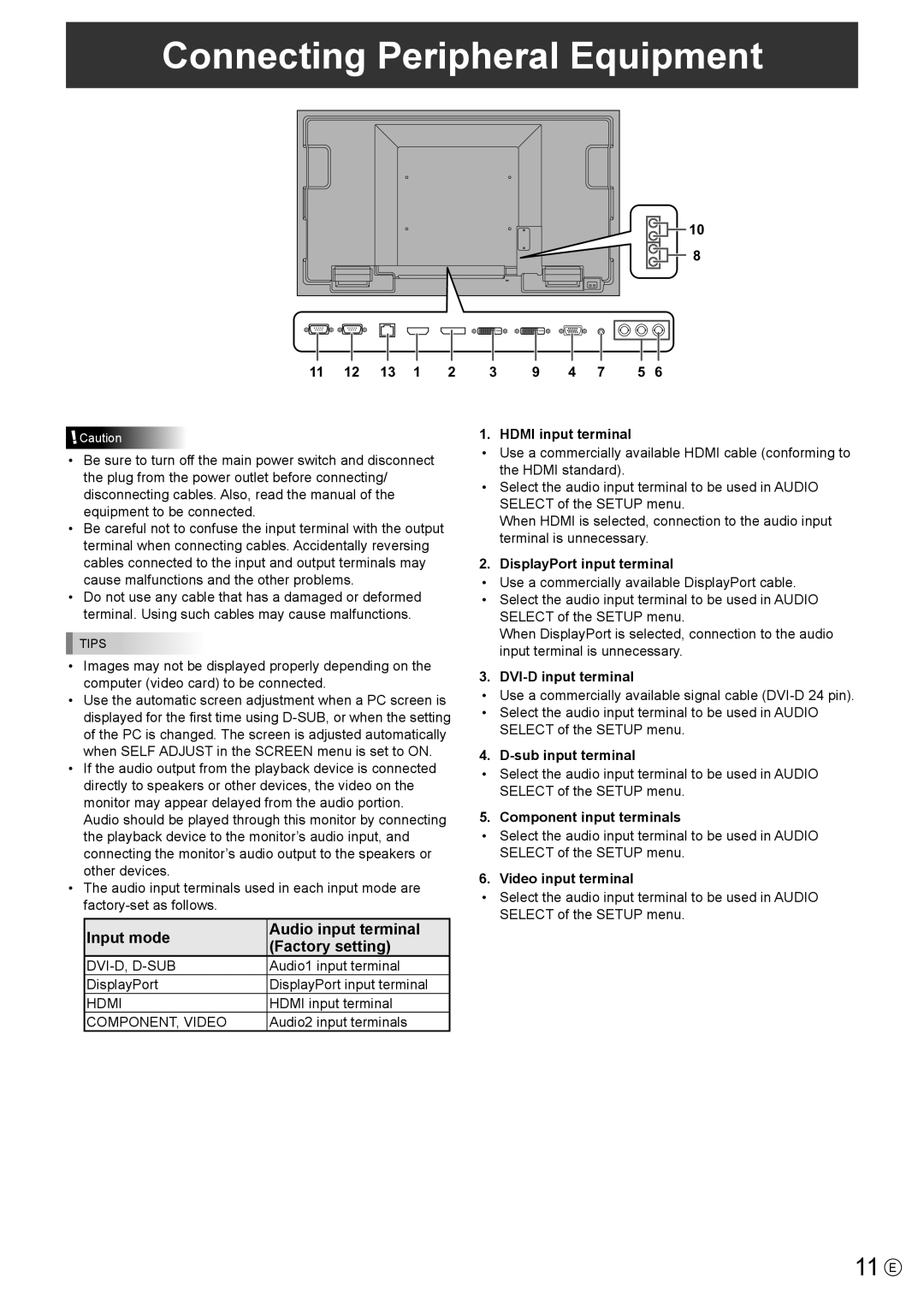PN-U423, PN-U473, PN-U553 specifications
The Sharp PN-U473 is a sophisticated large-format display ideal for a variety of commercial environments, offering both stunning visuals and robust features. This 47-inch LCD panel is designed with versatility in mind, making it suitable for digital signage, presentations, and information displays across various sectors.One of the standout features of the PN-U473 is its ultra-thin bezel, which enhances immersion when used in multi-screen configurations. This design element minimizes distractions, allowing viewers to focus on the content being displayed. The Full HD resolution of 1920 x 1080 ensures that images and text are crisp and clear, providing superior visual performance that is crucial for conveying important information.
The PN-U473 is equipped with advanced display technologies, including a high brightness level of up to 500 cd/m². This makes it particularly effective in high-ambient light environments, where visibility is often a concern. The display utilizes LED backlighting, which not only enhances brightness and contrast but also contributes to energy efficiency, helping businesses reduce operational costs.
Connectivity options are extensive, featuring multiple inputs including HDMI, DisplayPort, and VGA, which provide flexibility for various multimedia sources. The built-in USB media player further enhances its functionality, allowing users to display files directly without the need for a separate computer.
Additionally, the PN-U473 supports advanced image processing technologies that ensure smooth video playback and excellent color accuracy. This capability is essential for applications where detail and clarity are paramount, such as retail or corporate environments.
Moreover, the display is designed for 24/7 operation, making it a reliable choice for continuous use scenarios where downtime can be costly. Its robust thermal management system helps maintain optimal performance under prolonged use.
In conclusion, the Sharp PN-U473 combines cutting-edge display technology with practical features tailored for commercial applications. Its impressive visual quality, versatile connectivity, and durability make it a valuable asset for businesses looking to enhance communication and engagement through impactful visual presentations. Whether in retail, corporate settings, or public spaces, this display stands out as a reliable solution for effective messaging and information dissemination.