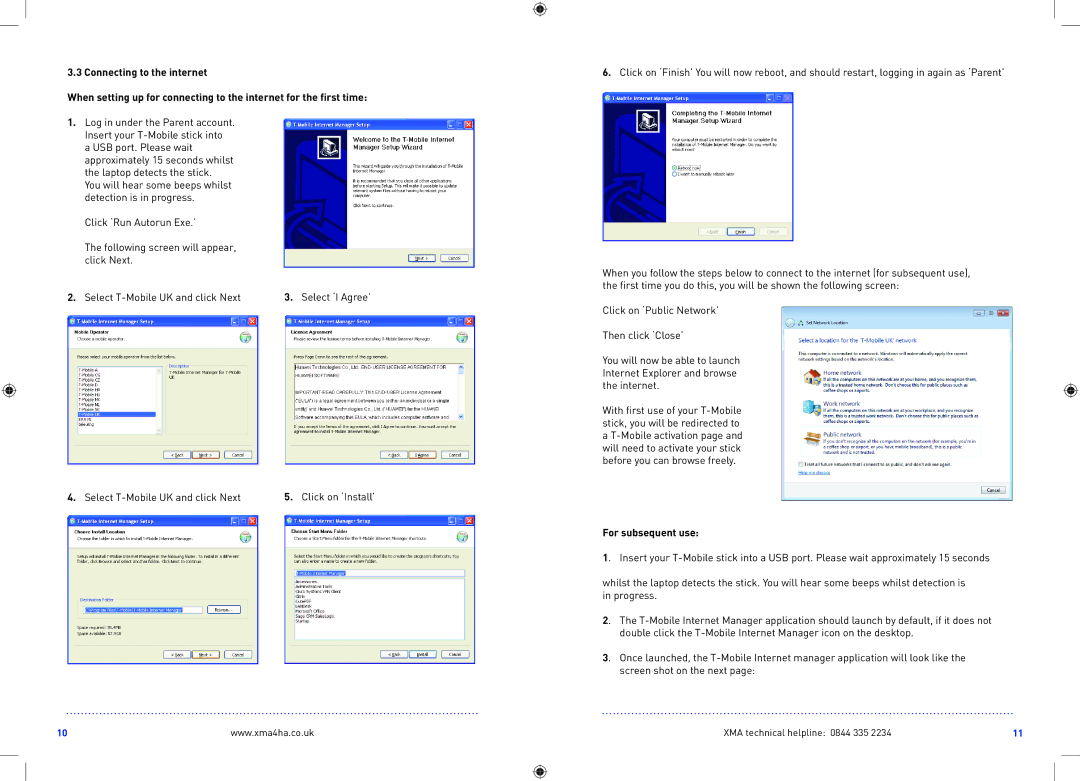R519 specifications
The Sharp R519 is a versatile combination microwave that offers an array of features designed to simplify cooking and enhance culinary creativity. Whether you're reheating leftovers, defrosting frozen foods, or preparing meals from scratch, the Sharp R519 caters to various cooking needs with efficiency and style.One of the standout features of the Sharp R519 is its generous interior capacity. With a sizable turntable, it can accommodate larger dishes and multiple servings, making it ideal for families or entertaining guests. The spacious interior allows for even cooking and heating, ensuring that every meal is prepared to perfection.
The microwave boasts a sleek and modern design, which seamlessly blends into any kitchen décor. Its user-friendly control panel features a variety of pre-programmed settings that cater to different food types. From defrosting meats to cooking baked potatoes, the R519 streamlines meal preparation, allowing users to achieve delicious results without the guesswork.
In terms of technology, the Sharp R519 incorporates inverter technology, which provides a consistent cooking power. Unlike traditional microwaves that cycle between full power and no power, inverter technology delivers a steady stream of energy, resulting in more even cooking and enhanced texture. This feature is particularly beneficial when cooking delicate foods such as fish or custards that require gentle heating.
Another key characteristic of the Sharp R519 is its eco-friendly approach, equipped with an energy-saving mode that reduces power consumption when not in use. This feature helps users be more mindful of their energy usage, ultimately contributing to a greener household.
The high-tech microwave also includes a variety of safety features, such as a child lock, which prevents accidental operation by curious little hands. Additionally, the easy-to-clean interior ensures that spills and splatters can be wiped away effortlessly, maintaining hygiene and usability.
Overall, the Sharp R519 is a well-rounded microwave that combines functionality with modern technology. Its combination of inverter cooking, ample interior space, and thoughtful design makes it an excellent choice for anyone looking to elevate their cooking game in the convenience of a household appliance. Whether you are a novice cook or an experienced chef, the Sharp R519 delivers reliable performance, making cooking faster and more enjoyable.