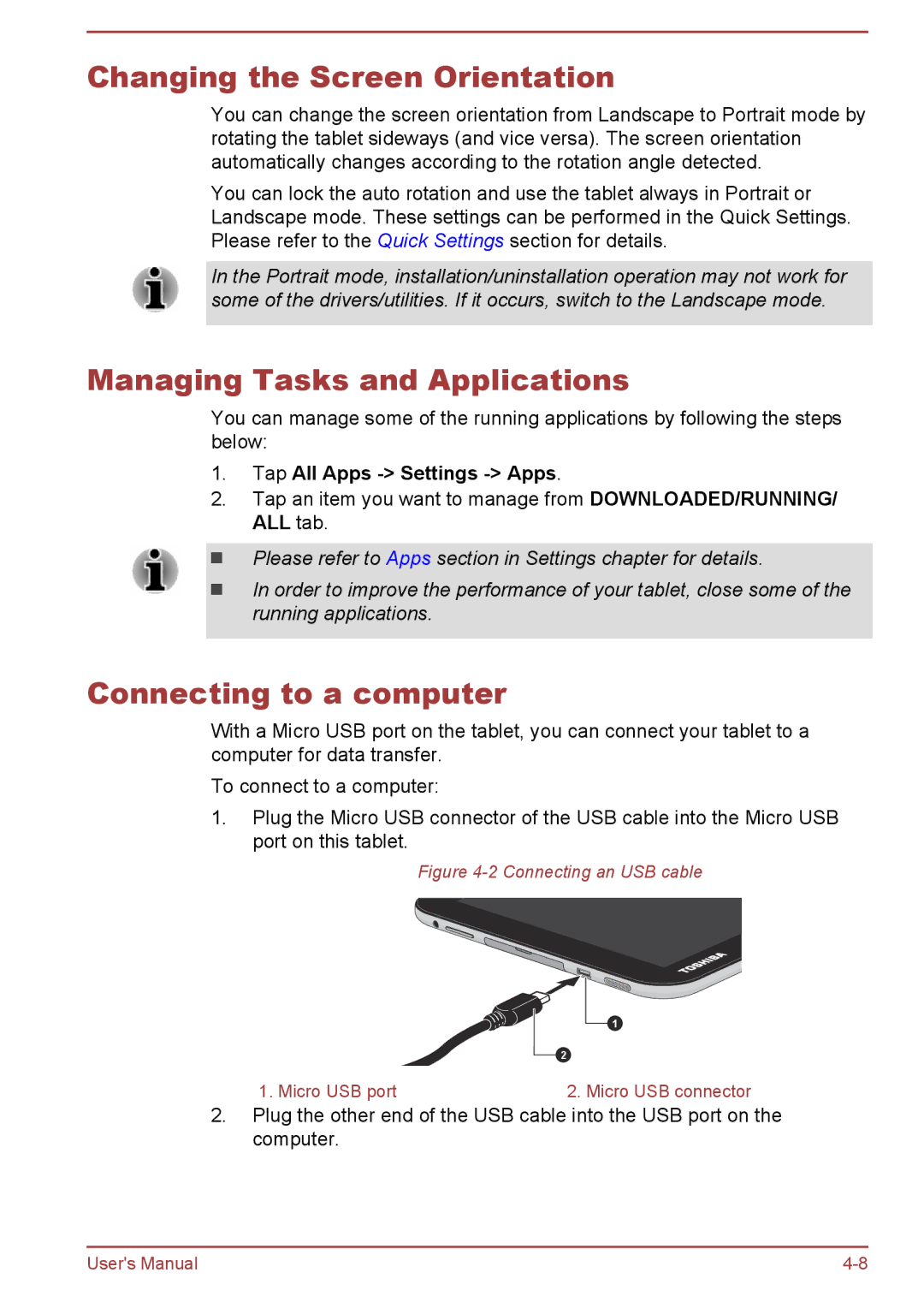Changing the Screen Orientation
You can change the screen orientation from Landscape to Portrait mode by rotating the tablet sideways (and vice versa). The screen orientation automatically changes according to the rotation angle detected.
You can lock the auto rotation and use the tablet always in Portrait or Landscape mode. These settings can be performed in the Quick Settings. Please refer to the Quick Settings section for details.
In the Portrait mode, installation/uninstallation operation may not work for some of the drivers/utilities. If it occurs, switch to the Landscape mode.
Managing Tasks and Applications
You can manage some of the running applications by following the steps below:
1.Tap All Apps -> Settings -> Apps.
2.Tap an item you want to manage from DOWNLOADED/RUNNING/ ALL tab.
Please refer to Apps section in Settings chapter for details.
In order to improve the performance of your tablet, close some of the running applications.
Connecting to a computer
With a Micro USB port on the tablet, you can connect your tablet to a computer for data transfer.
To connect to a computer:
1.Plug the Micro USB connector of the USB cable into the Micro USB port on this tablet.
Figure 4-2 Connecting an USB cable
1
2
1. Micro USB port | 2. Micro USB connector |
2.Plug the other end of the USB cable into the USB port on the computer.
User's Manual |