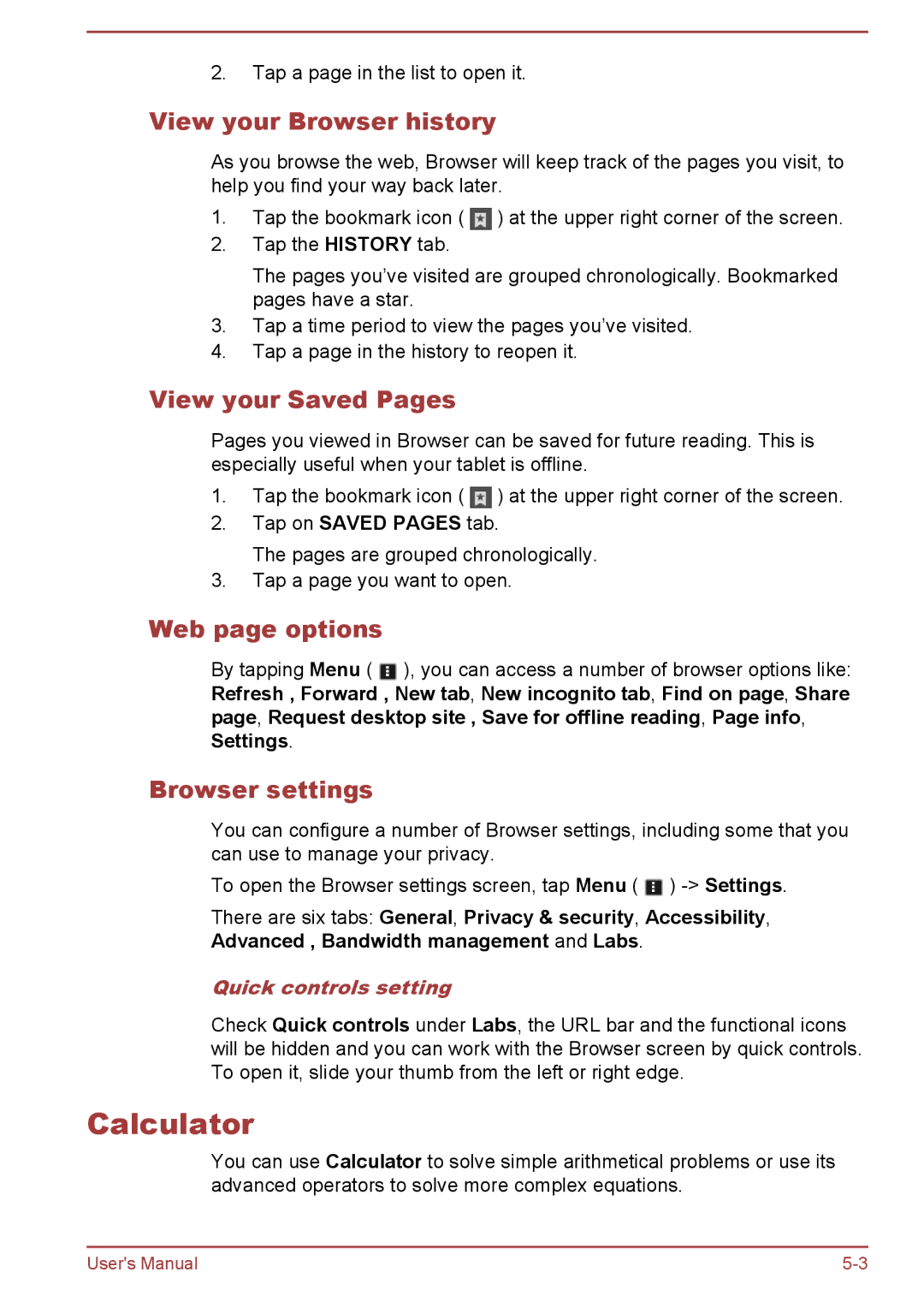2.Tap a page in the list to open it.
View your Browser history
As you browse the web, Browser will keep track of the pages you visit, to help you find your way back later.
1.Tap the bookmark icon ( ![]() ) at the upper right corner of the screen.
) at the upper right corner of the screen.
2.Tap the HISTORY tab.
The pages you’ve visited are grouped chronologically. Bookmarked pages have a star.
3.Tap a time period to view the pages you’ve visited.
4.Tap a page in the history to reopen it.
View your Saved Pages
Pages you viewed in Browser can be saved for future reading. This is especially useful when your tablet is offline.
1.Tap the bookmark icon ( ![]() ) at the upper right corner of the screen.
) at the upper right corner of the screen.
2.Tap on SAVED PAGES tab.
The pages are grouped chronologically.
3.Tap a page you want to open.
Web page options
By tapping Menu ( ![]() ), you can access a number of browser options like: Refresh , Forward , New tab, New incognito tab, Find on page, Share page, Request desktop site , Save for offline reading, Page info, Settings.
), you can access a number of browser options like: Refresh , Forward , New tab, New incognito tab, Find on page, Share page, Request desktop site , Save for offline reading, Page info, Settings.
Browser settings
You can configure a number of Browser settings, including some that you can use to manage your privacy.
To open the Browser settings screen, tap Menu ( ![]() )
)
There are six tabs: General, Privacy & security, Accessibility,
Advanced , Bandwidth management and Labs.
Quick controls setting
Check Quick controls under Labs, the URL bar and the functional icons will be hidden and you can work with the Browser screen by quick controls. To open it, slide your thumb from the left or right edge.
Calculator
You can use Calculator to solve simple arithmetical problems or use its advanced operators to solve more complex equations.
User's Manual |