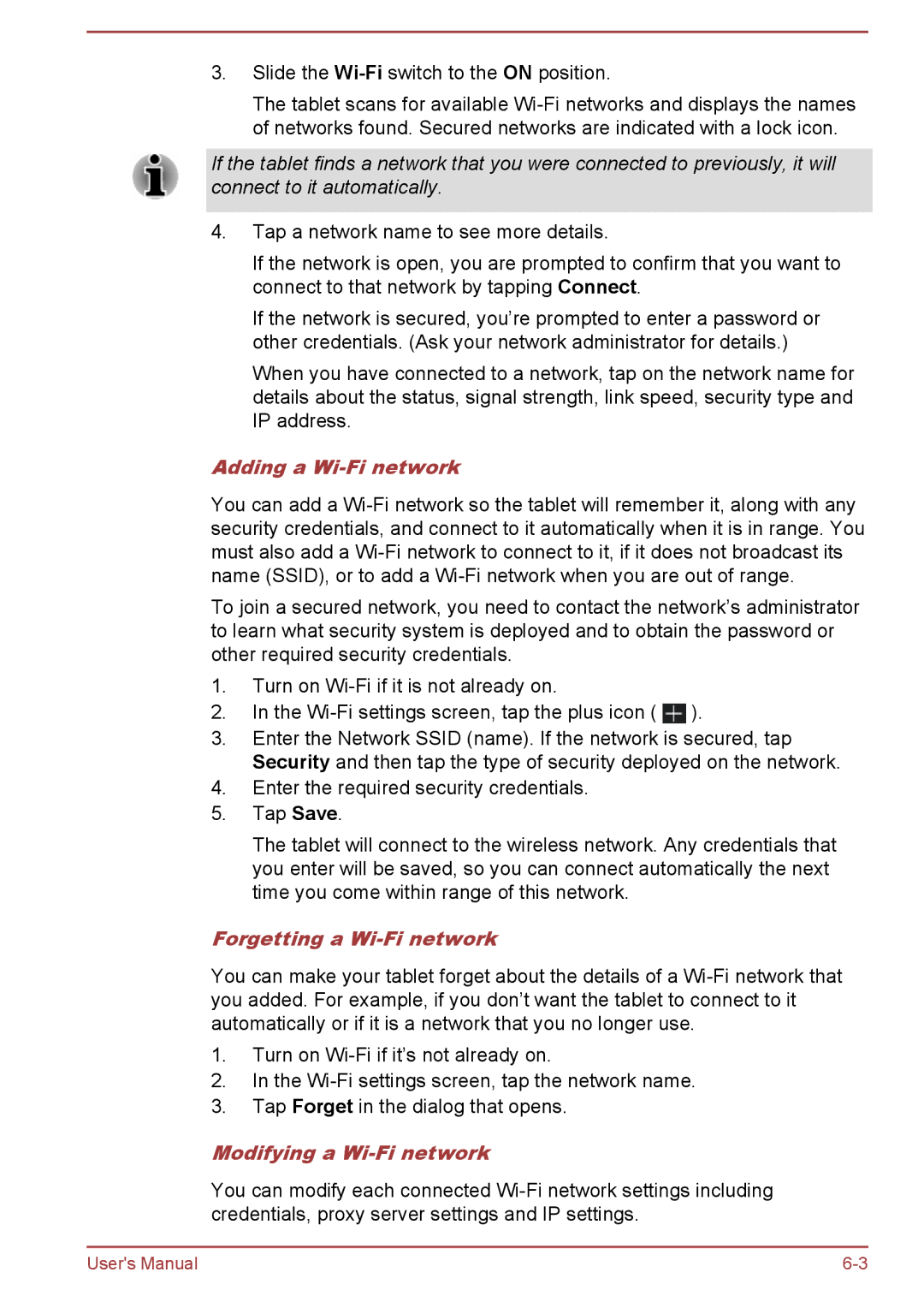3.Slide the Wi-Fi switch to the ON position.
The tablet scans for available
If the tablet finds a network that you were connected to previously, it will connect to it automatically.
4.Tap a network name to see more details.
If the network is open, you are prompted to confirm that you want to connect to that network by tapping Connect.
If the network is secured, you’re prompted to enter a password or other credentials. (Ask your network administrator for details.)
When you have connected to a network, tap on the network name for details about the status, signal strength, link speed, security type and IP address.
Adding a Wi-Fi network
You can add a
To join a secured network, you need to contact the network’s administrator to learn what security system is deployed and to obtain the password or other required security credentials.
1.Turn on
2.In the ![]() ).
).
3.Enter the Network SSID (name). If the network is secured, tap Security and then tap the type of security deployed on the network.
4.Enter the required security credentials.
5.Tap Save.
The tablet will connect to the wireless network. Any credentials that you enter will be saved, so you can connect automatically the next time you come within range of this network.
Forgetting a Wi-Fi network
You can make your tablet forget about the details of a
1.Turn on
2.In the
3.Tap Forget in the dialog that opens.
Modifying a Wi-Fi network
You can modify each connected
User's Manual |