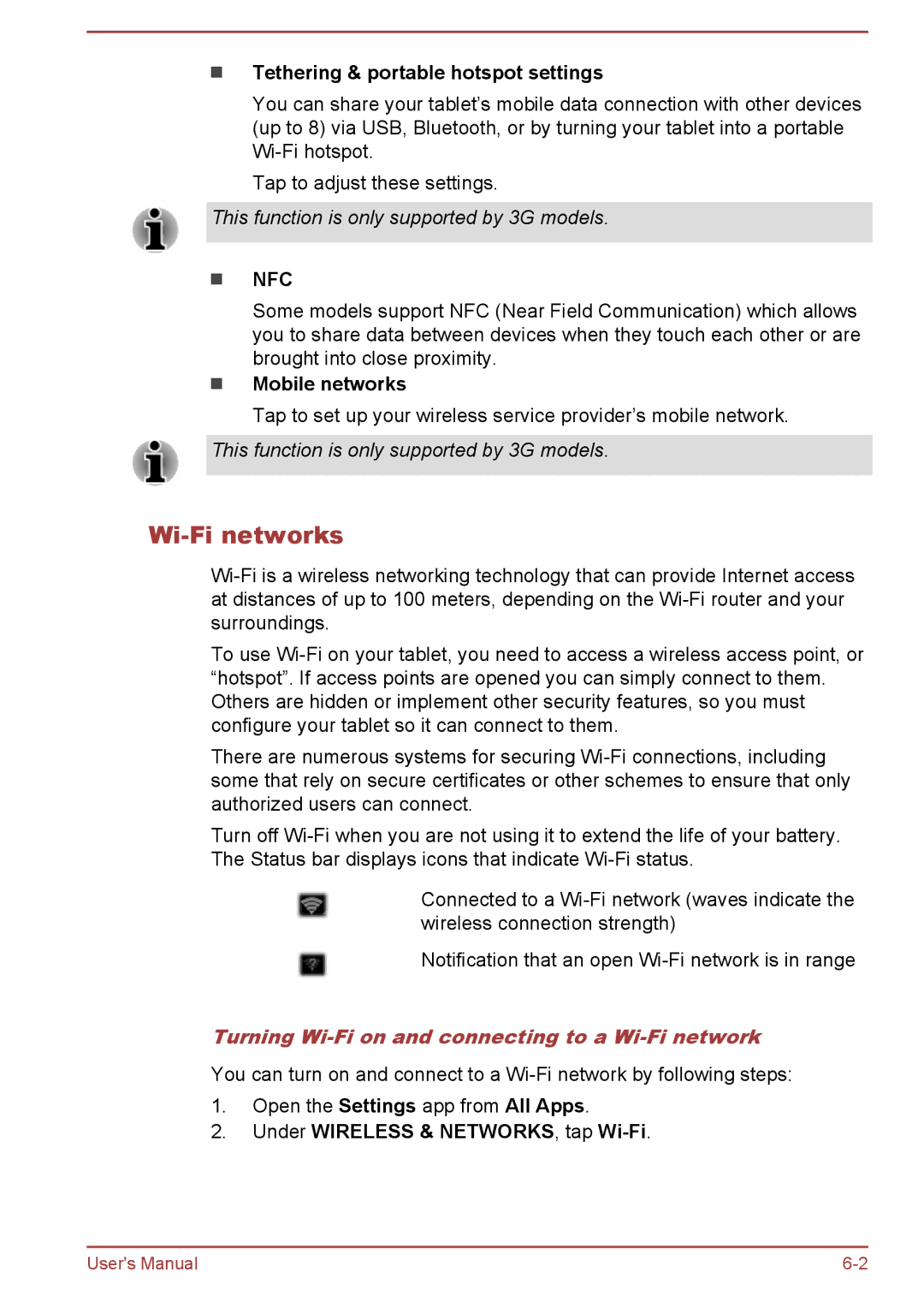Tethering & portable hotspot settings
You can share your tablet’s mobile data connection with other devices (up to 8) via USB, Bluetooth, or by turning your tablet into a portable
Tap to adjust these settings.
This function is only supported by 3G models.
NFC
Some models support NFC (Near Field Communication) which allows you to share data between devices when they touch each other or are brought into close proximity.
Mobile networks
Tap to set up your wireless service provider’s mobile network.
This function is only supported by 3G models.
Wi-Fi networks
To use
There are numerous systems for securing
Turn off
Connected to a
Notification that an open
Turning Wi-Fi on and connecting to a Wi-Fi network
You can turn on and connect to a
1.Open the Settings app from All Apps.
2.Under WIRELESS & NETWORKS, tap Wi-Fi.
User's Manual |