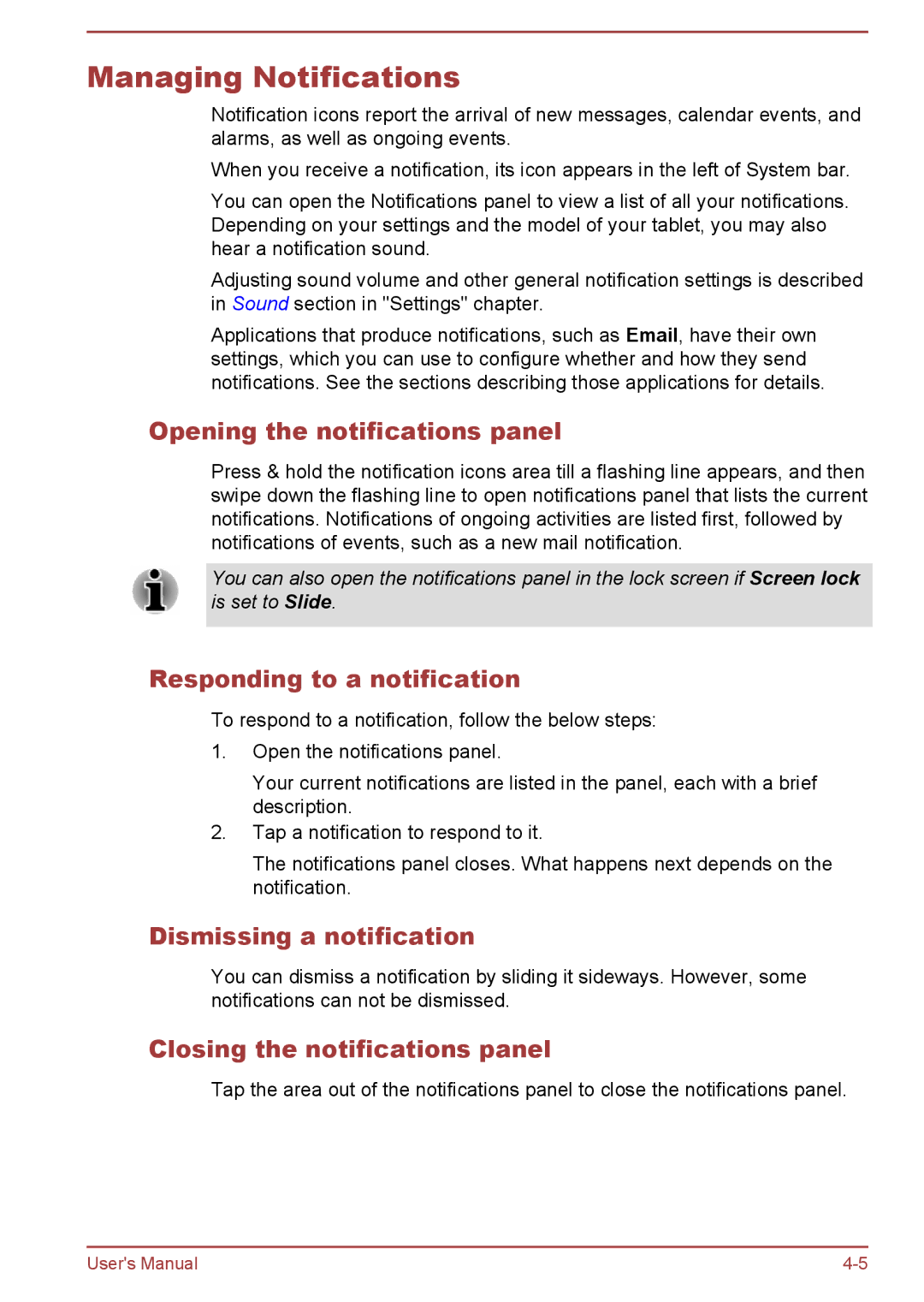Managing Notifications
Notification icons report the arrival of new messages, calendar events, and alarms, as well as ongoing events.
When you receive a notification, its icon appears in the left of System bar.
You can open the Notifications panel to view a list of all your notifications. Depending on your settings and the model of your tablet, you may also hear a notification sound.
Adjusting sound volume and other general notification settings is described in Sound section in "Settings" chapter.
Applications that produce notifications, such as Email, have their own settings, which you can use to configure whether and how they send notifications. See the sections describing those applications for details.
Opening the notifications panel
Press & hold the notification icons area till a flashing line appears, and then swipe down the flashing line to open notifications panel that lists the current notifications. Notifications of ongoing activities are listed first, followed by notifications of events, such as a new mail notification.
You can also open the notifications panel in the lock screen if Screen lock is set to Slide.
Responding to a notification
To respond to a notification, follow the below steps:
1.Open the notifications panel.
Your current notifications are listed in the panel, each with a brief description.
2.Tap a notification to respond to it.
The notifications panel closes. What happens next depends on the notification.
Dismissing a notification
You can dismiss a notification by sliding it sideways. However, some notifications can not be dismissed.
Closing the notifications panel
Tap the area out of the notifications panel to close the notifications panel.
User's Manual |