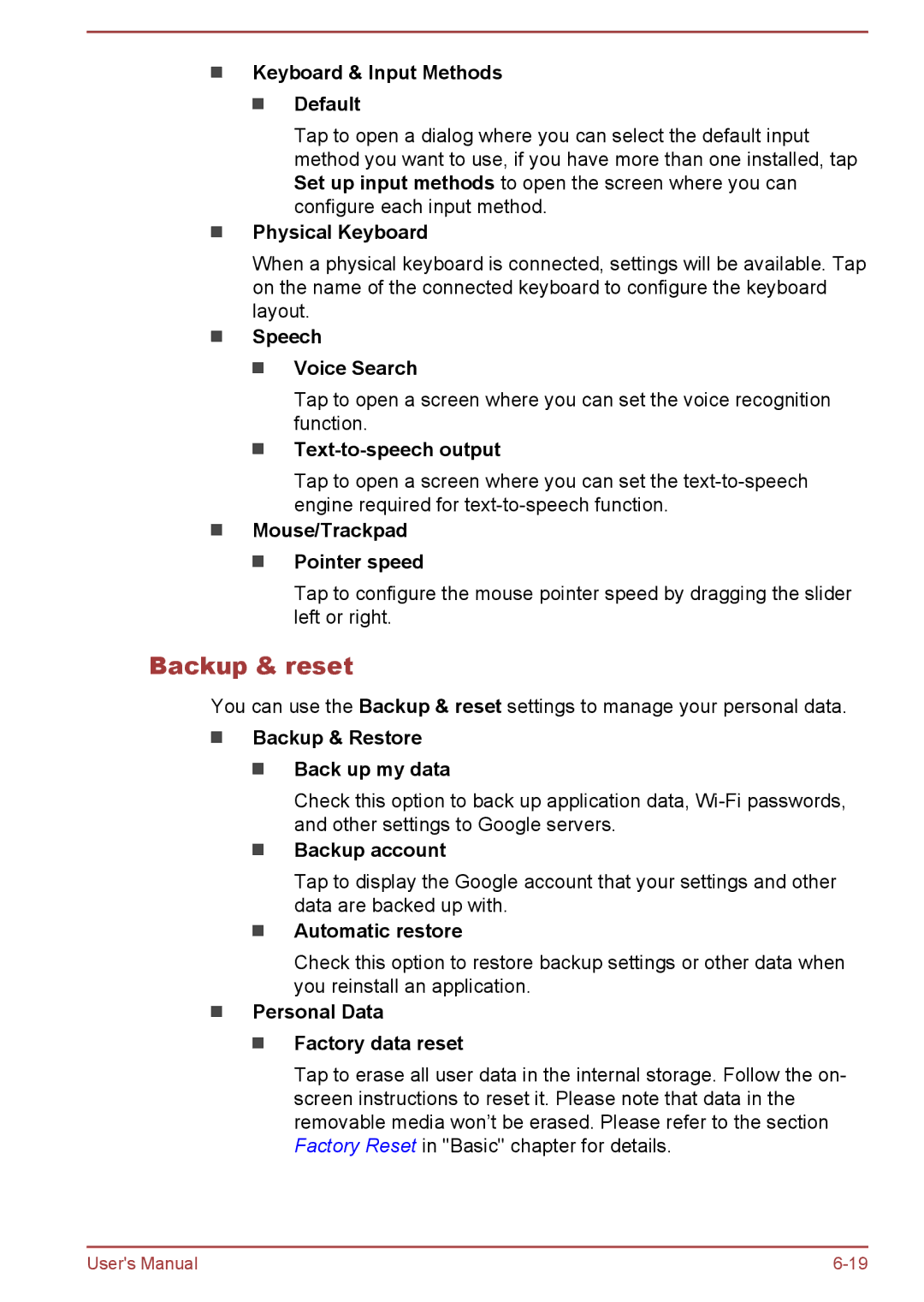Keyboard & Input Methods
Default
Tap to open a dialog where you can select the default input method you want to use, if you have more than one installed, tap Set up input methods to open the screen where you can configure each input method.
Physical Keyboard
When a physical keyboard is connected, settings will be available. Tap on the name of the connected keyboard to configure the keyboard layout.
Speech
Voice Search
Tap to open a screen where you can set the voice recognition function.
Text-to-speech output
Tap to open a screen where you can set the
Mouse/Trackpad
Pointer speed
Tap to configure the mouse pointer speed by dragging the slider left or right.
Backup & reset
You can use the Backup & reset settings to manage your personal data.
Backup & Restore
Back up my data
Check this option to back up application data,
Backup account
Tap to display the Google account that your settings and other data are backed up with.
Automatic restore
Check this option to restore backup settings or other data when you reinstall an application.
Personal Data
Factory data reset
Tap to erase all user data in the internal storage. Follow the on- screen instructions to reset it. Please note that data in the removable media won’t be erased. Please refer to the section Factory Reset in "Basic" chapter for details.
User's Manual |