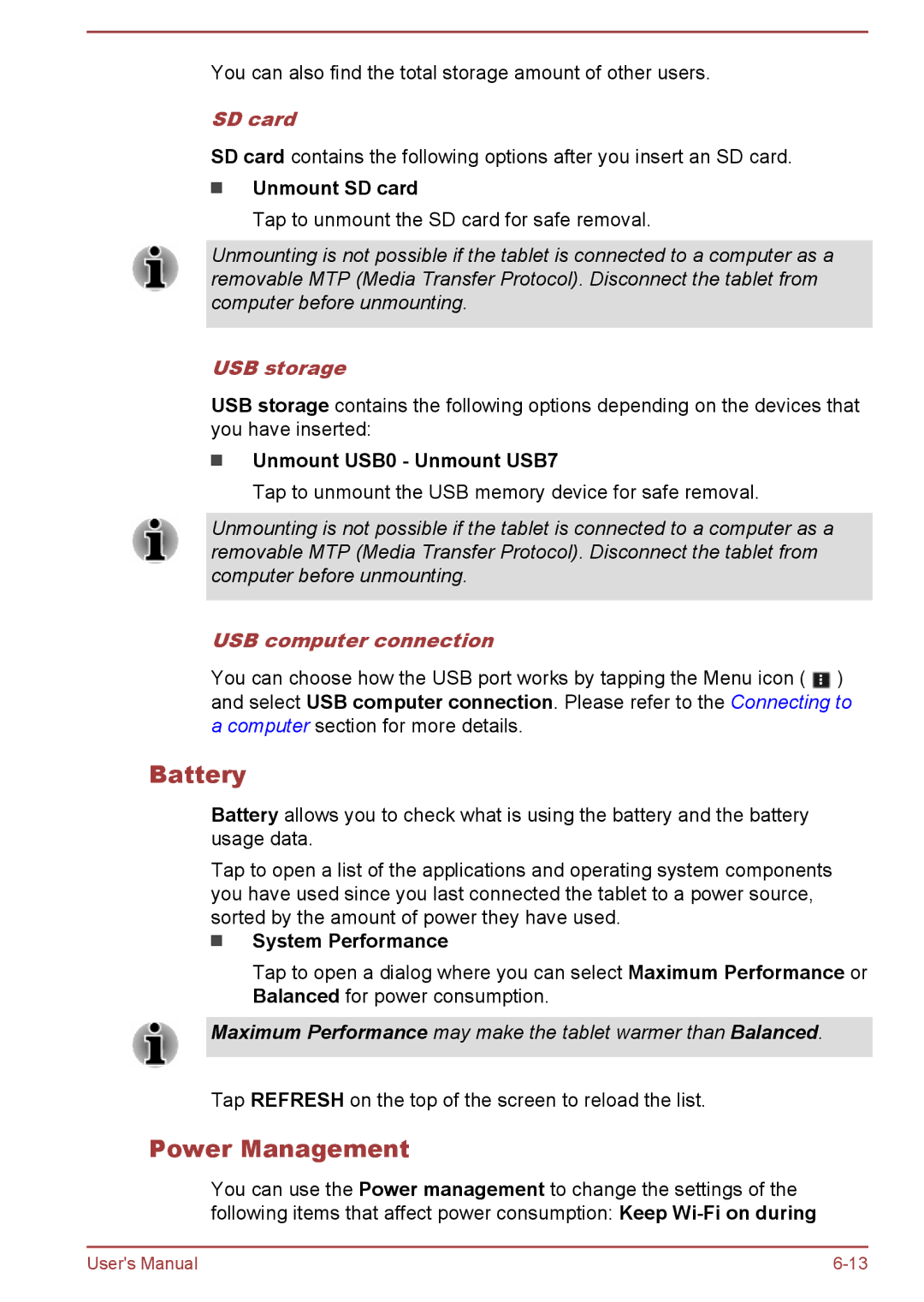You can also find the total storage amount of other users.
SD card
SD card contains the following options after you insert an SD card.
Unmount SD card
Tap to unmount the SD card for safe removal.
Unmounting is not possible if the tablet is connected to a computer as a removable MTP (Media Transfer Protocol). Disconnect the tablet from computer before unmounting.
USB storage
USB storage contains the following options depending on the devices that you have inserted:
Unmount USB0 - Unmount USB7
Tap to unmount the USB memory device for safe removal.
Unmounting is not possible if the tablet is connected to a computer as a removable MTP (Media Transfer Protocol). Disconnect the tablet from computer before unmounting.
USB computer connection
You can choose how the USB port works by tapping the Menu icon ( ![]() ) and select USB computer connection. Please refer to the Connecting to a computer section for more details.
) and select USB computer connection. Please refer to the Connecting to a computer section for more details.
Battery
Battery allows you to check what is using the battery and the battery usage data.
Tap to open a list of the applications and operating system components you have used since you last connected the tablet to a power source, sorted by the amount of power they have used.
System Performance
Tap to open a dialog where you can select Maximum Performance or Balanced for power consumption.
Maximum Performance may make the tablet warmer than Balanced.
Tap REFRESH on the top of the screen to reload the list.
Power Management
You can use the Power management to change the settings of the following items that affect power consumption: Keep
User's Manual |