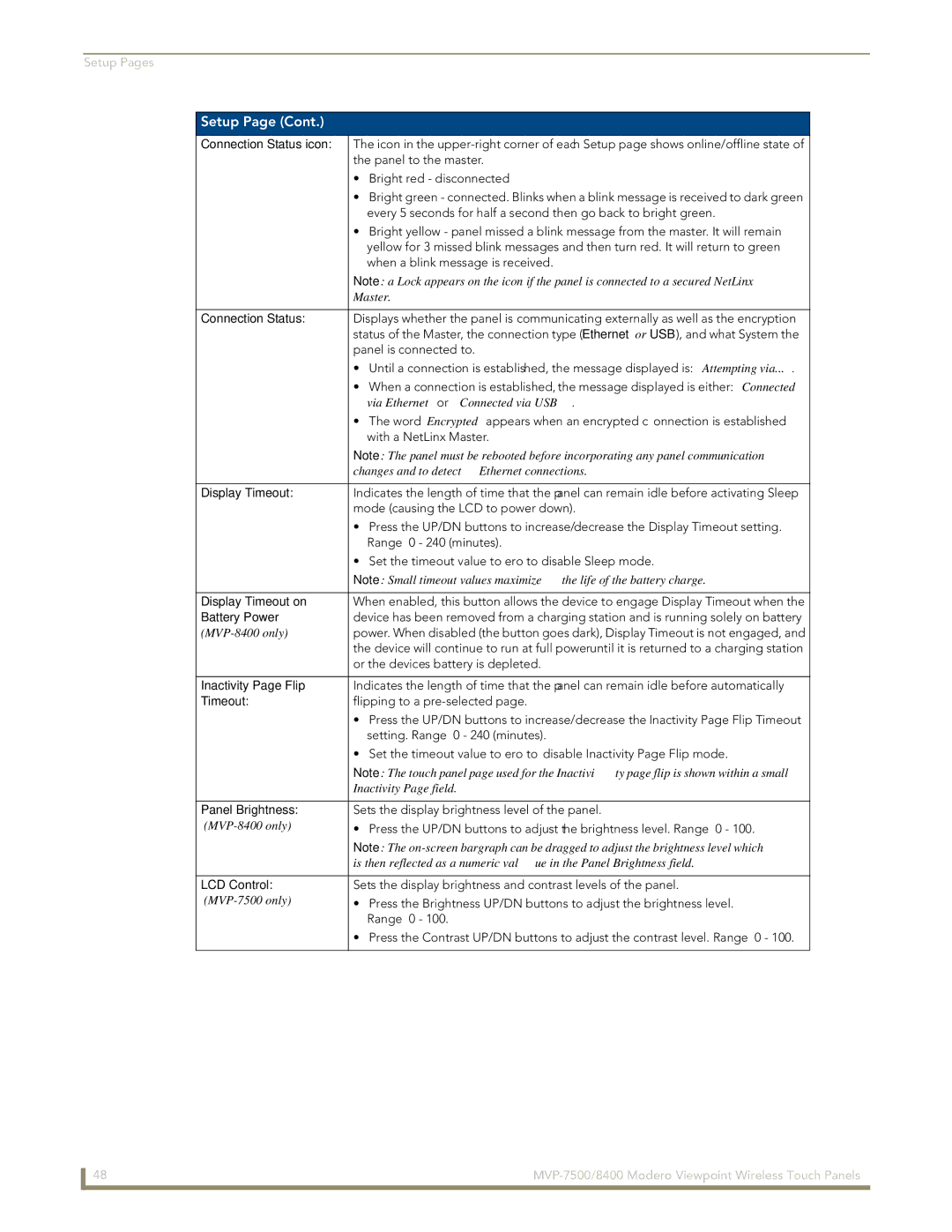Setup Pages
Setup Page (Cont.)
Connection Status icon: | The icon in the |
| the panel to the master. |
| • Bright red - disconnected |
| • Bright green - connected. Blinks when a blink message is received to dark green |
| every 5 seconds for half a second then go back to bright green. |
| • Bright yellow - panel missed a blink message from the master. It will remain |
| yellow for 3 missed blink messages and then turn red. It will return to green |
| when a blink message is received. |
| Note: a Lock appears on the icon if the panel is connected to a secured NetLinx |
| Master. |
|
|
Connection Status: | Displays whether the panel is communicating externally as well as the encryption |
| status of the Master, the connection type (Ethernet or USB), and what System the |
| panel is connected to. |
| • Until a connection is established, the message displayed is: “Attempting via...”. |
| • When a connection is established, the message displayed is either: “Connected |
| via Ethernet “or “Connected via USB “. |
| • The word “Encrypted” appears when an encrypted connection is established |
| with a NetLinx Master. |
| Note: The panel must be rebooted before incorporating any panel communication |
| changes and to detect Ethernet connections. |
|
|
Display Timeout: | Indicates the length of time that the panel can remain idle before activating Sleep |
| mode (causing the LCD to power down). |
| • Press the UP/DN buttons to increase/decrease the Display Timeout setting. |
| Range = 0 - 240 (minutes). |
| • Set the timeout value to zero to disable Sleep mode. |
| Note: Small timeout values maximize the life of the battery charge. |
|
|
Display Timeout on | When enabled, this button allows the device to engage Display Timeout when the |
Battery Power | device has been removed from a charging station and is running solely on battery |
power. When disabled (the button goes dark), Display Timeout is not engaged, and | |
| the device will continue to run at full power until it is returned to a charging station |
| or the device’s battery is depleted. |
|
|
Inactivity Page Flip | Indicates the length of time that the panel can remain idle before automatically |
Timeout: | flipping to a |
| • Press the UP/DN buttons to increase/decrease the Inactivity Page Flip Timeout |
| setting. Range = 0 - 240 (minutes). |
| • Set the timeout value to zero to disable Inactivity Page Flip mode. |
| Note: The touch panel page used for the Inactivity page flip is shown within a small |
| Inactivity Page field. |
|
|
Panel Brightness: | Sets the display brightness level of the panel. |
• Press the UP/DN buttons to adjust the brightness level. Range = 0 - 100. | |
| Note: The |
| is then reflected as a numeric value in the Panel Brightness field. |
|
|
LCD Control: | Sets the display brightness and contrast levels of the panel. |
| • Press the Brightness UP/DN buttons to adjust the brightness level. |
| Range = 0 - 100. |
| • Press the Contrast UP/DN buttons to adjust the contrast level. Range = 0 - 100. |
|
|
48 |