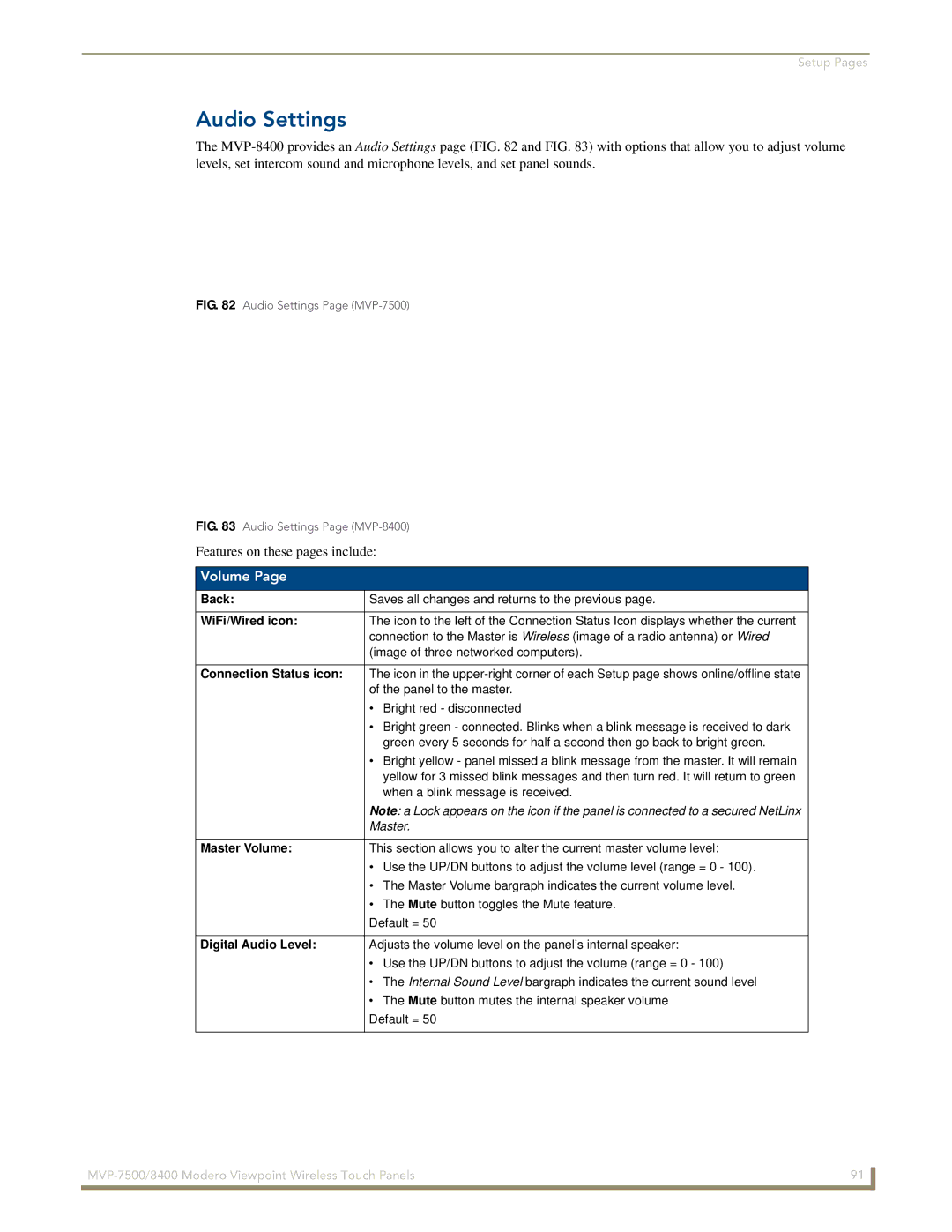Setup Pages
Audio Settings
The
FIG. 82 Audio Settings Page (MVP-7500)
FIG. 83 Audio Settings Page (MVP-8400)
Features on these pages include:
Volume Page
Back: | Saves all changes and returns to the previous page. |
|
|
WiFi/Wired icon: | The icon to the left of the Connection Status Icon displays whether the current |
| connection to the Master is Wireless (image of a radio antenna) or Wired |
| (image of three networked computers). |
|
|
Connection Status icon: | The icon in the |
| of the panel to the master. |
| • Bright red - disconnected |
| • Bright green - connected. Blinks when a blink message is received to dark |
| green every 5 seconds for half a second then go back to bright green. |
| • Bright yellow - panel missed a blink message from the master. It will remain |
| yellow for 3 missed blink messages and then turn red. It will return to green |
| when a blink message is received. |
| Note: a Lock appears on the icon if the panel is connected to a secured NetLinx |
| Master. |
|
|
Master Volume: | This section allows you to alter the current master volume level: |
| • Use the UP/DN buttons to adjust the volume level (range = 0 - 100). |
| • The Master Volume bargraph indicates the current volume level. |
| • The Mute button toggles the Mute feature. |
| Default = 50 |
|
|
Digital Audio Level: | Adjusts the volume level on the panel’s internal speaker: |
| • Use the UP/DN buttons to adjust the volume (range = 0 - 100) |
| • The Internal Sound Level bargraph indicates the current sound level |
| • The Mute button mutes the internal speaker volume |
| Default = 50 |
|
|
91 | |
|
|