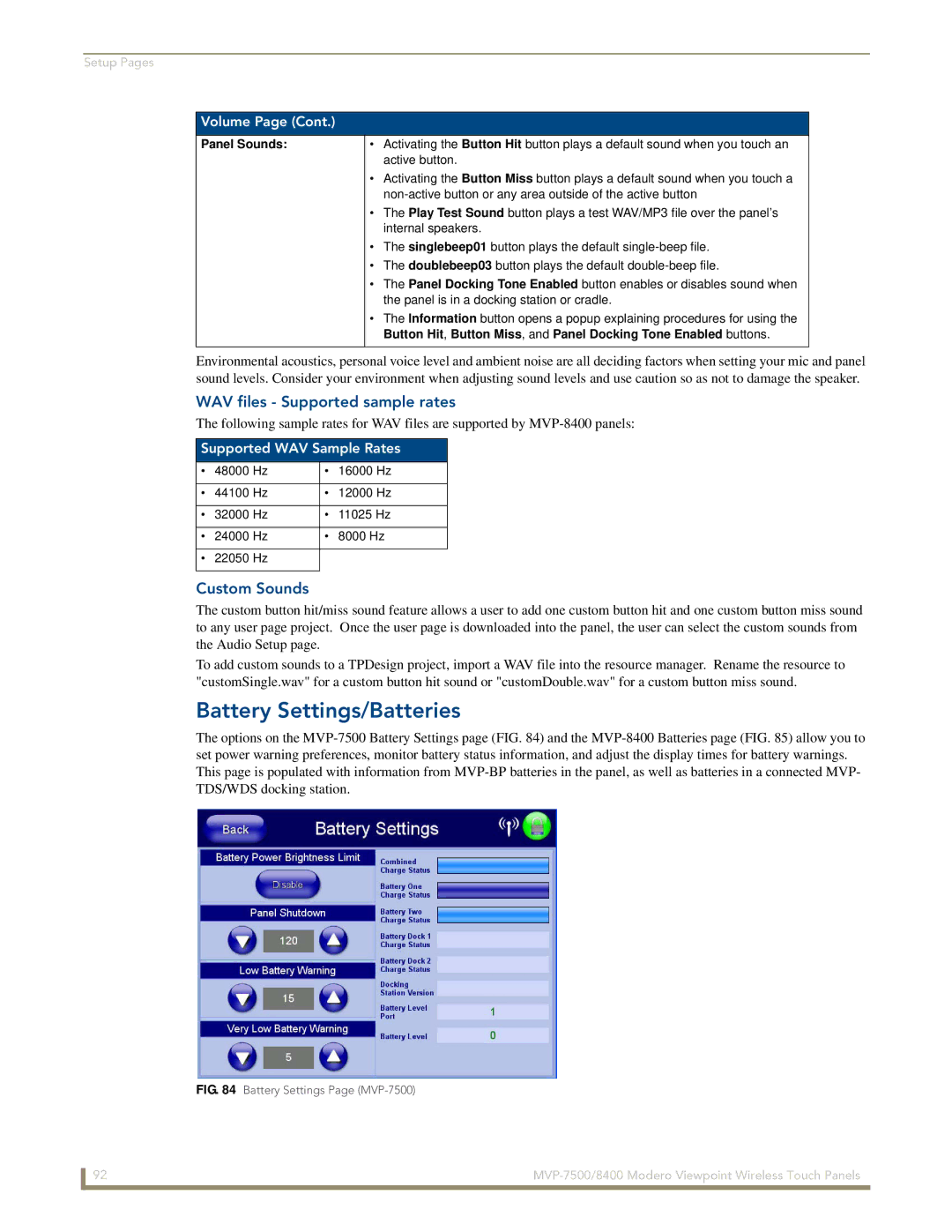Setup Pages
Volume Page (Cont.)
Panel Sounds:
•Activating the Button Hit button plays a default sound when you touch an active button.
•Activating the Button Miss button plays a default sound when you touch a
•The Play Test Sound button plays a test WAV/MP3 file over the panel’s internal speakers.
•The singlebeep01 button plays the default
•The doublebeep03 button plays the default
•The Panel Docking Tone Enabled button enables or disables sound when the panel is in a docking station or cradle.
•The Information button opens a popup explaining procedures for using the Button Hit, Button Miss, and Panel Docking Tone Enabled buttons.
Environmental acoustics, personal voice level and ambient noise are all deciding factors when setting your mic and panel sound levels. Consider your environment when adjusting sound levels and use caution so as not to damage the speaker.
WAV files - Supported sample rates
The following sample rates for WAV files are supported by
Supported WAV Sample Rates
• | 48000 Hz | • | 16000 Hz |
|
|
|
|
• | 44100 Hz | • | 12000 Hz |
|
|
|
|
• | 32000 Hz | • | 11025 Hz |
|
|
|
|
• | 24000 Hz | • | 8000 Hz |
|
|
|
|
• | 22050 Hz |
|
|
|
|
|
|
Custom Sounds
The custom button hit/miss sound feature allows a user to add one custom button hit and one custom button miss sound to any user page project. Once the user page is downloaded into the panel, the user can select the custom sounds from the Audio Setup page.
To add custom sounds to a TPDesign project, import a WAV file into the resource manager. Rename the resource to "customSingle.wav" for a custom button hit sound or "customDouble.wav" for a custom button miss sound.
Battery Settings/Batteries
The options on the
FIG. 84 Battery Settings Page (MVP-7500)
92 |