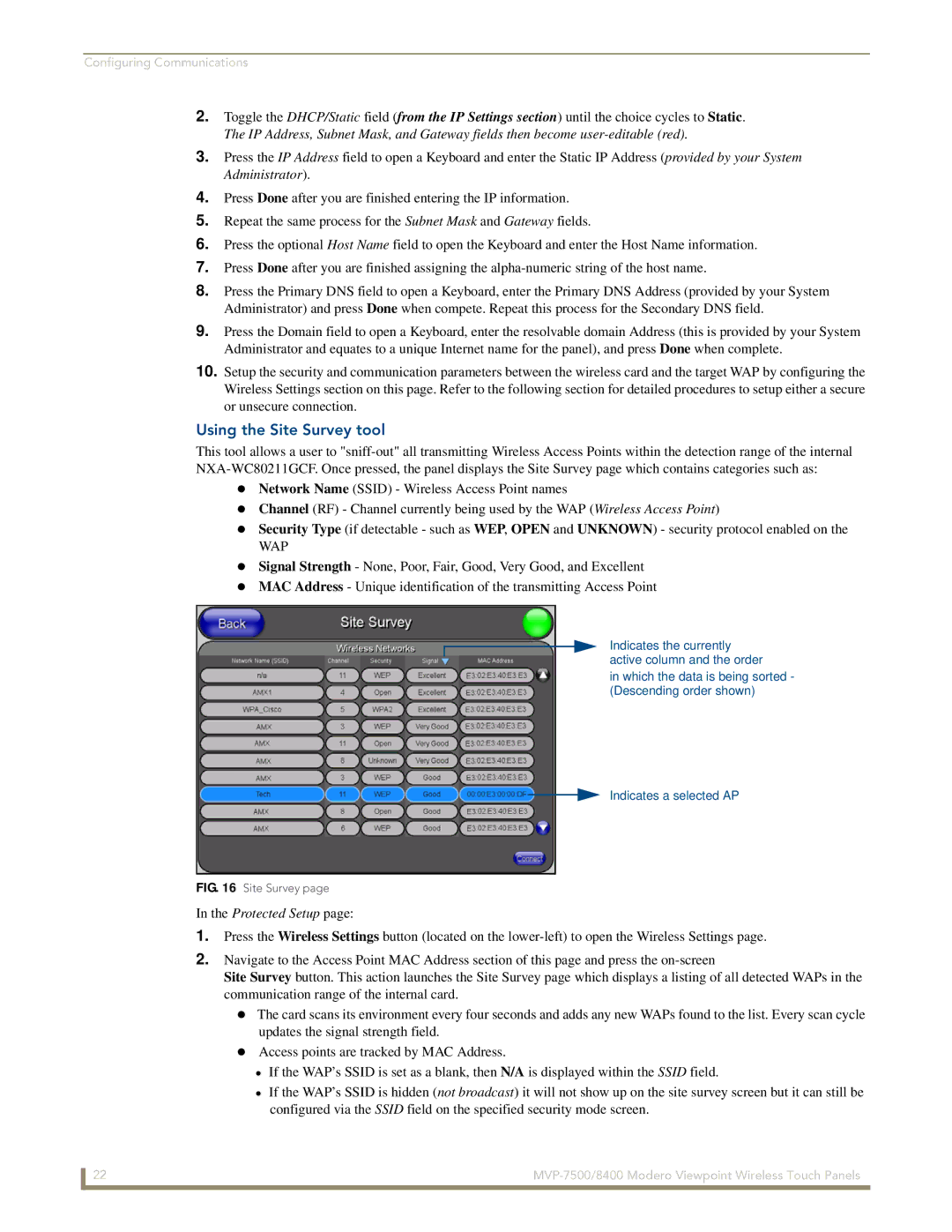Configuring Communications
2.Toggle the DHCP/Static field (from the IP Settings section) until the choice cycles to Static. The IP Address, Subnet Mask, and Gateway fields then become
3.Press the IP Address field to open a Keyboard and enter the Static IP Address (provided by your System Administrator).
4.Press Done after you are finished entering the IP information.
5.Repeat the same process for the Subnet Mask and Gateway fields.
6.Press the optional Host Name field to open the Keyboard and enter the Host Name information.
7.Press Done after you are finished assigning the
8.Press the Primary DNS field to open a Keyboard, enter the Primary DNS Address (provided by your System Administrator) and press Done when compete. Repeat this process for the Secondary DNS field.
9.Press the Domain field to open a Keyboard, enter the resolvable domain Address (this is provided by your System Administrator and equates to a unique Internet name for the panel), and press Done when complete.
10.Setup the security and communication parameters between the wireless card and the target WAP by configuring the Wireless Settings section on this page. Refer to the following section for detailed procedures to setup either a secure or unsecure connection.
Using the Site Survey tool
This tool allows a user to
Network Name (SSID) - Wireless Access Point names
Channel (RF) - Channel currently being used by the WAP (Wireless Access Point)
Security Type (if detectable - such as WEP, OPEN and UNKNOWN) - security protocol enabled on the
WAP
Signal Strength - None, Poor, Fair, Good, Very Good, and Excellent MAC Address - Unique identification of the transmitting Access Point
Indicates the currently active column and the order
in which the data is being sorted - (Descending order shown)
Indicates a selected AP
FIG. 16 Site Survey page
In the Protected Setup page:
1.Press the Wireless Settings button (located on the
2.Navigate to the Access Point MAC Address section of this page and press the
Site Survey button. This action launches the Site Survey page which displays a listing of all detected WAPs in the communication range of the internal card.
The card scans its environment every four seconds and adds any new WAPs found to the list. Every scan cycle updates the signal strength field.
Access points are tracked by MAC Address.
If the WAP’s SSID is set as a blank, then N/A is displayed within the SSID field.
If the WAP’s SSID is hidden (not broadcast) it will not show up on the site survey screen but it can still be configured via the SSID field on the specified security mode screen.
22 |