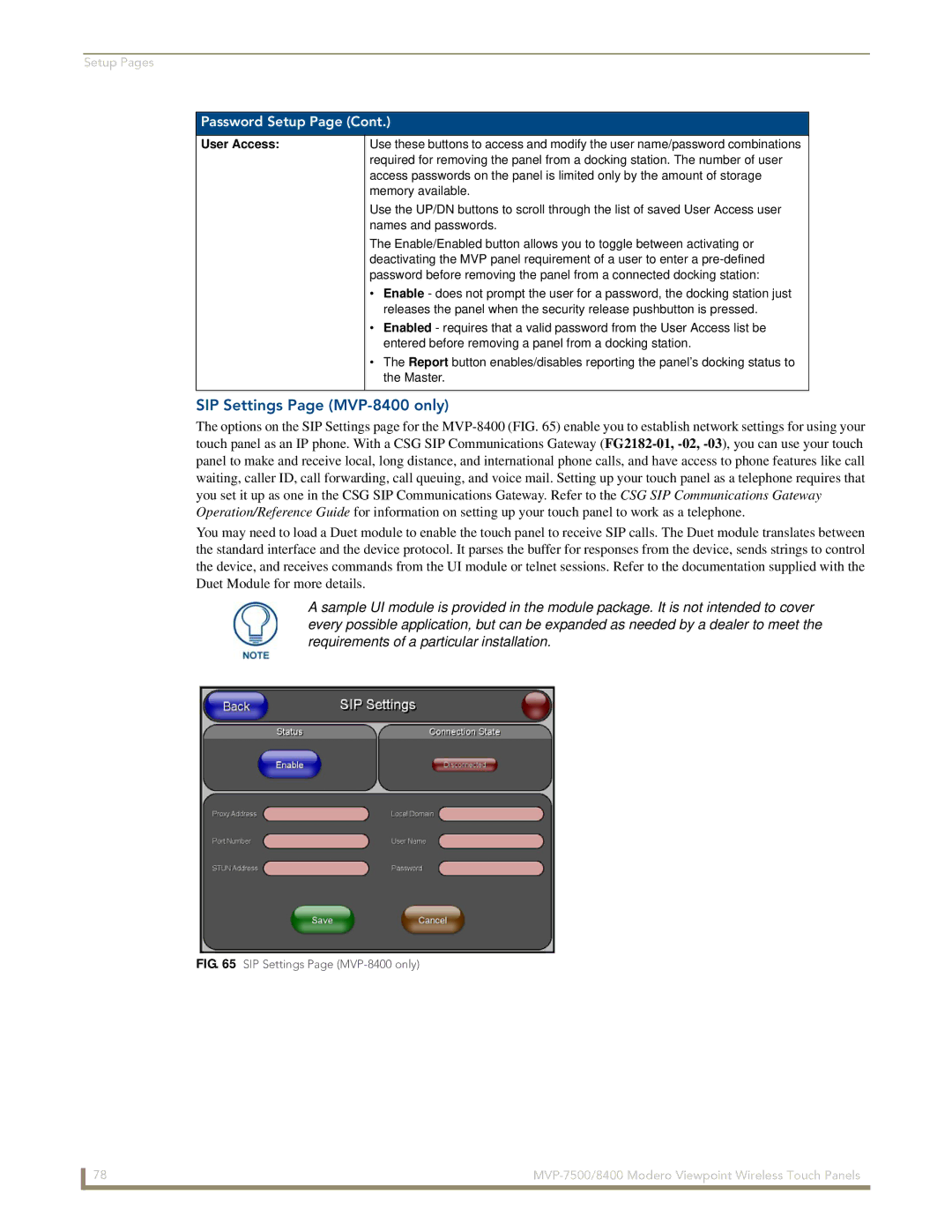Setup Pages
Password Setup Page (Cont.)
User Access:
Use these buttons to access and modify the user name/password combinations required for removing the panel from a docking station. The number of user access passwords on the panel is limited only by the amount of storage memory available.
Use the UP/DN buttons to scroll through the list of saved User Access user names and passwords.
The Enable/Enabled button allows you to toggle between activating or deactivating the MVP panel requirement of a user to enter a
•Enable - does not prompt the user for a password, the docking station just releases the panel when the security release pushbutton is pressed.
•Enabled - requires that a valid password from the User Access list be entered before removing a panel from a docking station.
•The Report button enables/disables reporting the panel’s docking status to the Master.
SIP Settings Page (MVP-8400 only)
The options on the SIP Settings page for the
You may need to load a Duet module to enable the touch panel to receive SIP calls. The Duet module translates between the standard interface and the device protocol. It parses the buffer for responses from the device, sends strings to control the device, and receives commands from the UI module or telnet sessions. Refer to the documentation supplied with the Duet Module for more details.
A sample UI module is provided in the module package. It is not intended to cover every possible application, but can be expanded as needed by a dealer to meet the requirements of a particular installation.
FIG. 65 SIP Settings Page (MVP-8400 only)
78 |