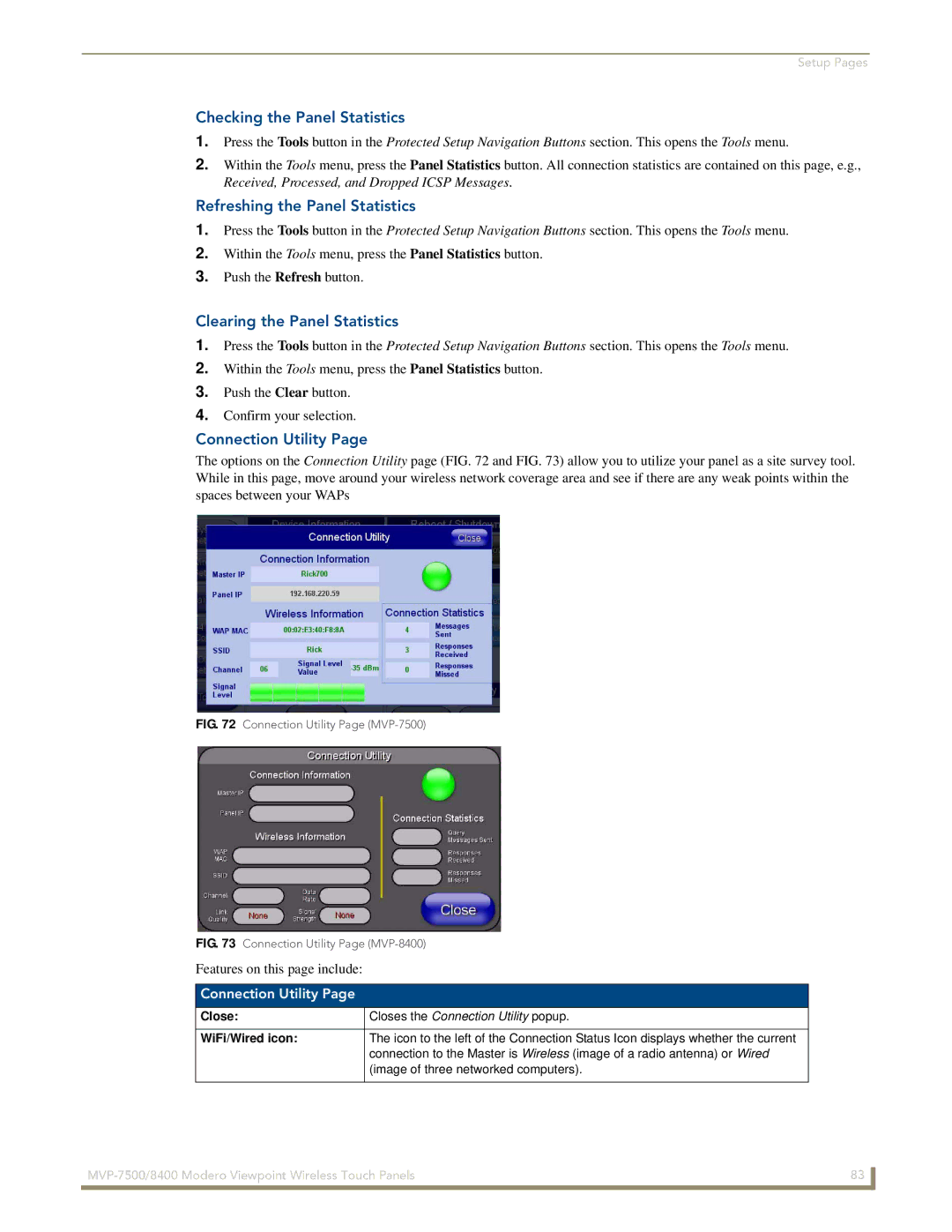Setup Pages
Checking the Panel Statistics
1.Press the Tools button in the Protected Setup Navigation Buttons section. This opens the Tools menu.
2.Within the Tools menu, press the Panel Statistics button. All connection statistics are contained on this page, e.g., Received, Processed, and Dropped ICSP Messages.
Refreshing the Panel Statistics
1.Press the Tools button in the Protected Setup Navigation Buttons section. This opens the Tools menu.
2.Within the Tools menu, press the Panel Statistics button.
3.Push the Refresh button.
Clearing the Panel Statistics
1.Press the Tools button in the Protected Setup Navigation Buttons section. This opens the Tools menu.
2.Within the Tools menu, press the Panel Statistics button.
3.Push the Clear button.
4.Confirm your selection.
Connection Utility Page
The options on the Connection Utility page (FIG. 72 and FIG. 73) allow you to utilize your panel as a site survey tool. While in this page, move around your wireless network coverage area and see if there are any weak points within the spaces between your WAPs
FIG. 72 Connection Utility Page (MVP-7500)
FIG. 73 Connection Utility Page (MVP-8400)
Features on this page include:
Connection Utility Page
Close: | Closes the Connection Utility popup. |
|
|
WiFi/Wired icon: | The icon to the left of the Connection Status Icon displays whether the current |
| connection to the Master is Wireless (image of a radio antenna) or Wired |
| (image of three networked computers). |
|
|
83 | |
|
|