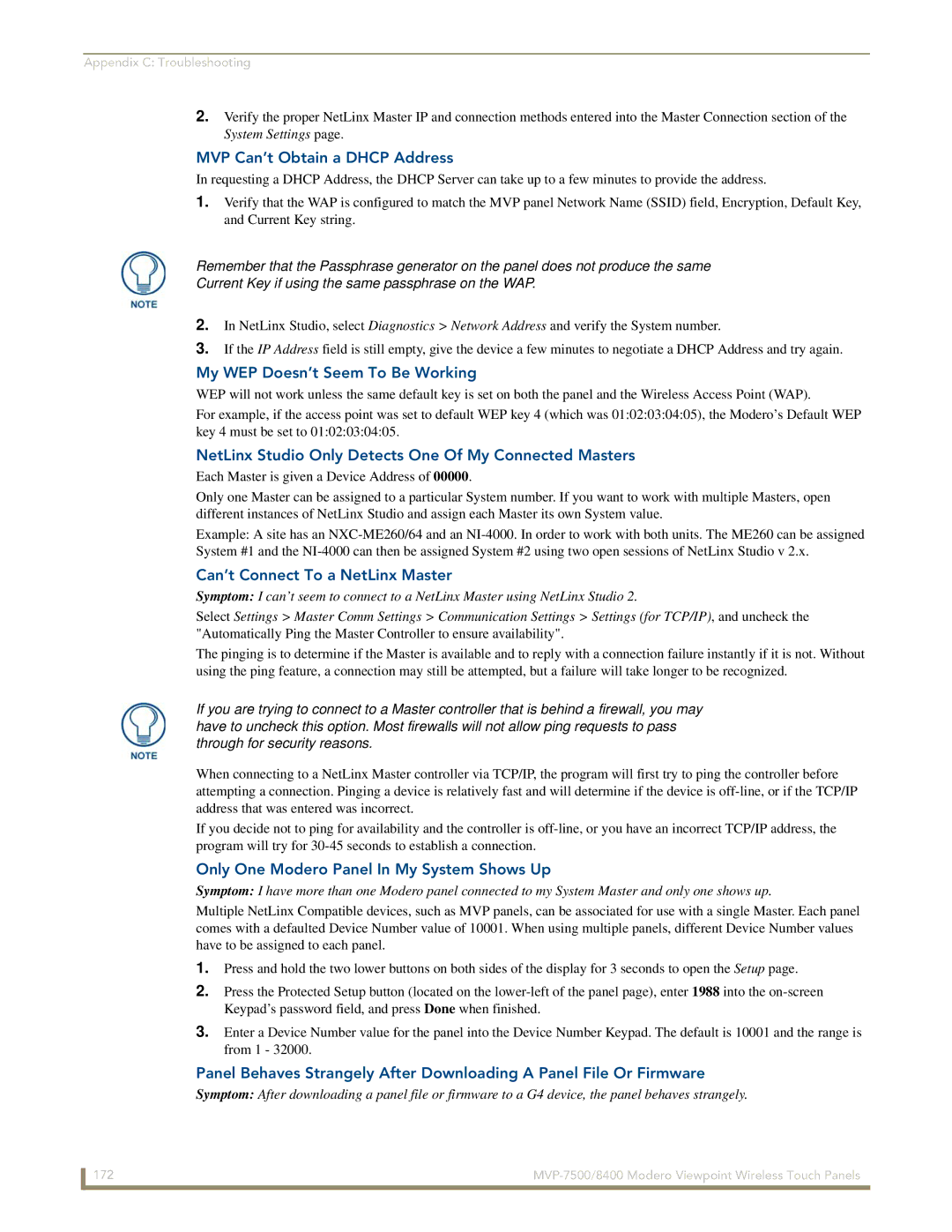Appendix C: Troubleshooting
2.Verify the proper NetLinx Master IP and connection methods entered into the Master Connection section of the System Settings page.
MVP Can’t Obtain a DHCP Address
In requesting a DHCP Address, the DHCP Server can take up to a few minutes to provide the address.
1.Verify that the WAP is configured to match the MVP panel Network Name (SSID) field, Encryption, Default Key, and Current Key string.
Remember that the Passphrase generator on the panel does not produce the same
Current Key if using the same passphrase on the WAP.
2.In NetLinx Studio, select Diagnostics > Network Address and verify the System number.
3.If the IP Address field is still empty, give the device a few minutes to negotiate a DHCP Address and try again.
My WEP Doesn’t Seem To Be Working
WEP will not work unless the same default key is set on both the panel and the Wireless Access Point (WAP).
For example, if the access point was set to default WEP key 4 (which was 01:02:03:04:05), the Modero’s Default WEP key 4 must be set to 01:02:03:04:05.
NetLinx Studio Only Detects One Of My Connected Masters
Each Master is given a Device Address of 00000.
Only one Master can be assigned to a particular System number. If you want to work with multiple Masters, open different instances of NetLinx Studio and assign each Master its own System value.
Example: A site has an
Can’t Connect To a NetLinx Master
Symptom: I can’t seem to connect to a NetLinx Master using NetLinx Studio 2.
Select Settings > Master Comm Settings > Communication Settings > Settings (for TCP/IP), and uncheck the "Automatically Ping the Master Controller to ensure availability".
The pinging is to determine if the Master is available and to reply with a connection failure instantly if it is not. Without using the ping feature, a connection may still be attempted, but a failure will take longer to be recognized.
If you are trying to connect to a Master controller that is behind a firewall, you may have to uncheck this option. Most firewalls will not allow ping requests to pass through for security reasons.
When connecting to a NetLinx Master controller via TCP/IP, the program will first try to ping the controller before attempting a connection. Pinging a device is relatively fast and will determine if the device is
If you decide not to ping for availability and the controller is
Only One Modero Panel In My System Shows Up
Symptom: I have more than one Modero panel connected to my System Master and only one shows up.
Multiple NetLinx Compatible devices, such as MVP panels, can be associated for use with a single Master. Each panel comes with a defaulted Device Number value of 10001. When using multiple panels, different Device Number values have to be assigned to each panel.
1.Press and hold the two lower buttons on both sides of the display for 3 seconds to open the Setup page.
2.Press the Protected Setup button (located on the
3.Enter a Device Number value for the panel into the Device Number Keypad. The default is 10001 and the range is from 1 - 32000.
Panel Behaves Strangely After Downloading A Panel File Or Firmware
Symptom: After downloading a panel file or firmware to a G4 device, the panel behaves strangely.
172 |