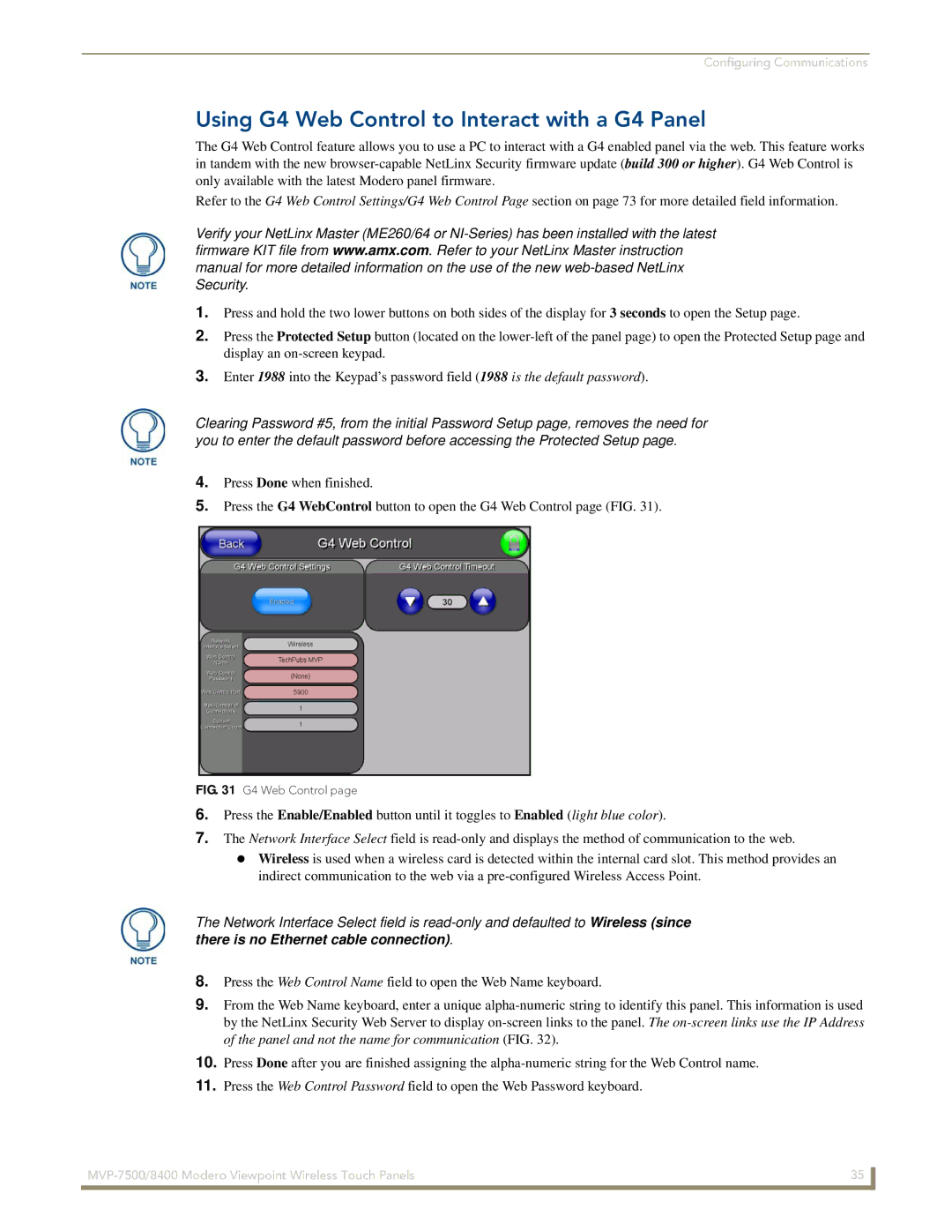Configuring Communications
Using G4 Web Control to Interact with a G4 Panel
The G4 Web Control feature allows you to use a PC to interact with a G4 enabled panel via the web. This feature works in tandem with the new
Refer to the G4 Web Control Settings/G4 Web Control Page section on page 73 for more detailed field information.
Verify your NetLinx Master (ME260/64 or
1.Press and hold the two lower buttons on both sides of the display for 3 seconds to open the Setup page.
2.Press the Protected Setup button (located on the
3.Enter 1988 into the Keypad’s password field (1988 is the default password).
Clearing Password #5, from the initial Password Setup page, removes the need for you to enter the default password before accessing the Protected Setup page.
4.Press Done when finished.
5.Press the G4 WebControl button to open the G4 Web Control page (FIG. 31).
FIG. 31 G4 Web Control page
6.Press the Enable/Enabled button until it toggles to Enabled (light blue color).
7.The Network Interface Select field is
Wireless is used when a wireless card is detected within the internal card slot. This method provides an indirect communication to the web via a
The Network Interface Select field is
8.Press the Web Control Name field to open the Web Name keyboard.
9.From the Web Name keyboard, enter a unique
10.Press Done after you are finished assigning the
11.Press the Web Control Password field to open the Web Password keyboard.
35 | |
|
|