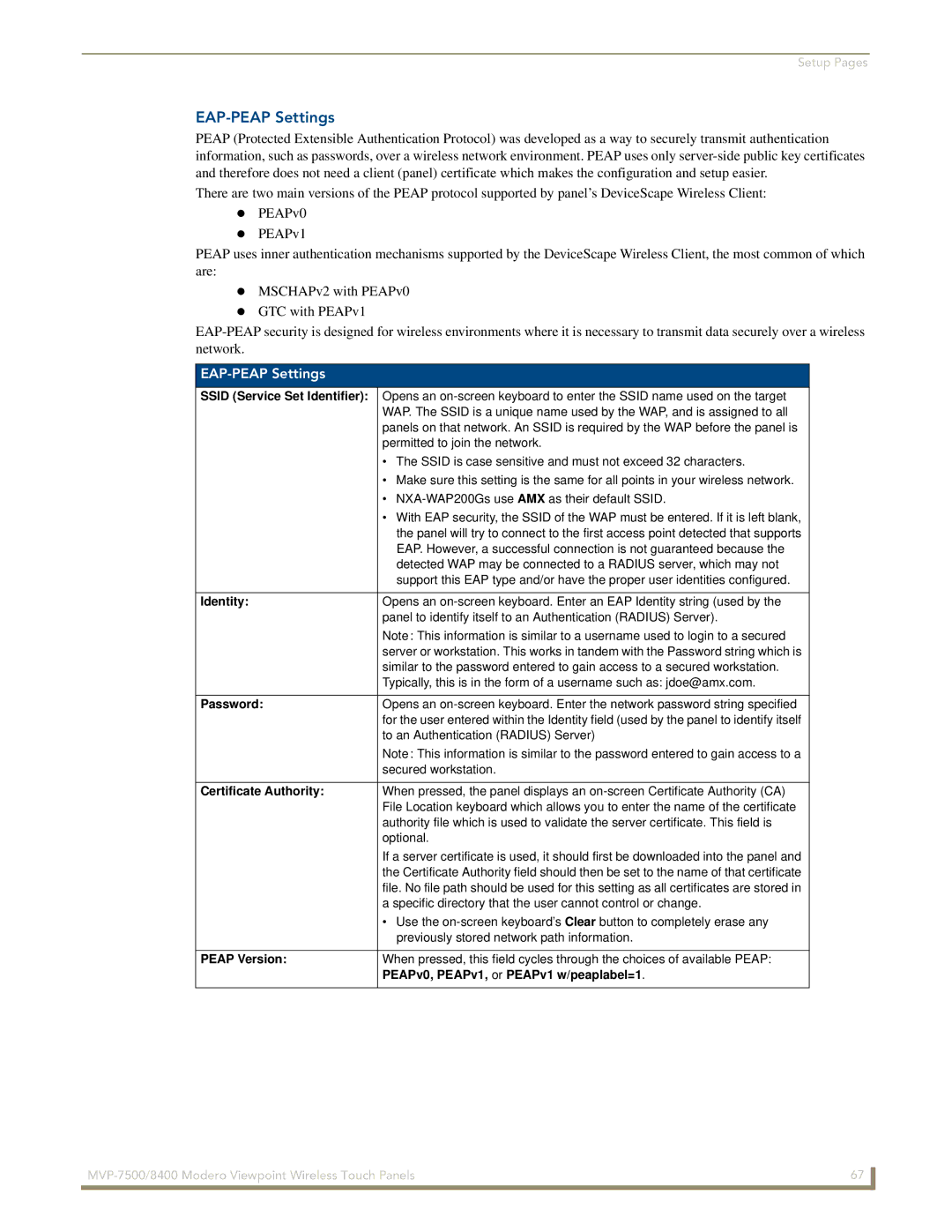Setup Pages
EAP-PEAP Settings
PEAP (Protected Extensible Authentication Protocol) was developed as a way to securely transmit authentication information, such as passwords, over a wireless network environment. PEAP uses only
There are two main versions of the PEAP protocol supported by panel’s DeviceScape Wireless Client: PEAPv0
PEAPv1
PEAP uses inner authentication mechanisms supported by the DeviceScape Wireless Client, the most common of which are:
MSCHAPv2 with PEAPv0 GTC with PEAPv1
EAP-PEAP Settings
SSID (Service Set Identifier): | Opens an |
| WAP. The SSID is a unique name used by the WAP, and is assigned to all |
| panels on that network. An SSID is required by the WAP before the panel is |
| permitted to join the network. |
| • The SSID is case sensitive and must not exceed 32 characters. |
| • Make sure this setting is the same for all points in your wireless network. |
| • |
| • With EAP security, the SSID of the WAP must be entered. If it is left blank, |
| the panel will try to connect to the first access point detected that supports |
| EAP. However, a successful connection is not guaranteed because the |
| detected WAP may be connected to a RADIUS server, which may not |
| support this EAP type and/or have the proper user identities configured. |
|
|
Identity: | Opens an |
| panel to identify itself to an Authentication (RADIUS) Server). |
| Note: This information is similar to a username used to login to a secured |
| server or workstation. This works in tandem with the Password string which is |
| similar to the password entered to gain access to a secured workstation. |
| Typically, this is in the form of a username such as: jdoe@amx.com. |
|
|
Password: | Opens an |
| for the user entered within the Identity field (used by the panel to identify itself |
| to an Authentication (RADIUS) Server) |
| Note: This information is similar to the password entered to gain access to a |
| secured workstation. |
|
|
Certificate Authority: | When pressed, the panel displays an |
| File Location keyboard which allows you to enter the name of the certificate |
| authority file which is used to validate the server certificate. This field is |
| optional. |
| If a server certificate is used, it should first be downloaded into the panel and |
| the Certificate Authority field should then be set to the name of that certificate |
| file. No file path should be used for this setting as all certificates are stored in |
| a specific directory that the user cannot control or change. |
| • Use the |
| previously stored network path information. |
|
|
PEAP Version: | When pressed, this field cycles through the choices of available PEAP: |
| PEAPv0, PEAPv1, or PEAPv1 w/peaplabel=1. |
|
|
67 | |
|
|