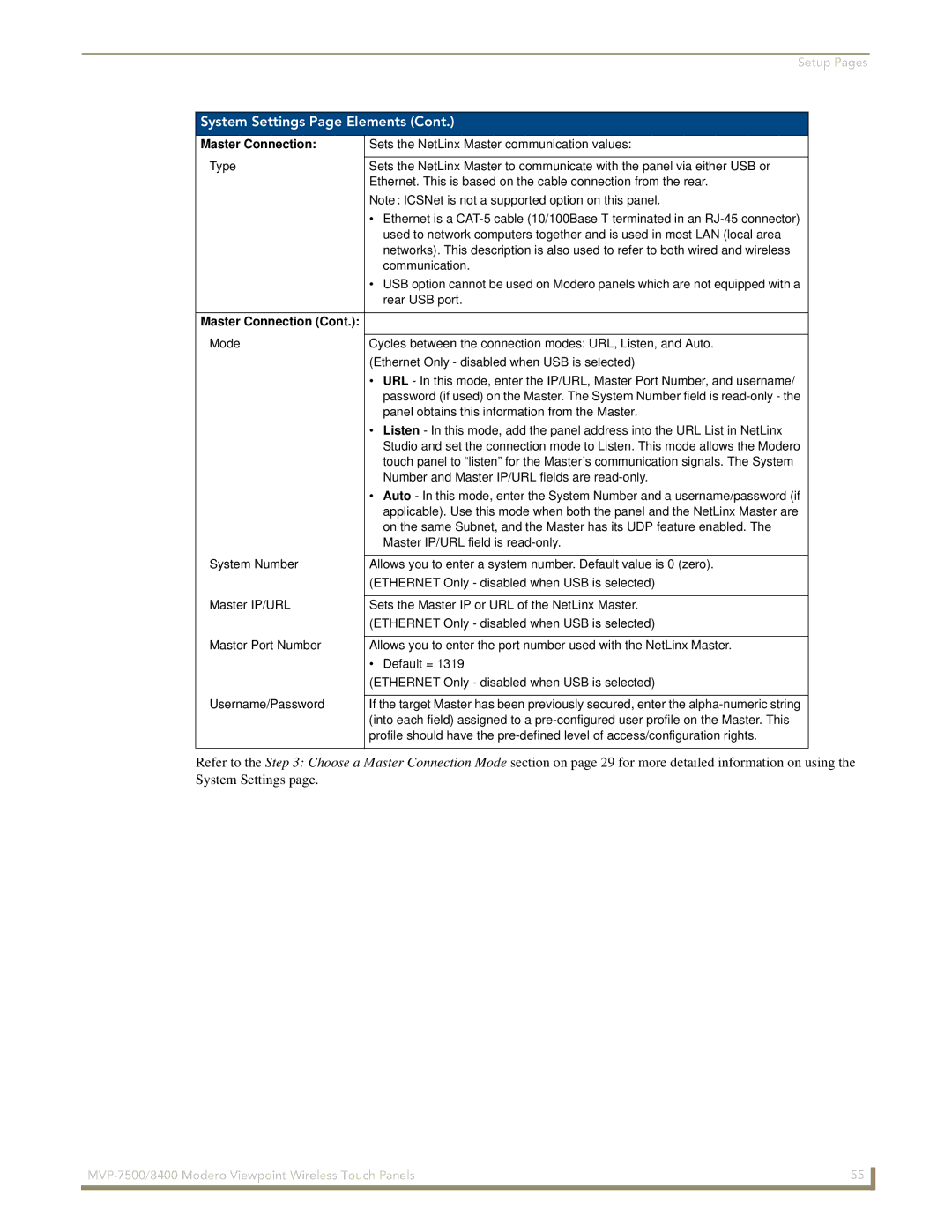Setup Pages
System Settings Page Elements (Cont.)
Master Connection: | Sets the NetLinx Master communication values: |
Type |
|
Sets the NetLinx Master to communicate with the panel via either USB or | |
| Ethernet. This is based on the cable connection from the rear. |
| Note: ICSNet is not a supported option on this panel. |
| • Ethernet is a |
| used to network computers together and is used in most LAN (local area |
| networks). This description is also used to refer to both wired and wireless |
| communication. |
| • USB option cannot be used on Modero panels which are not equipped with a |
| rear USB port. |
|
|
Master Connection (Cont.): |
|
Mode |
|
Cycles between the connection modes: URL, Listen, and Auto. | |
| (Ethernet Only - disabled when USB is selected) |
| • URL - In this mode, enter the IP/URL, Master Port Number, and username/ |
| password (if used) on the Master. The System Number field is |
| panel obtains this information from the Master. |
| • Listen - In this mode, add the panel address into the URL List in NetLinx |
| Studio and set the connection mode to Listen. This mode allows the Modero |
| touch panel to “listen” for the Master’s communication signals. The System |
| Number and Master IP/URL fields are |
| • Auto - In this mode, enter the System Number and a username/password (if |
| applicable). Use this mode when both the panel and the NetLinx Master are |
| on the same Subnet, and the Master has its UDP feature enabled. The |
| Master IP/URL field is |
System Number |
|
Allows you to enter a system number. Default value is 0 (zero). | |
| (ETHERNET Only - disabled when USB is selected) |
Master IP/URL |
|
Sets the Master IP or URL of the NetLinx Master. | |
| (ETHERNET Only - disabled when USB is selected) |
Master Port Number |
|
Allows you to enter the port number used with the NetLinx Master. | |
| • Default = 1319 |
| (ETHERNET Only - disabled when USB is selected) |
Username/Password |
|
If the target Master has been previously secured, enter the | |
| (into each field) assigned to a |
| profile should have the |
|
|
Refer to the Step 3: Choose a Master Connection Mode section on page 29 for more detailed information on using the System Settings page.
55 | |
|
|