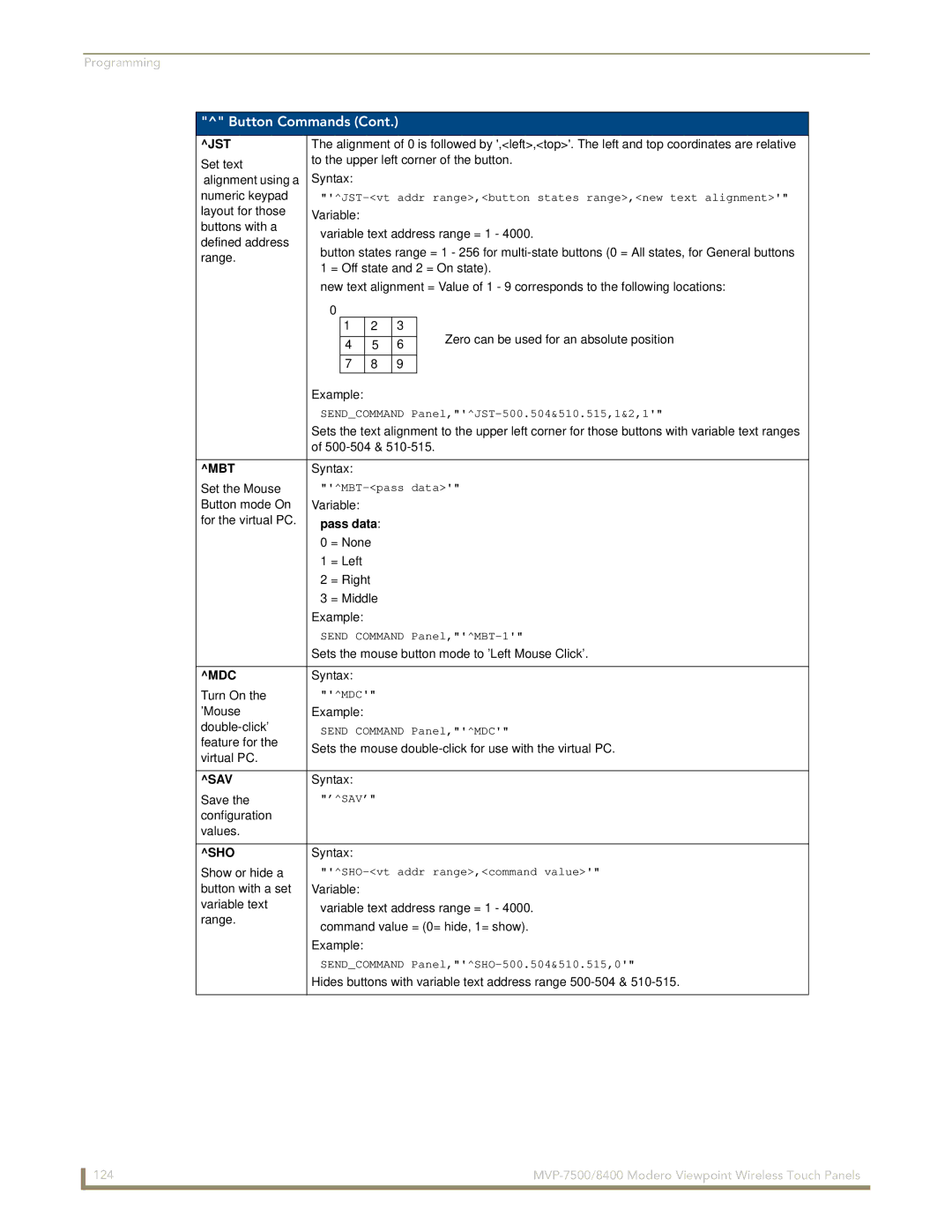Programming
"^" Button Commands (Cont.)
^JST | The alignment of 0 is followed by ',<left>,<top>'. The left and top coordinates are relative | |||||||
Set text | to the upper left corner of the button. | |||||||
Syntax: |
|
|
|
| ||||
alignment using a |
|
|
|
| ||||
numeric keypad | ||||||||
layout for those | Variable: |
|
|
|
| |||
buttons with a | variable text address range = 1 - 4000. | |||||||
defined address | ||||||||
button states range = 1 - 256 for | ||||||||
range. | ||||||||
1 = Off state and 2 = On state). | ||||||||
| ||||||||
| new text alignment = Value of 1 - 9 corresponds to the following locations: | |||||||
| 0 |
|
|
|
|
|
| |
|
| 1 |
| 2 | 3 |
| Zero can be used for an absolute position | |
|
|
|
|
|
|
| ||
|
| 4 |
| 5 | 6 |
| ||
|
|
|
|
| ||||
|
| 7 |
| 8 | 9 |
|
| |
| Example: |
|
|
|
| |||
| SEND_COMMAND | |||||||
| Sets the text alignment to the upper left corner for those buttons with variable text ranges | |||||||
| of |
| ||||||
|
|
|
|
|
|
|
| |
^MBT | Syntax: |
|
|
|
| |||
Set the Mouse | ||||||||
Button mode On | Variable: |
|
|
|
| |||
for the virtual PC. | pass data: |
|
|
| ||||
| 0 = None |
|
|
| ||||
| 1 = Left |
|
|
|
| |||
| 2 = Right |
|
|
|
| |||
| 3 = Middle |
|
|
| ||||
| Example: |
|
|
|
| |||
| SEND COMMAND | |||||||
| Sets the mouse button mode to ’Left Mouse Click’. | |||||||
|
|
|
|
|
|
|
| |
^MDC | Syntax: |
|
|
|
| |||
Turn On the | "'^MDC'" |
|
|
| ||||
’Mouse | Example: |
|
|
|
| |||
SEND COMMAND Panel,"'^MDC'" | ||||||||
feature for the | Sets the mouse | |||||||
virtual PC. | ||||||||
|
|
|
|
|
|
| ||
|
|
|
|
|
|
|
| |
^SAV | Syntax: |
|
|
|
| |||
Save the | "’^SAV’" |
|
|
| ||||
configuration |
|
|
|
|
|
|
| |
values. |
|
|
|
|
|
|
| |
|
|
|
|
|
|
|
| |
^SHO | Syntax: |
|
|
|
| |||
Show or hide a | ||||||||
button with a set | Variable: |
|
|
|
| |||
variable text | variable text address range = 1 - 4000. | |||||||
range. | command value = (0= hide, 1= show). | |||||||
| ||||||||
| Example: |
|
|
|
| |||
| SEND_COMMAND | |||||||
| Hides buttons with variable text address range | |||||||
|
|
|
|
|
|
|
| |
124 |