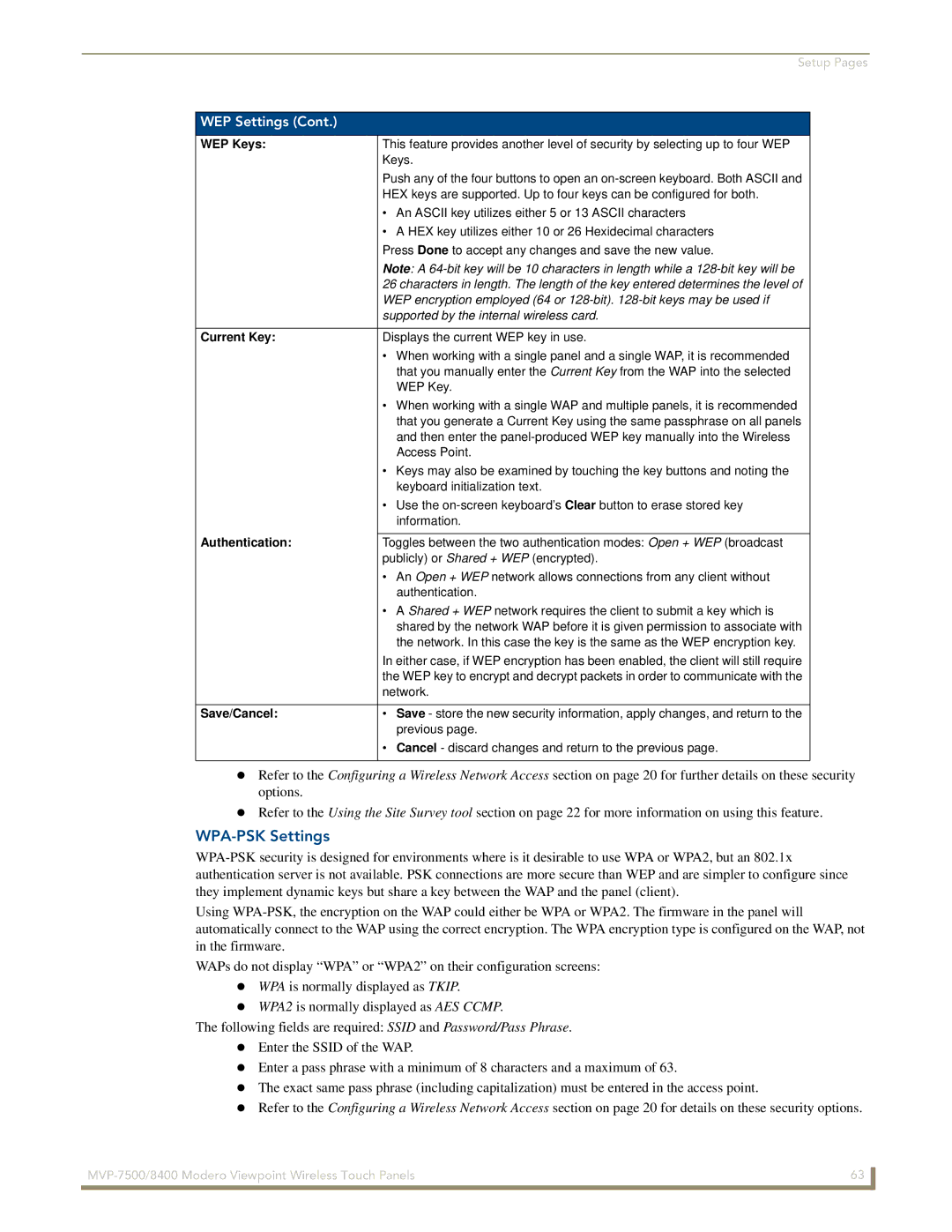Setup Pages
WEP Settings (Cont.)
WEP Keys: | This feature provides another level of security by selecting up to four WEP |
| Keys. |
| Push any of the four buttons to open an |
| HEX keys are supported. Up to four keys can be configured for both. |
| • An ASCII key utilizes either 5 or 13 ASCII characters |
| • A HEX key utilizes either 10 or 26 Hexidecimal characters |
| Press Done to accept any changes and save the new value. |
| Note: A |
| 26 characters in length. The length of the key entered determines the level of |
| WEP encryption employed (64 or |
| supported by the internal wireless card. |
|
|
Current Key: | Displays the current WEP key in use. |
| • When working with a single panel and a single WAP, it is recommended |
| that you manually enter the Current Key from the WAP into the selected |
| WEP Key. |
| • When working with a single WAP and multiple panels, it is recommended |
| that you generate a Current Key using the same passphrase on all panels |
| and then enter the |
| Access Point. |
| • Keys may also be examined by touching the key buttons and noting the |
| keyboard initialization text. |
| • Use the |
| information. |
Authentication: |
|
Toggles between the two authentication modes: Open + WEP (broadcast | |
| publicly) or Shared + WEP (encrypted). |
| • An Open + WEP network allows connections from any client without |
| authentication. |
| • A Shared + WEP network requires the client to submit a key which is |
| shared by the network WAP before it is given permission to associate with |
| the network. In this case the key is the same as the WEP encryption key. |
| In either case, if WEP encryption has been enabled, the client will still require |
| the WEP key to encrypt and decrypt packets in order to communicate with the |
| network. |
|
|
Save/Cancel: | • Save - store the new security information, apply changes, and return to the |
| previous page. |
| • Cancel - discard changes and return to the previous page. |
|
|
Refer to the Configuring a Wireless Network Access section on page 20 for further details on these security options.
Refer to the Using the Site Survey tool section on page 22 for more information on using this feature.
WPA-PSK Settings
Using
WAPs do not display “WPA” or “WPA2” on their configuration screens: WPA is normally displayed as TKIP.
WPA2 is normally displayed as AES CCMP.
The following fields are required: SSID and Password/Pass Phrase. Enter the SSID of the WAP.
Enter a pass phrase with a minimum of 8 characters and a maximum of 63.
The exact same pass phrase (including capitalization) must be entered in the access point.
Refer to the Configuring a Wireless Network Access section on page 20 for details on these security options.
63 | |
|
|