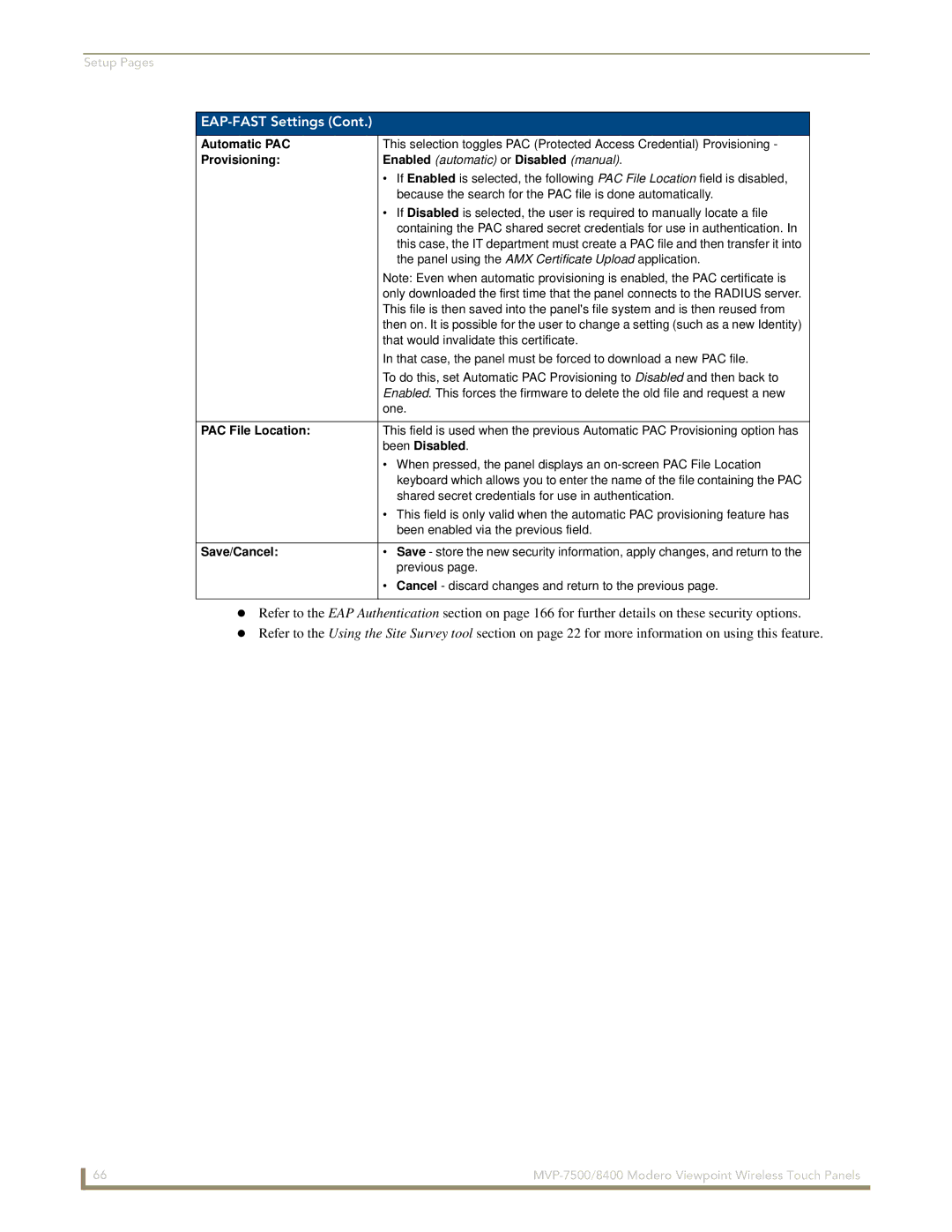Setup Pages
EAP-FAST Settings (Cont.)
Automatic PAC | This selection toggles PAC (Protected Access Credential) Provisioning - |
Provisioning: | Enabled (automatic) or Disabled (manual). |
| • If Enabled is selected, the following PAC File Location field is disabled, |
| because the search for the PAC file is done automatically. |
| • If Disabled is selected, the user is required to manually locate a file |
| containing the PAC shared secret credentials for use in authentication. In |
| this case, the IT department must create a PAC file and then transfer it into |
| the panel using the AMX Certificate Upload application. |
| Note: Even when automatic provisioning is enabled, the PAC certificate is |
| only downloaded the first time that the panel connects to the RADIUS server. |
| This file is then saved into the panel's file system and is then reused from |
| then on. It is possible for the user to change a setting (such as a new Identity) |
| that would invalidate this certificate. |
| In that case, the panel must be forced to download a new PAC file. |
| To do this, set Automatic PAC Provisioning to Disabled and then back to |
| Enabled. This forces the firmware to delete the old file and request a new |
| one. |
|
|
PAC File Location: | This field is used when the previous Automatic PAC Provisioning option has |
| been Disabled. |
| • When pressed, the panel displays an |
| keyboard which allows you to enter the name of the file containing the PAC |
| shared secret credentials for use in authentication. |
| • This field is only valid when the automatic PAC provisioning feature has |
| been enabled via the previous field. |
|
|
Save/Cancel: | • Save - store the new security information, apply changes, and return to the |
| previous page. |
| • Cancel - discard changes and return to the previous page. |
|
|
Refer to the EAP Authentication section on page 166 for further details on these security options. Refer to the Using the Site Survey tool section on page 22 for more information on using this feature.
66 |