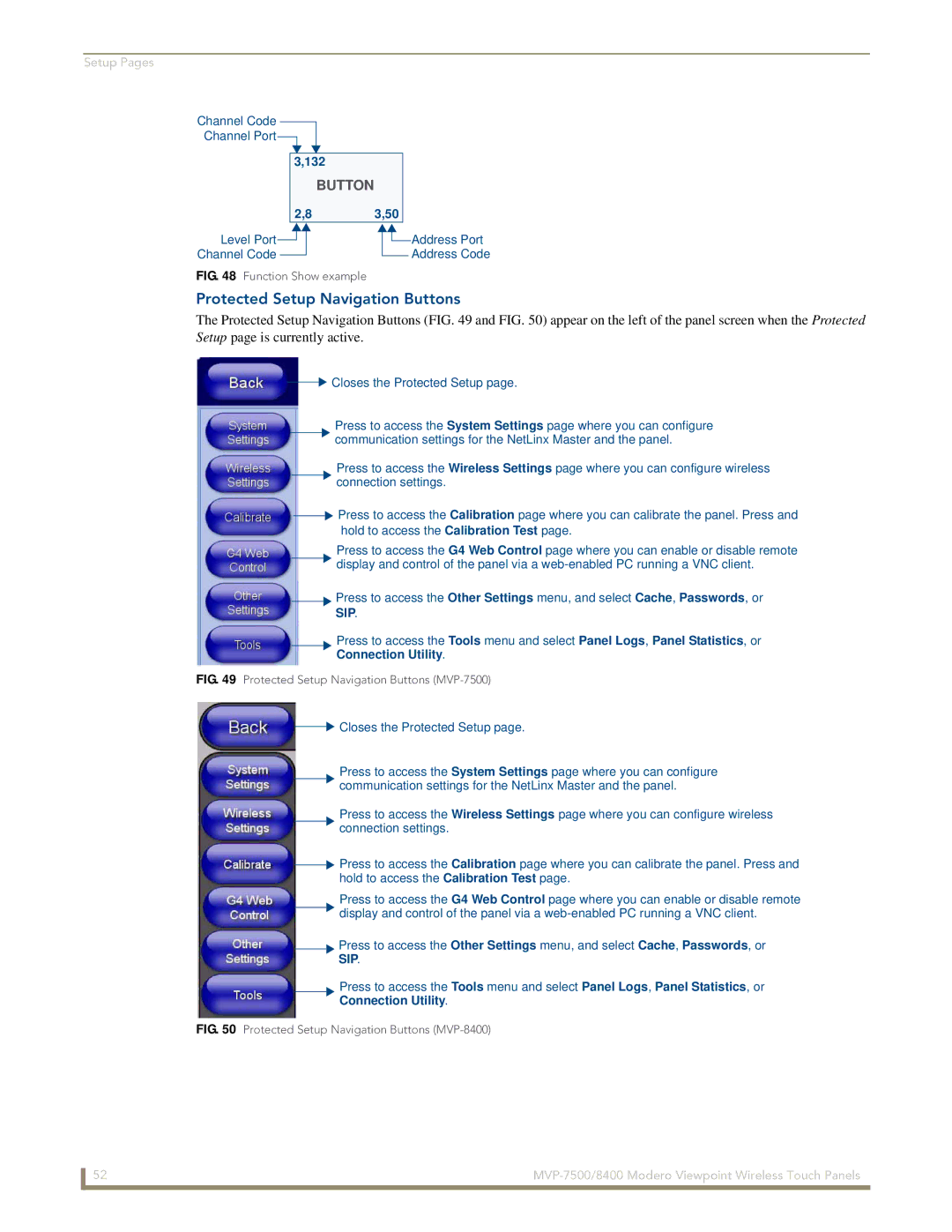Setup Pages
Channel Code
Channel Port
3,132
BUTTON
2,8 3,50
Level Port![]()
Channel Code
FIG. 48 Function Show example
![]()
![]() Address Port Address Code
Address Port Address Code
Protected Setup Navigation Buttons
The Protected Setup Navigation Buttons (FIG. 49 and FIG. 50) appear on the left of the panel screen when the Protected Setup page is currently active.
![]()
![]() Closes the Protected Setup page.
Closes the Protected Setup page.
Press to access the System Settings page where you can configure
![]()
![]() communication settings for the NetLinx Master and the panel.
communication settings for the NetLinx Master and the panel.
Press to access the Wireless Settings page where you can configure wireless
![]()
![]() connection settings.
connection settings.
![]()
![]() Press to access the Calibration page where you can calibrate the panel. Press and hold to access the Calibration Test page.
Press to access the Calibration page where you can calibrate the panel. Press and hold to access the Calibration Test page.
Press to access the G4 Web Control page where you can enable or disable remote ![]()
![]() display and control of the panel via a
display and control of the panel via a
![]()
![]() Press to access the Other Settings menu, and select Cache, Passwords, or
Press to access the Other Settings menu, and select Cache, Passwords, or
SIP.
Press to access the Tools menu and select Panel Logs, Panel Statistics, or
Connection Utility.
FIG. 49 Protected Setup Navigation Buttons (MVP-7500)
![]()
![]() Closes the Protected Setup page.
Closes the Protected Setup page.
Press to access the System Settings page where you can configure
![]()
![]() communication settings for the NetLinx Master and the panel.
communication settings for the NetLinx Master and the panel.
Press to access the Wireless Settings page where you can configure wireless
![]()
![]() connection settings.
connection settings.
![]()
![]() Press to access the Calibration page where you can calibrate the panel. Press and hold to access the Calibration Test page.
Press to access the Calibration page where you can calibrate the panel. Press and hold to access the Calibration Test page.
Press to access the G4 Web Control page where you can enable or disable remote ![]()
![]() display and control of the panel via a
display and control of the panel via a
Press to access the Other Settings menu, and select Cache, Passwords, or
SIP.
Press to access the Tools menu and select Panel Logs, Panel Statistics, or
Connection Utility.
FIG. 50 Protected Setup Navigation Buttons (MVP-8400)
52 |