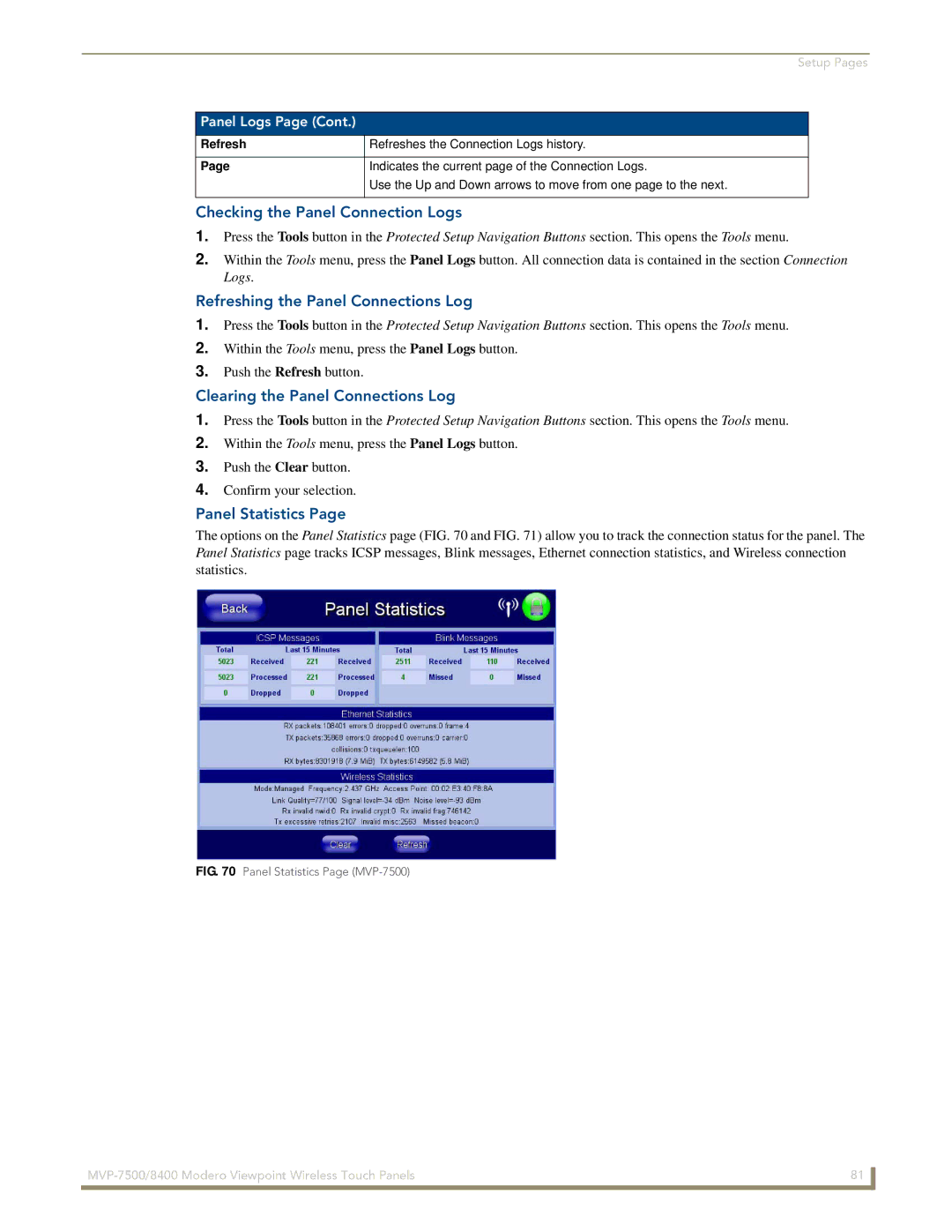Setup Pages
Panel Logs Page (Cont.)
Refresh
Page
Refreshes the Connection Logs history.
Indicates the current page of the Connection Logs.
Use the Up and Down arrows to move from one page to the next.
Checking the Panel Connection Logs
1.Press the Tools button in the Protected Setup Navigation Buttons section. This opens the Tools menu.
2.Within the Tools menu, press the Panel Logs button. All connection data is contained in the section Connection Logs.
Refreshing the Panel Connections Log
1.Press the Tools button in the Protected Setup Navigation Buttons section. This opens the Tools menu.
2.Within the Tools menu, press the Panel Logs button.
3.Push the Refresh button.
Clearing the Panel Connections Log
1.Press the Tools button in the Protected Setup Navigation Buttons section. This opens the Tools menu.
2.Within the Tools menu, press the Panel Logs button.
3.Push the Clear button.
4.Confirm your selection.
Panel Statistics Page
The options on the Panel Statistics page (FIG. 70 and FIG. 71) allow you to track the connection status for the panel. The Panel Statistics page tracks ICSP messages, Blink messages, Ethernet connection statistics, and Wireless connection statistics.
FIG. 70 Panel Statistics Page (MVP-7500)
81 | |
|
|