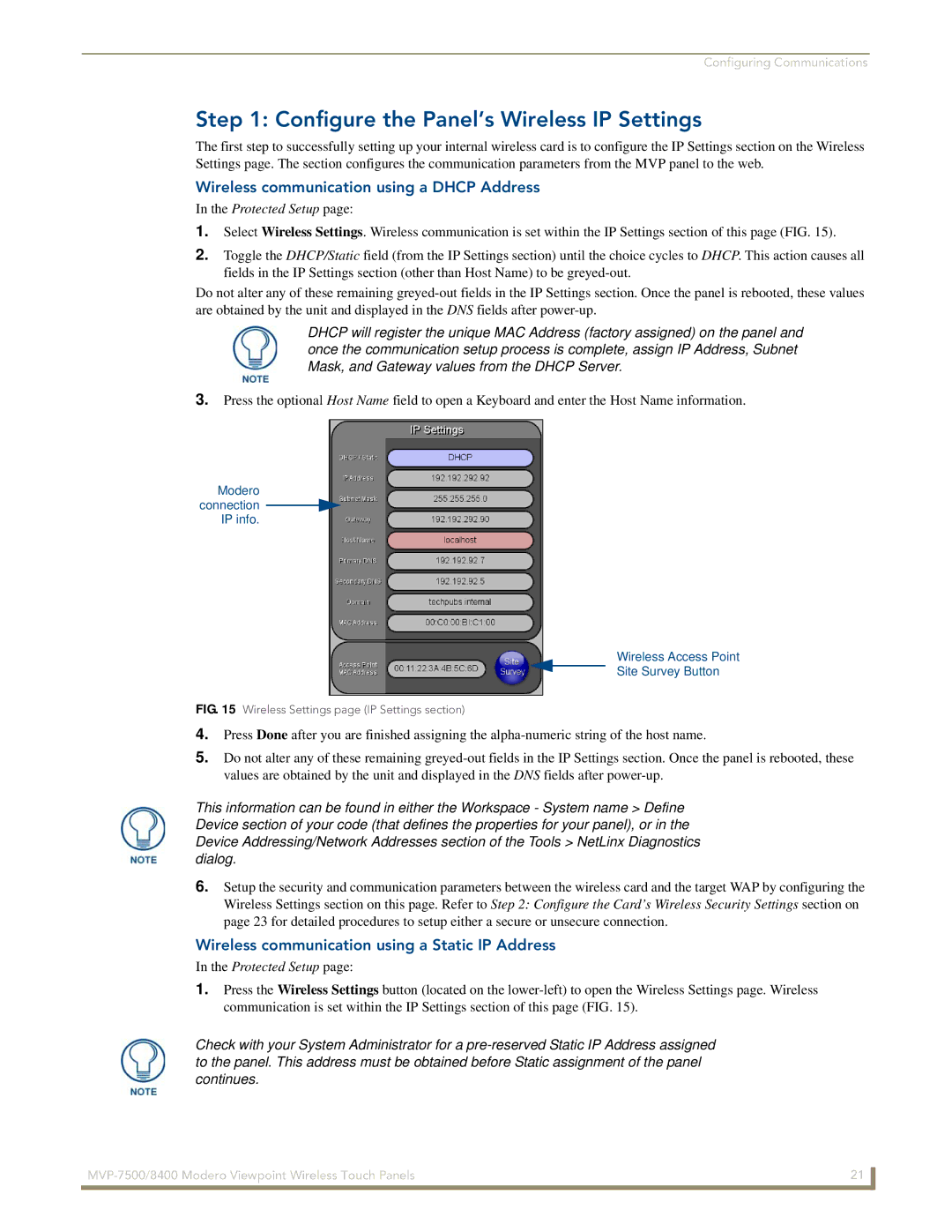Configuring Communications
Step 1: Configure the Panel’s Wireless IP Settings
The first step to successfully setting up your internal wireless card is to configure the IP Settings section on the Wireless Settings page. The section configures the communication parameters from the MVP panel to the web.
Wireless communication using a DHCP Address
In the Protected Setup page:
1.Select Wireless Settings. Wireless communication is set within the IP Settings section of this page (FIG. 15).
2.Toggle the DHCP/Static field (from the IP Settings section) until the choice cycles to DHCP. This action causes all fields in the IP Settings section (other than Host Name) to be
Do not alter any of these remaining
DHCP will register the unique MAC Address (factory assigned) on the panel and once the communication setup process is complete, assign IP Address, Subnet Mask, and Gateway values from the DHCP Server.
3.Press the optional Host Name field to open a Keyboard and enter the Host Name information.
Modero connection ![]()
![]()
IP info.
Wireless Access Point
Site Survey Button
FIG. 15 Wireless Settings page (IP Settings section)
4.Press Done after you are finished assigning the
5.Do not alter any of these remaining
This information can be found in either the Workspace - System name > Define Device section of your code (that defines the properties for your panel), or in the Device Addressing/Network Addresses section of the Tools > NetLinx Diagnostics dialog.
6.Setup the security and communication parameters between the wireless card and the target WAP by configuring the Wireless Settings section on this page. Refer to Step 2: Configure the Card’s Wireless Security Settings section on page 23 for detailed procedures to setup either a secure or unsecure connection.
Wireless communication using a Static IP Address
In the Protected Setup page:
1.Press the Wireless Settings button (located on the
Check with your System Administrator for a
21 | |
|
|