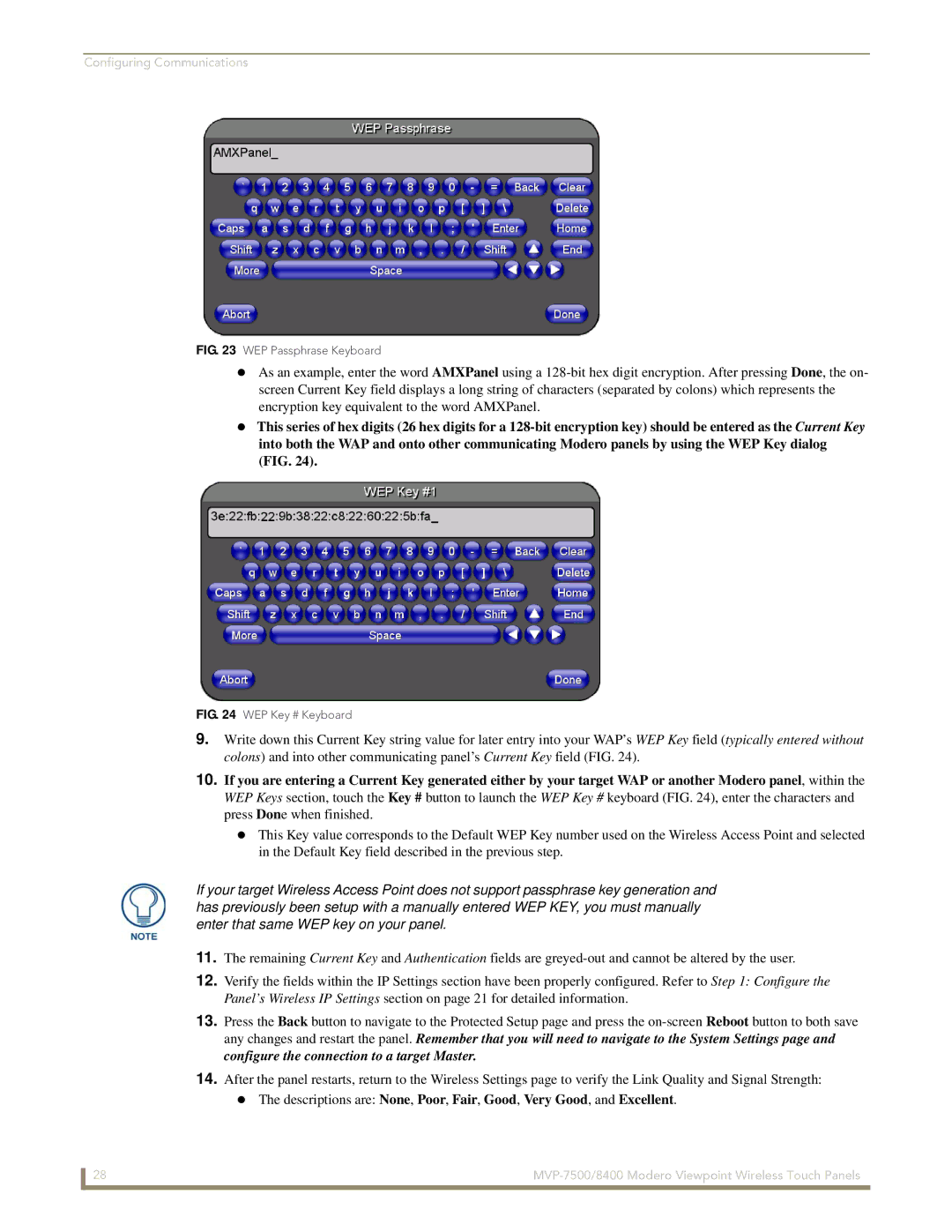Configuring Communications
FIG. 23 WEP Passphrase Keyboard
As an example, enter the word AMXPanel using a
This series of hex digits (26 hex digits for a
FIG. 24 WEP Key # Keyboard
9.Write down this Current Key string value for later entry into your WAP’s WEP Key field (typically entered without colons) and into other communicating panel’s Current Key field (FIG. 24).
10.If you are entering a Current Key generated either by your target WAP or another Modero panel, within the WEP Keys section, touch the Key # button to launch the WEP Key # keyboard (FIG. 24), enter the characters and press Done when finished.
This Key value corresponds to the Default WEP Key number used on the Wireless Access Point and selected in the Default Key field described in the previous step.
If your target Wireless Access Point does not support passphrase key generation and has previously been setup with a manually entered WEP KEY, you must manually enter that same WEP key on your panel.
11.The remaining Current Key and Authentication fields are
12.Verify the fields within the IP Settings section have been properly configured. Refer to Step 1: Configure the Panel’s Wireless IP Settings section on page 21 for detailed information.
13.Press the Back button to navigate to the Protected Setup page and press the
14.After the panel restarts, return to the Wireless Settings page to verify the Link Quality and Signal Strength:
The descriptions are: None, Poor, Fair, Good, Very Good, and Excellent.
28 |