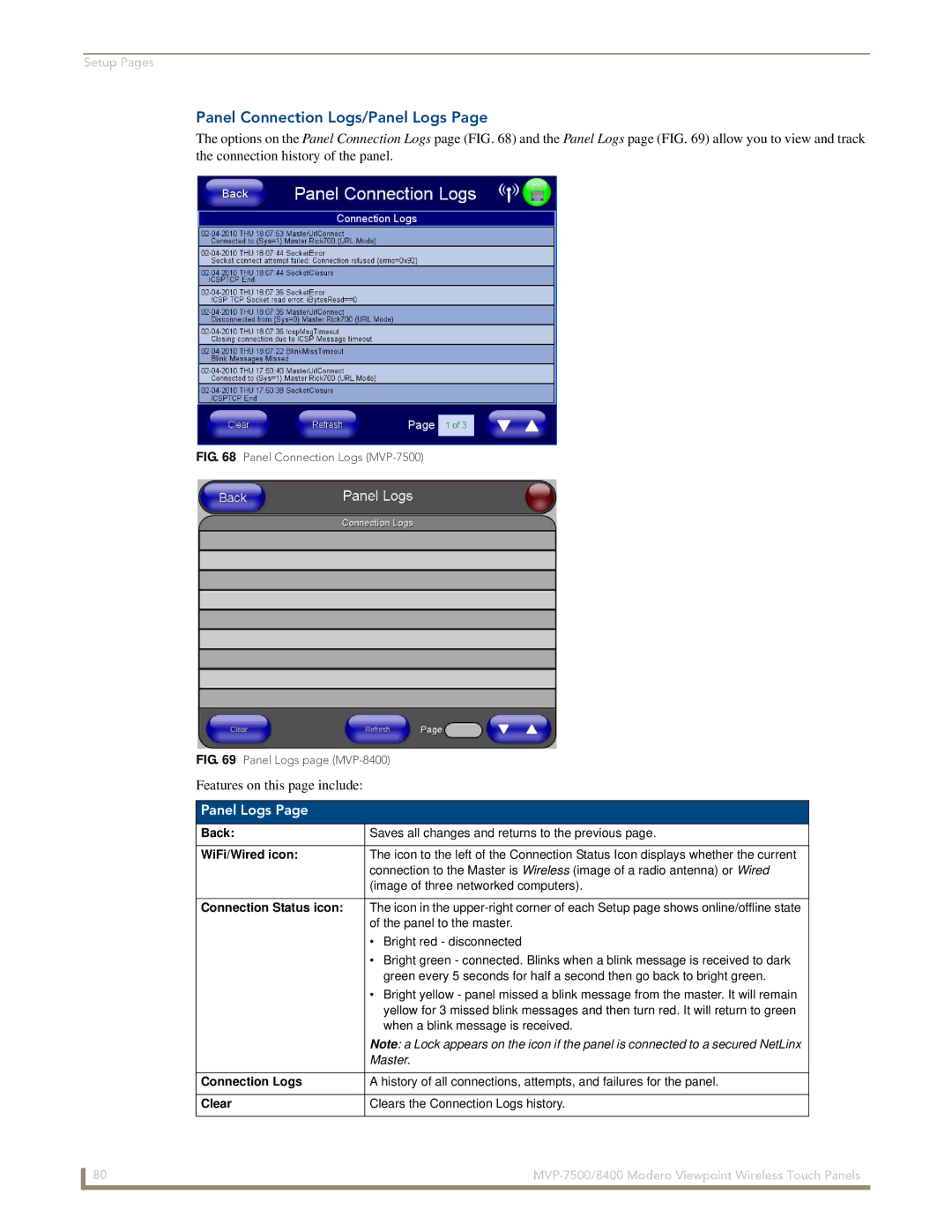Setup Pages
Panel Connection Logs/Panel Logs Page
The options on the Panel Connection Logs page (FIG. 68) and the Panel Logs page (FIG. 69) allow you to view and track the connection history of the panel.
FIG. 68 Panel Connection Logs (MVP-7500)
FIG. 69 Panel Logs page (MVP-8400)
Features on this page include:
|
| Panel Logs Page |
|
|
|
|
|
|
|
|
| Back: | Saves all changes and returns to the previous page. |
|
|
|
|
|
|
|
| WiFi/Wired icon: | The icon to the left of the Connection Status Icon displays whether the current |
|
|
|
| connection to the Master is Wireless (image of a radio antenna) or Wired |
|
|
|
| (image of three networked computers). |
|
|
|
|
|
|
|
| Connection Status icon: | The icon in the |
|
|
|
| of the panel to the master. |
|
|
|
| • Bright red - disconnected |
|
|
|
| • Bright green - connected. Blinks when a blink message is received to dark |
|
|
|
| green every 5 seconds for half a second then go back to bright green. |
|
|
|
| • Bright yellow - panel missed a blink message from the master. It will remain |
|
|
|
| yellow for 3 missed blink messages and then turn red. It will return to green |
|
|
|
| when a blink message is received. |
|
|
|
| Note: a Lock appears on the icon if the panel is connected to a secured NetLinx |
|
|
|
| Master. |
|
|
|
|
|
|
|
| Connection Logs | A history of all connections, attempts, and failures for the panel. |
|
|
|
|
|
|
|
| Clear | Clears the Connection Logs history. |
|
| 80 |
|
|
|
|
| |||
|
| |||
|
|
|
|
|